Setting up the Configuration Manager Client (CCMSetup) on computers is usually a straightforward process, but occasionally, it can encounter an error code that prevents it from completing successfully. These error codes can be a little confusing and require different solutions. In this post, we will see how to fix CcmSetup Failed with Error Codes 0x80004004, 0x80070643, 0x80070430, 0x87d00455, 0x80041013, 0x800713ec or 0x87d00227.
CcmSetup Failed With Error Code 0x80004004
If CcmSetup Failed With Error Code 0x80004004, your operation has been aborted (E_ABORT). In that case, you need to First of all, we need to check if the BTS Service has stopped. If the BTS service is stopped, go to C:\ProgramData\Microsoft\Network\Downloader and delete its content. Finally, run ccmsetup.exe.However, if it’s running, run bitsadmin /list /allusers, to list all the active jobs and to stop the service – run net stop bits. Delete the files present at the location mentioned earlier and then start the service.
CcmSetup Failed With Error Code 0x80070643
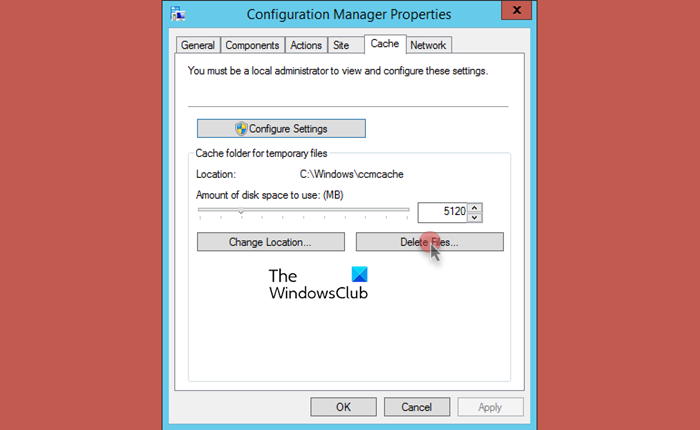
We will get CcmSetup error code 0x80070643 due to corrupted caches. By default, the CCM cache is located in %windir%\\ccmcache. You can clear the content mentioned here to resolve the issue, as this error code results from corrupted caches. However, if you can’t clear the cache this way, follow the alternate method.
- Open the Configuration Manager control panel on the client computer.
- Switch to the Cache tab.
- Click the Configure Settings button to activate the setting.
- Click the Delete Files button to clear the cache folder.
Read: Fix 0x80070643 Windows Update error
CcmSetup Failed With Error Code 0x80070430
The automatic client upgrade process for clients is usually smooth, but sometimes it may fail. If it does, errors resembling the following are recorded in the ccmsetup.log on the target clients:
Failed to delete the ccmsetup service (0x80070430)
To fix the issue, you need to update System Center Configuration Manager. Microsoft addressed this error in System Center Configuration Manager’s current branch, version 1702, which was made available to admins who opted in through a PowerShell script. If you were using an older version, make sure to update it to that particular version at least.
CcmSetup Failed with Error Code 0x87d00455
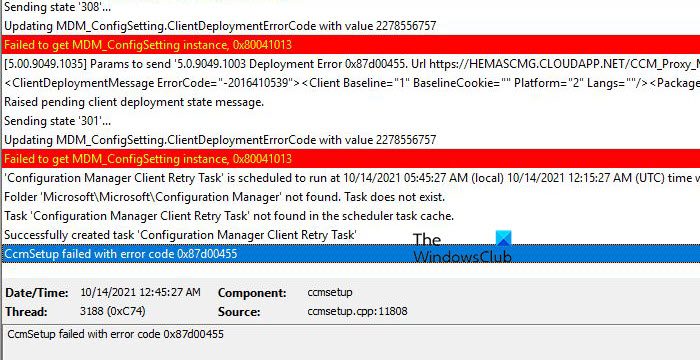
If CcmSetup is falling with error code 0x87d00455, you need to use a token for authentication, as that will resolve the issue. To do the same, go to learn.microsoft.com and refer to the guide.
CcmSetup Failed with Error Code 0x80041013
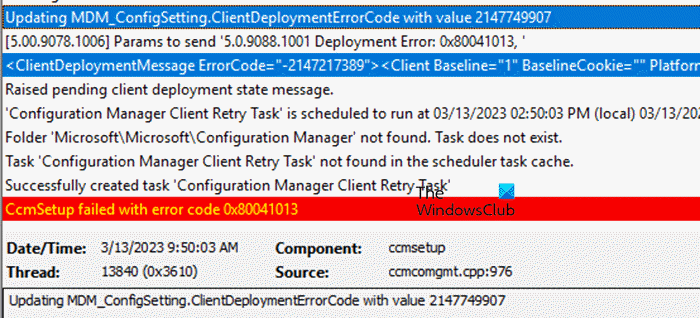
If CcmSetup fails with Error Code 0x80041013, SSM files are preinstalled on the client system and conflict with the installation process. To resolve the issue, you can follow the solutions mentioned below.
- Run the troubleshooter: First of all, go to support.microsoft.com and run the Program Install and Uninstall troubleshooter. It will scan and automatically resolve the issue.
- Uninstall and reinstall CcmSetup: If the troubleshooter cannot resolve the issue, we need to reinstall CcmSetup. To do the same, you need to run the following two commands.
- To Uninstall: C:\Windows\ccmsetup\ccmsetup.exe /uninstall
- To Reinstall: ccmsetup.exe /usepkicert /allowmetered /nocrlcheck SMSSITECODE=ABC DNSSUFFIX=DOMAIN.NAME
- Restart the client machine: After reinstalling CcmSetup, you should reboot the machine and check if the issue is resolved.
CcmSetup Failed with Error Code 0x87d00227
The 0x87d00227 error code usually occurs with a message of CCMSetup failed, which means that there is an issue with the client installation process and functionality has been disabled. To resolve it, there are two registry configurations we need to do, we need to change the UserCost value to 0 for each path and switch to a non-metric connection. However, before making any changes, we should take a backup of your registry.
To configure UserCost, open Registry Editor, and navigate to the following path.
HKEY_LOCAL_MACHINE\SOFTWARE\Microsoft\DusmSvc\Profiles\
You then have to manually go inside each profile, if UserCost is there, set it to 0. Finally, reboot your computer and check if the issue is resolved. Alternatively, run the following commands in PowerShell (Admin).
Get-ChildItem ‘Registry::HKEY_LOCAL_MACHINE\SOFTWARE\Microsoft\DusmSvc\Profiles\*’ | Set-ItemProperty -Name UserCost -Value 0
Restart-Service DusmSvc
If the issue persists, go to the following location.
HKEY_LOCAL_MACHINE\SOFTWARE\Microsoft\Windows NT\CurrentVersion\NetworkList\DefaultMediaCost
Ensure all the strings present here have their value set to 0.
That’s it!
Read: Fix Error Code 0x4005(16389) when upgrading Windows
How do I fix error code 0x80041010?
The CCMSetup Error Code 0x80041010 is a client-side error that can occur due to various reasons, ranging from compromised Windows Management Instrumentation (WMI) to incorrect DNS configurations or security settings. To resolve the issue, you need to execute the solutions mentioned in our guide on resolving 0x80041010 CCMSetup Failed Error.
Read: Folder Redirection Group Policy not applied when using SCCM
How do I fix SCCM client issues?
Most of the SCCM client issues can be resolved using SSCM Client Repair Agent. To repair the SCCM agent, launch the Configuration Manager console and navigate to Assets and Compliance\Overview\Devices. Select the device you want to repair, right-click it, and select Right Click Tools > Client Tools > Repair Client.
Also Read: Fix 0x87D00607 SCCM Application Installation Error.