If you are experiencing Certificate errors in your Edge browser, this post is for you. Some Edge users have reported that they keep running into one or another certificate error while trying to access websites in the browser.
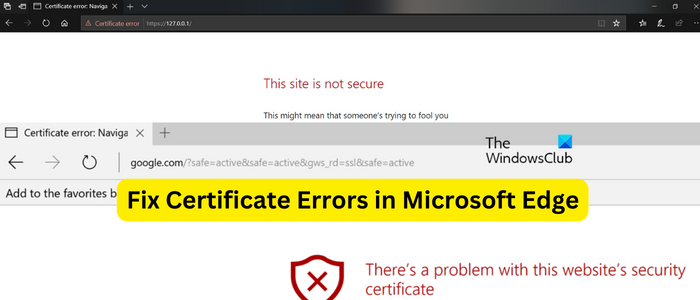
Certificate errors usually indicate that there is an issue with a certificate or how the certificate is being used by the web server. When triggered, you will be prompted with error messages like:
- This website’s security certificate has been revoked
- This website’s address doesn’t match the address in the security certificate
- This website’s security certificate isn’t from a trusted source
- This server could not prove that it is its security certificate is not valid
- There is a problem with this website’s security certificate
- This website’s security certificate is out of date, Certificate error navigation blocked, etc.
While these errors occur when you are trying to access fraudulent or malicious websites, you might also experience them with some genuine websites. While there is not much you can do about this at your end, here are some suggestions or workarounds you can try to get past them.
Fix Certificate Errors in Microsoft Edge
If you frequently see Certificate errors in your Microsoft Edge browser, use these suggestions or workarounds to get around the issue:
- Check for browser issues.
- Check your date and time settings.
- Modify the Security level in Internet Options.
- Turn off the certificate address mismatch warning.
- Temporarily disable your antivirus.
- Add the problematic website to your trusted sites.
- Clear your SSL Cache.
Before you proceed with the below fixes, if the error is occurring on your own website, you can check whether your SSL certificate is expired using a free online SSL certificate checker tool. If it is expired, renew the certificate to fix the error.
1] Check for browser issues
First of all, you should check if any browser-side issue is causing the errors. Here are the two things you need to take care of:
A] Outdated and corrupted browsing data is known to cause several errors in Edge and other browsers. So, you can try clearing the cache and cookies from your Edge browser and check if it helps.
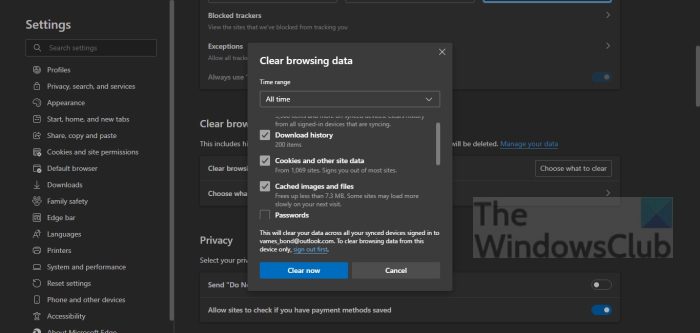
To delete cache and cookies in Edge, go to Settings and more > History option. Next, click on the Clear browsing data option in the appeared History panel. Next, set the Time range to All time. and checkmark the Caches images and files and Cookies and other site data check boxes. Finally, press the Clear now button. You can now restart your web browser and check if the error is resolved.
B] Second thing you can do is disable Edge browser extensions as they can be a reason behind a certificate error in Edge. You can check for the same by opening the website in InPrivate mode (Ctrl+Shift+N). If the error is fixed, you can turn off or uninstall any suspicious extension from Edge.
To do that, type & enter edge://extensions/ in the address bar. And then, on the opened page, disable the toggle associated with your extension. Or, click on the Remove button to uninstall the extension.
2] Check your date and time settings
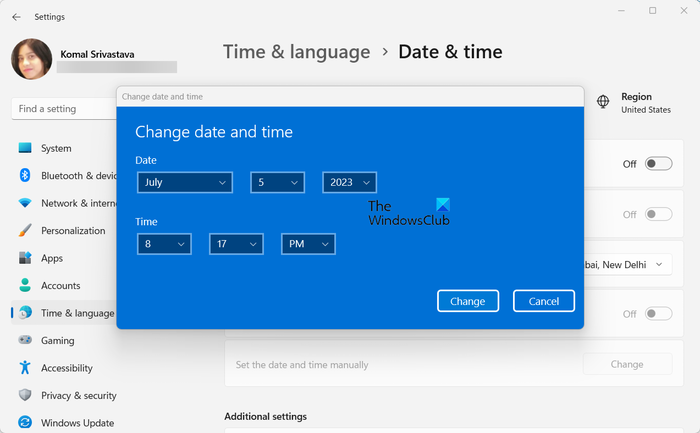
You must set up the correct date and time settings on your computer to avoid certificate errors in your Edge browser. Edge and other web browsers use your PC’s date and time in order to verify whether or not the site’s SSL certificate is expired. If the date and time are incorrectly configured on your PC, you will likely face such errors. Hence, configure the settings correctly. Here’s how:
First, open the Settings app using Win+I. Now, move to the Time & language tab from the left-side pane. Next, tap on the Date & time option. After that, enable the Set time automatically option.
If you have already enabled the above option yet it shows the incorrect date and time, you can manually set up the right date and time. For that, turn off the Set time automatically toggle and click on the Change button associated with the Set date and time manually option.
Read: Fix NET::ERR_CERT_DATE _INVALID error on Chrome browser.
3] Modify the Security level in Internet Options
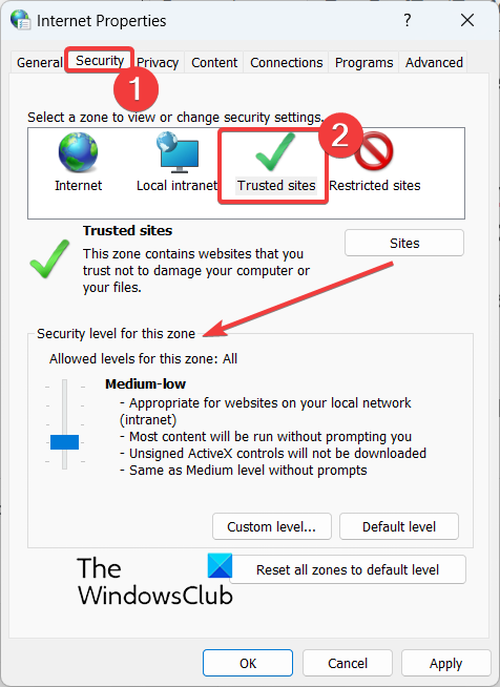
If you trust the website you are visiting and want to avoid unnecessary certificate errors, you can change and lower the internet security level on your computer. Here’s how you can do that:
First, press Win+S and type internet options in the search box. From the appeared search results, open the Internet Options Control Panel item.
In the appeared Internet Properties window, move to the Security tab and select the Trusted sites option.
Next, under the Security level for this zone section, you can lower the security level slider to Medium-low.
Once done, press the Apply > OK button to save changes.
Finally, restart the Edge browser and check if the certificate errors are fixed.
4] Turn off the certificate address mismatch warning
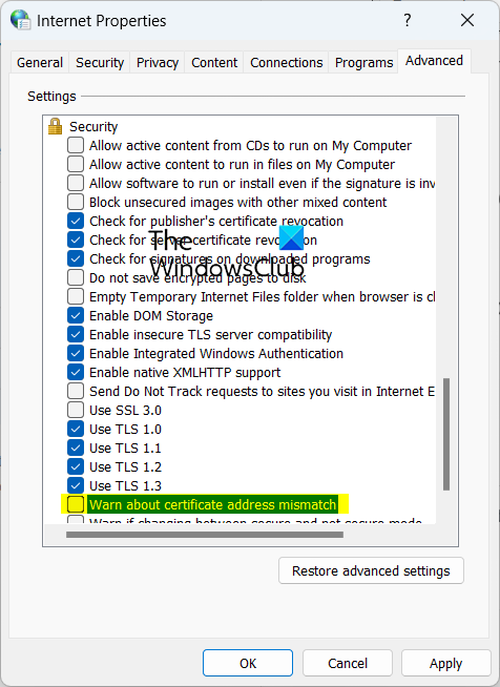
The next thing you can do to fix the error is disable the certificate address mismatch warning. Here are the steps to do that:
- First, open Internet Options using the steps mentioned in fix #2.
- Now, go to the Advanced tab.
- Next, scroll down to the Security section and disable the Warn about certificate address mismatch.
- When done, click on the Apply > OK button and restart Edge to check if the certificate error is fixed.
5] Temporarily disable your antivirus
Your antivirus can trigger certificate errors in Edge. To check the same, you can temporarily disable your antivirus and see if the error is resolved. If so, you can be sure that your antivirus is behind the error. You can update your antivirus to its latest version or change your antivirus to a better one with good internet protection,
6] Add the problematic website to your trusted sites
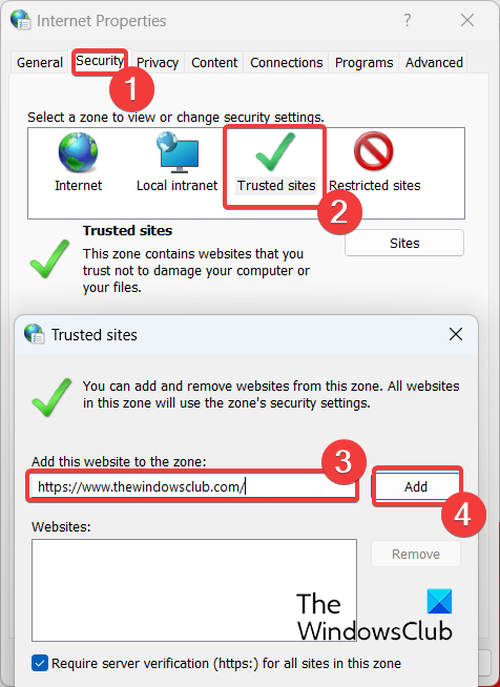
If you are receiving the error with a trusted website, you can add it to the list of your trusted sites in Internet Options. Here are the steps to do that:
- First, open Internet Options using the Windows Search feature.
- Now, go to the Security tab and click on the Trusted sites option.
- Next, press the Sites button present next to the Trusted sites option.
- After that, enter the web address of the site that you want to add to your trusted sites, and click on the Add button.
- Once the website is added, close the window and restart your Edge browser to check if the problem is resolved.
See: Can’t connect because you need a certificate to sign in WiFi.
7] Clear your SSL Cache
The next thing you can do to fix certificate errors in Edge is to clear your SSL cache. You might be receiving the certificate error due to a corrupted or outdated SSL cache which basically stores credentials for websites you have previously visited. So, delete this cache and check if the error is fixed.
To clear the SSL cache, open Internet Options and go to the Content tab. Next, tap on the Clear SSL state button and it will delete the SSL cache stored on your system. Once done, you can relaunch Edge and see if the problem is resolved.
Read: NET::ERR_CERT_WEAK_SIGNATURE_ALGORITHM error in Chrome.
How do I reset certificates in Microsoft Edge?
To delete certificates in Microsoft Edge, open the browser and click on the Settings and more button. After that, choose the Settings option. In the Search settings box, enter “Manage Certificate” and from the results on the right-side pane, press the Manage certificates button. Now, select all the certificates and press the Remove button. This will delete all the certificates from your Edge browser.
How do I update certificates in Microsoft Edge?
You can easily import the Certificate Authority (CA) to the Microsoft Edge browser in order to avoid certificate errors. To do so, open Run using Win+R and enter certmgr.msc in it to open your Certificate Manager. After that, double-click on Trusted Root Certification Authorities and then open the Certificates folder. Next, right-click on the empty part on the right-side pane and choose the All tasks > Import option. You can now import the updated certificates with the help of the Certificate Import Wizard.
Read: How to view and check Security Certificates in Chrome?
Leave a Reply