If ChatGPT keeps throwing an Internal server error, this post will help you get through it. Some ChatGPT users have reported getting this error when using its service. While it could be a temporary issue causing the error, multiple other reasons exist. Let us find out the causes first.
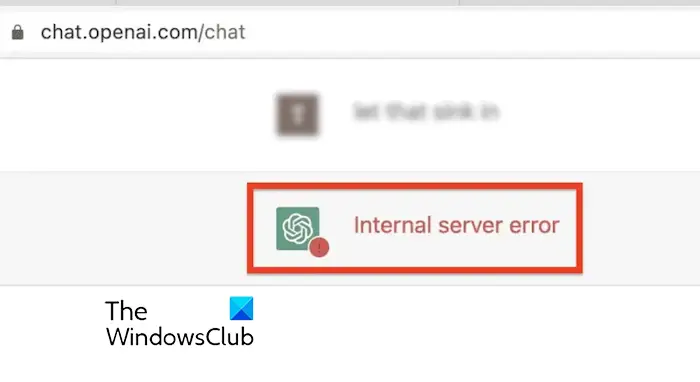
Why does ChatGPT have an internal server error?
One of the primary causes of the Internal server error on ChatGPT could be a server outage issue. If you have exceeded the rate limit for your account, you might experience this error. There can be other reasons causing the error including an unstable internet connection, corrupted browser cache and cookies, and problematic web extensions.
Fix ChatGPT Internal server error
If you fix the Internal server error on ChatGPT, you can use the below solutions to fix the error:
- Check the current status of OpenAI servers.
- Refresh the page.
- Ensure your internet is working fine.
- Create a new thread.
- Log out and then log in again.
- Check for browser-related issues.
- Switch to a different browser.
- Check for rate limits.
- Use a VPN.
- Try an alternative to ChatGPT.
1] Check the current status of OpenAI servers
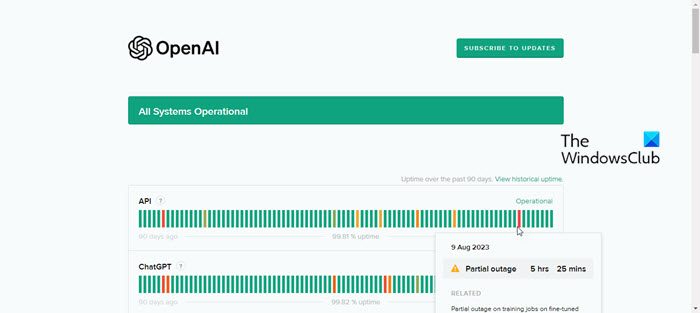
This error is most likely to occur because OpenAI servers are currently down. So, before you move ahead, check the server status of OpenAI and ensure that ChatGPT services are currently operational. You can go to the OpenAI Status page to check that.
2] Refresh the page
It could be a temporary issue causing the error. So, you can refresh the web page several times and see if the error is gone. You can also try hard refreshing the page using CTRL+F5 and check if it helps. If not, wait for some time and come back to ChatGPT.
3] Ensure your internet is working fine
Having a stable internet connection to use ChatGPT without any issues would be best. So, ensure you have a stable and reliable internet connection.
4] Create a new thread
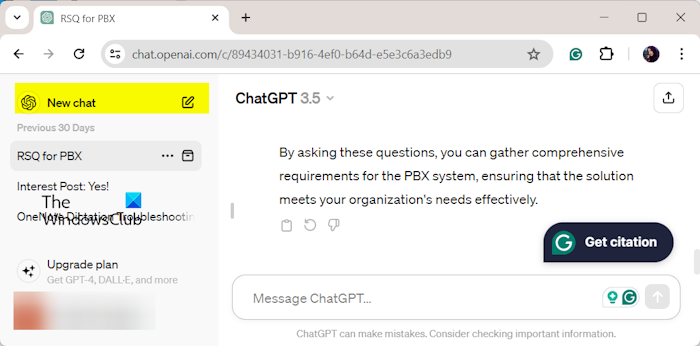
If you still get the same error, try creating a new thread and then see if you have stopped getting this error. Click on the New chat button present at the top in the left-side pane. Now, enter your query and check whether the Internal server error is fixed.
5] Log out and then log in again

Another method you can use to fix the error is to log out of ChatGPT and then log into your account again. To do that, click on your account name from the bottom left corner of the page and then select the Log out option. Once done, reopen your web browser, open ChatGPT, and sign into your account to check if the error is gone.
6] Check for browser-related issues.
The internal server error on ChatGPT could be caused by a browser-related issue. A corrupted cache or cookie or a problematic extension can be the main culprit behind this error. Hence, if the scenario is applicable, you can try clearing your browser’s old cache and cookies and disabling suspicious extensions to fix the error.
Clear bowser cache and cookies:
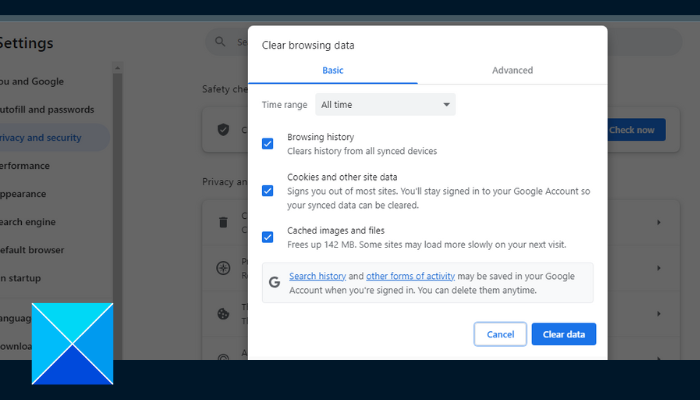
If you are using Chrome, press CTRL + Shift + Delete button to open the Clear browsing data dialog. After that, tick the Cookies and other site data and Cached images and files checkboxes and then hit the OK button to delete the cache cookies. Similarly, you can delete cache and cookies from Edge and other web browsers.
Disable browser extensions:
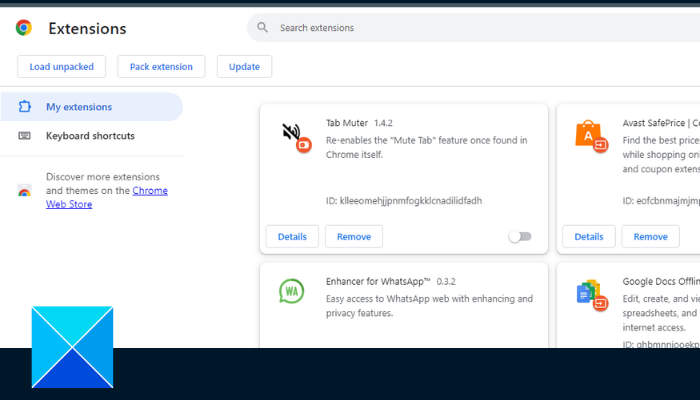
In Chrome, click on the three-dot menu button and select the Extensions > Manage Extensions option. Now, disable or remove the suspicious add-ins from your browser.
7] Switch to a different browser
In some instances, your current web browser could be at fault. You can try using ChatGPT in another web browser to check if you have stopped receiving this error.
Read: Fix ChatGPT Network Error on long responses or answer.
8] Check for rate limits
ChatGPT imposes a rate limit on how often a user can use this service within a specified time. So, ensure you haven’t exceeded the rate limit for your account.
9] Use a VPN
If the error remains the same, you can try using a VPN client to see if it helps fix it. A VPN allows you to access geo-restricted and network-restricted content. So, download and install a VPN, connect to a remote server, and then try using ChatGPT to see if the error is gone.
10] Try an alternative to ChatGPT
In case you are still stuck at the Internet server error on ChatGPT, try using its alternative. There are several good alternatives to ChatGPT that you can use. For example, Perplexity AI, Chatsonic, and OpenAI Playground are some good ones to try out.
You can also contact the official support team of ChatGPT for further assistance.
Read: Fix ChatGPT Error Codes 1020, 524, 404, 403.
How do I fix Internal server error?
The 500 Internal server error on a web page is an error caused at the server’s end and there is nothing much you can do. Nevertheless you can try refreshing the page multiple times and see. If that doesn’t help, clear your browser cache and see.
Now read: ChatGPT is at capacity right now meaning; How to bypass?
Leave a Reply