Some Windows users are encountering the following error message when they try to install software, some are even seeing this message when they start their system.
CLR error: 80004005.
This program will now terminate
In this article, we are going to fix CLR error 80004005 in Windows 11/10 with the help of some simple solutions.
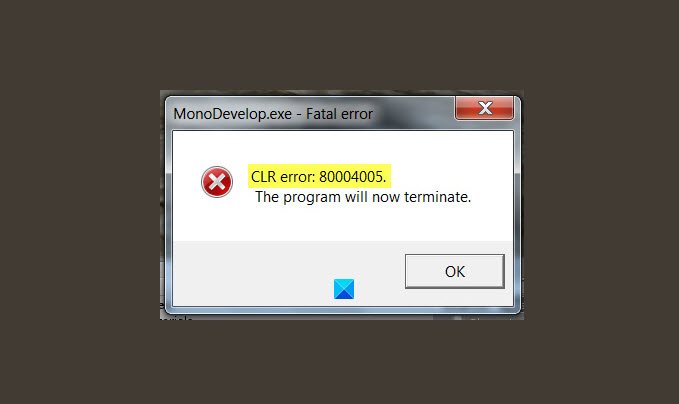
What does CLR error mean?
CLR error or Common Language Runtime error is one of the most common boot-time errors. CLR is in every .NET Framework present on your computer and an abundance of it can cause this error.
CLR error can be because of many different reasons, such as conflict with .NET Framework or it being corrupted. In most cases, the error has something to do with .NET Framework. We are going to see some solutions to fix the error.
CLR error 80004005 in Windows 11/10
These are the things you can do to fix CLR error 80004005 in Windows 11/10.
- Use .NET Framework Troubleshooter
- Reinstall .NET Framework
- Reinstall Corrupted App
Let us talk about them in detail.
1] Use .NET Framework Troubleshooter
Since it is a .NET Framework related issue, the best solution would be to run .NET Framework Troubleshooter. You can install the run the tool to fix CLR errors, effortlessly.
2] Reinstall .NET Framework
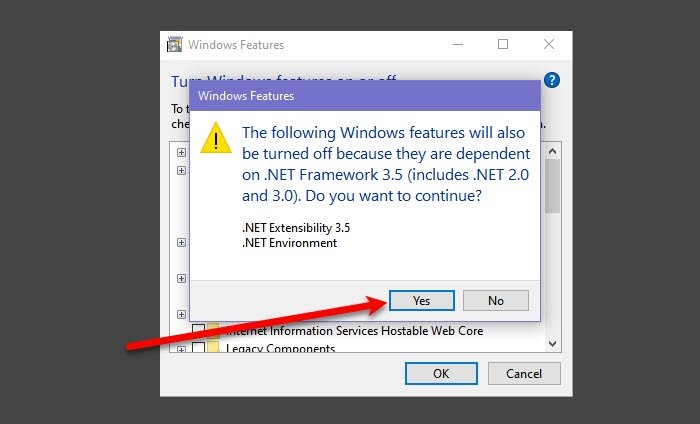
If .NET Framework Troubleshooter is not apt enough to fix the issue, you can uninstall the feature and reinstall it. This will fix the error if it’s because of a corrupted .NET Framework. To uninstall the feature, you can follow the given steps.
- Launch Control Panel from the Start Menu or by Win + R > type “control” > hit Enter.
- Click Programs and Features > Turn Windows features on or off.
- Uncheck every instance of the .NET Framework.
- It will give you a list of Windows features that will be turned off if you remove this feature, so, click Yes.
- Now, click Ok.
This way you have uninstalled .NET Framework from your computer. Finally, download the latest .NET Framework from microsoft.com.
3] Reinstall Corrupted App
If there’s a specific app that’s giving you the error message every time you launch it, try reinstalling it and see if it fixes the error.
You can do the following to uninstall an app on Windows 10.
- Launch Control Panel from the Start Menu.
- Click Programs and Features.
- Right-click on the corrupted program and click Uninstall.
Now, reinstall the application and see if it fixes the issue.
Hopefully, you are able to solve the CLR error with these solutions.
Read Next: How to fix Missing DLL files errors on Windows 11/10 PC