This post features solutions to fix COD Warzone 2 Dev Error 6345. Call of Duty: Warzone 2.0 is a free-to-play battle royale video game developed by Infinity Ward and published by Activision. The game was recently released for Microsoft Windows. But many users have been complaining about the COD Warzone 2 Dev Error 6345. The complete error message reads:
DEV ERROR 6345
To contact customer service support, go to http://support.activision.com/modernwarfare
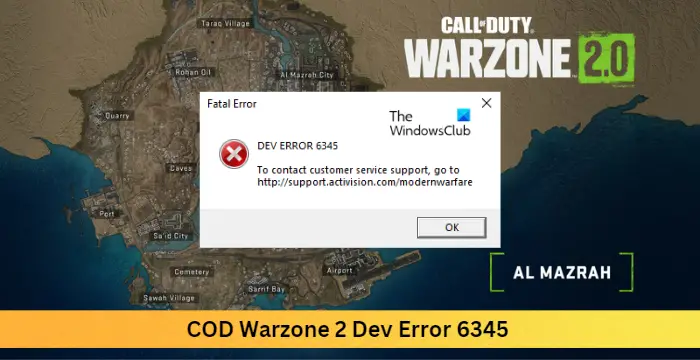
Fix COD Warzone 2 Dev Error 6345
To fix the COD Warzone 2 Dev Error 6345 on your Windows PC, follow these methods:
- Check System Compatibility
- Scan the Game Files
- Run Warzone 2 as an Admin
- Force Warzone 2 to use DirectX 11
- Reinstall COD Warzone 2
Running the game as an administrator makes sure the game doesn’t crash due to a lack of permissions. Run COD Warzone 2 as an admin and check if it fixes the issue. Else verify that the game files are not corrupted and force Warzone 2 to use DirectX 11.
1] Check System Compatibility
Before getting started with different troubleshooting methods, check if your device meets the minimum requirements. It’s possible your device doesn’t meet the minimum requirements to run COD Warzone 2. The minimum requirements to run Warzone 2 are:
- OS: Windows 11/10 64 Bit (latest update)
- Processor: Intel Core i3-6100 / Core i5-2500K or AMD Ryzen 3 1200
- Memory: 8 GB RAM
- Graphics: NVIDIA GeForce GTX 960 or AMD Radeon RX 470 – DirectX 12.0 compatible system
- DirectX: Version 12
- Network: Broadband Internet connection
- Storage: 125 GB available space
2] Scan the Game Files
The game files can get corrupted due to a bug or a recent update. This could also be the reason why this issue is troubling you. Verify the game files on your PC and check if the problem is fixed. Here is how it’s done:
On Steam

- Open Steam and click on Library.
- Right-click on Call of Duty Warzone 2.0.exe from the list.
- Select Properties > Local Files
- Then click on Verify Integrity of Game Files.
On Battle.net
- Launch the Battle.net client and click on Call of Duty Warzone 2.0.
- Click on the Gear icon and select Scan and Repair.
- Now click on Begin Scan and wait for the process to complete.
- Close the Battle.net launcher, and restart your PC once done.
3] Run Warzone 2 as an Admin
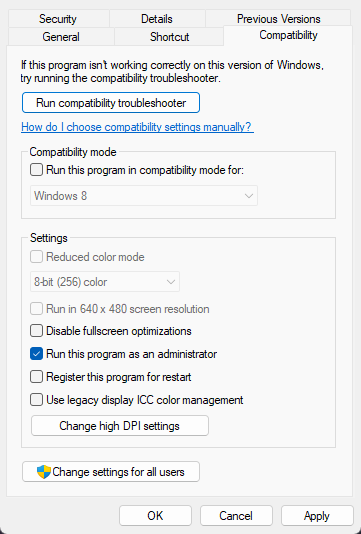
Running the game as an administrator makes sure the game doesn’t crash due to a lack of permissions. Here’s how to do it:
- Right-click on the Call of Duty Warzone 2.0.exe shortcut file on your device.
- Click on Properties.
- Navigate to the Compatibility tab.
- Check the option Run this program as an administrator.
- Click on OK to save changes.
4] Force Warzone 2 to use DirectX 11
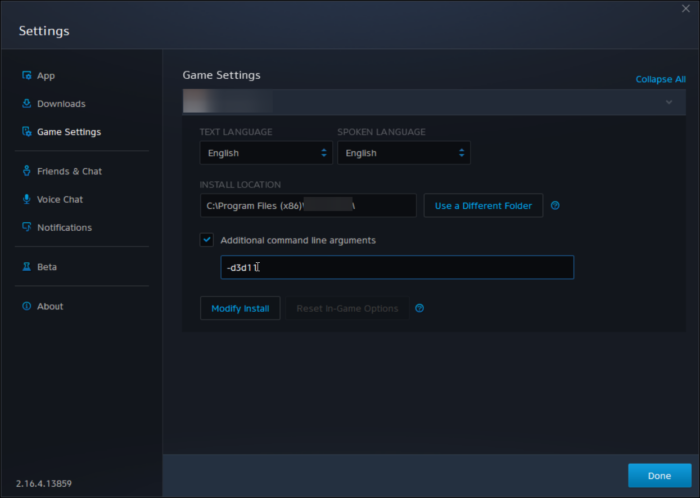
As we know, DirectX is a very crucial element in running games properly on Windows devices. But for some reason, COD Warzone can face errors while running using DirectX 12. To fix this, make Warzone 2 run with DirectX 11. Here is how you can do it:
- Open the Battle.net application and click on Call of Duty Warzone 2.0.
- Click on the Gear icon and select Game Settings.
- Check the box beside Additional command line arguments.
- Type -d3d11 in the box below and click on the Done button.
- Restart your device and check if the COD Warzone 2 Dev Error 6345 gets fixed.
5] Reinstall COD Warzone 2
If none of the above-mentioned workarounds were able to help you, the game’s core files might be corrupted. To fix this, remove all files of COD Warzone 2 from your system, and start installing it again.
Fix: COD Warzone Black Screen issue on PC
How do I fix DEV Errors on Modern Warfare?
The game files can get corrupted due to a bug or a recent update. This could also be the reason why a COD Modern Warfare DEV ERROR is troubling you. Verify the game files on your PC and check if the problem is fixed. However, if that doesn’t work, make Warzone 2 run with DirectX 11.
Leave a Reply