Are you experiencing a black screen in the Call of Duty: Warzone game? A lot of Warzone users have complained about getting a black screen in the Warzone game. While for some users, a black screen appears when launching the game, some users faced the issue during the gameplay.
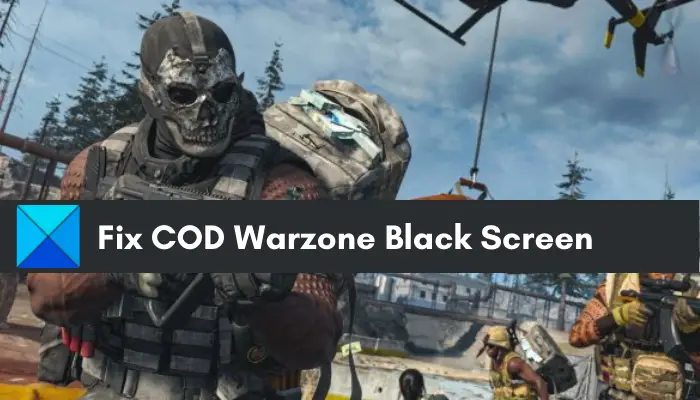
If you are one of the affected users getting the same problem, here is a complete guide for you. In this post, we are going to discuss all the possible fixes that will help you get rid of the black screen issue in Warzone. But before that, let us try and understand the scenarios that might trigger the problem at hand. So, let us check out.
What causes the black screen issue in COD Warzone?
Here are the potential causes that might trigger the black screen issue in Warzone:
- If your Windows is not updated, it can cause this problem. Additionally, outdated graphics drivers can also cause the issue at hand. So, make sure you have updated Windows and graphics drivers.
- The problem might also be caused due to lack of due administrator privileges to run the game. Hence, if the scenario is applicable, try running the game as an administrator to fix the issue.
- If you haven’t updated the game, it can result in the black screen issue in the Warzone game. So, make sure you have installed all the latest game patches to fix the problem.
- In case you have chosen higher in-game graphics settings, you might experience a black screen issue in the game. Hence, you can try lowering your in-game graphics configurations to fix the problem.
- Your firewall might be interfering with the game processes and causing the problem at hand. So, you can try disabling your firewall or whitelisting the game through your firewall to fix the issue.
- If you are using overclocking on your PC, it might cause the problem at hand. Hence, disable overclocking to resolve the problem.
- The corrupted and missing game files of Warzone can also cause the issue at hand. So, you can try verifying and repairing your game files to get rid of the issue.
- Third-party software conflicts with the game can also be one of the reasons causing the problem at hand. Hence, try performing a clean boot to resolve the issue.
Fix COD Warzone Black Screen issue on PC
If you see a black screen with cursor in Warzone on startup or during gameplay, maybe on fullscreen, follow these suggestions to fix the issue:
- Install all pending Windows updates.
- Make sure your graphics drivers are up-to-date.
- Run Warzone as an administrator.
- Update Call of Duty Warzone.
- Lower your in-game graphics settings.
- Disable your firewall.
- Disable overclocking.
- Disable Full-Screen Optimizations.
- Scan and repair game files.
- Troubleshoot in Clean Boot State.
1] Install all pending Windows updates
To fix the problem at hand, you should first make sure you have updated Windows to its latest build. This issue could be caused if your Windows is outdated. New updates improve overall system performance and application stability. Hence, install all the latest Windows updates and see if the problem is gone or not.
You can update Windows by opening the Settings app using Win+I and going to the Windows Update tab. After that, click on the Check for updates button and install all the pending updates. Once the updates are successfully installed and the system is rebooted, launch Warzone and check if the black screen issue is gone or not.
If the problem persists, try the next potential fix to resolve it.
2] Make sure your graphics drivers are up-to-date
Since black screen issues are mostly associated with your graphics drivers, make sure you have up-to-date graphic drivers on your PC. Outdated and faulty graphics drivers are known to cause display issues like black screen. Hence, it is important to keep your graphic driver updated to its latest version.
To update graphics drivers on Windows 11/10, you can use the Settings app. You can manually update graphics drivers by going to Settings >Windows Updates > Advanced options. Here, you get an Optional Updates feature that lets you install pending updates for your graphics as well as other device drivers.
You can go to the official website of your device manufacturer and download the latest driver for your graphics card model. Device Manager can be another way to update your graphics driver.
Besides that, you can use a driver updater to update your drivers. Just download a free driver updater and install it on your PC. You can then launch and use it to automatically update all your device drivers including graphics drivers.
After updating graphics drivers, launch Warzone and check if the black screen issue is gone. However, if you have the latest graphics card drivers and still get the same issue, you can move on to the next potential fix to resolve the problem.
Read: Fix Game Stuttering with FPS drops in Windows.
3] Run Warzone as an administrator
In some instances, lack of due administrator privilege to run Warzone can be one of the reasons causing the issue at hand. Hence, try running the game with admin rights to fix the issue. Here is how you can do that:
- Firstly, open the Battle.net app and select the Call of Duty: Warzone game from your games list.
- Now, press the gear icon available next to the Play button and select Show in Explorer. This will open up the game’s installation location in your File Explorer.
- Next, in File Explorer, right-click on the Warzone executable and choose the Properties option.
- After that, go to the Compatibility tab and tick the Run this program as administrator checkbox.
- Finally, click on the Apply > OK to save the settings and then relaunch the game. Hopefully, you won’t get the black screen issue now.
If you still get the black screen issue in Warzone, go ahead and try the next potential fix to resolve the problem.
See: Fix Memory Error 13-71 in Call of Duty Modern Warfare and WarZone
4] Update Call of Duty Warzone
You can also try updating your Warzone game to fix the problem. Here’s how to do that:
- Firstly, start the Battle.net desktop client and click on the Blizzard logo present in the top left corner.
- Now, move to the Settings > Game Install/Update option.
- Next, make sure the Check that automatic updates option is set to Apply latest updates and download future patch data for recently played games.
- Finally, press the Done button and relaunch Battle.net to install game patches if available. See if this fixes the problem for you.
5] Lower your in-game graphics settings
In some instances, higher in-game graphics configurations can cause graphical glitches like the black screen issue in the game. So, you can try lowering your in-game graphics configurations. For example, set your graphics settings like V-Sync (Vertical Sync): Disable, Shadow Quality: Medium, lower display resolution, etc. See if this helps you fix the problem at hand. If not, try the next potential solution to get rid of the problem.
Read: Fix Error Code 664640 in Call of Duty Modern Warfare or Warzone
6] Disable your firewall
This issue could also be caused due to firewall interference. Your overprotective firewall might be preventing the game from running smoothly or blocking ongoing connections. Hence, try disabling your firewall and see if the problem is fixed. If yes, you can try whitelisting Warzone through your firewall to fix the problem.
7] Disable overclocking
Overclocking is a useful feature but can also cause issues like these with your games and apps. Hence, try disabling overclocking and check if the problem is fixed.
8] Disable Full-Screen Optimizations
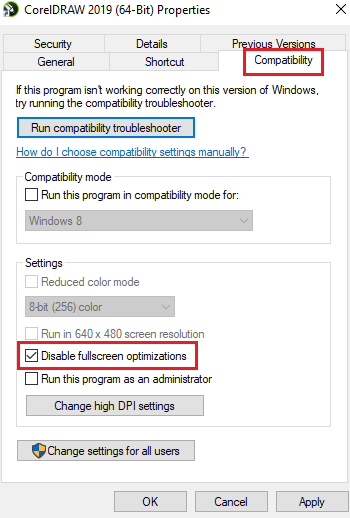
The next thing you can do is disable fullscreen optimizations for the Warzone game and check if the problem is resolved. Here’s how to do that:
- Firstly, launch the Battle.net app and choose the Call of Duty: Warzone game.
- Now, click on the gear icon and then press the Show in Explorer option to open the game’s installation directory on your PC.
- Next, simply right-click on the game’s executable file and select the Properties option.
- After that, navigate to the Compatibility tab and make sure to disable the checkbox called Disable fullscreen optimizations.
- Finally, press the Apply > OK option to save the setting.
Once done, try reopening the game and check if the problem is fixed.
9] Scan and repair game files
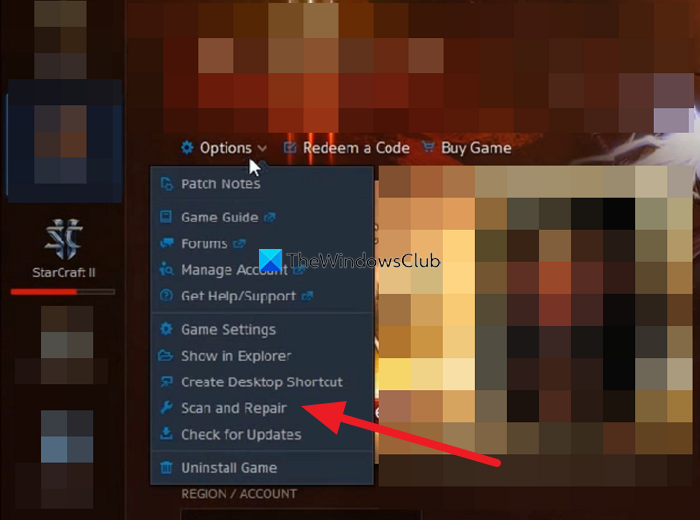
The problem might also be facilitated due to corrupted or broken game files of Warzone. Hence, you can try repairing your game files to fix the issue. Here’s how you can do that:
- Firstly, open the Blizzard Battle.net client and choose the Call of Duty: MW game from the left pane.
- After that, press the Options drop-down button (cogwheel icon) that you see on the right.
- Next, click on the Scan and Repair option from the appeared drop-down menu options.
- Now, tap on the Begin Scan button and let it verify and repair your game files.
- Once the process is done, relaunch your game and check if the problem is resolved.
If you still get the same problem, you can try fixing the issue using the next potential solution.
Read: Fix Dev Error 6034 in Call of Duty, Modern Warfare, and WarZone
10] Troubleshoot in Clean Boot State

You can try performing a Clean Boot to resolve the problem. There might be some software conflict that is causing the issue at hand. Hence, rebooting your PC in a clean boot state might fix the problem. Here’s how to do that:
- Firstly, press the Windows + R hotkey to open the Run dialog box.
- Next, type msconfig in the Open box and press the Enter button to open the System Configuration window.
- Now, go to the Services tab and checkmark the Hide all Microsoft services option.
- After that, click on the Disable all button and then tap on Apply to save changes.
- Then, move to the Startup tab and click on the Open Task Manager button.
- In the Task Manager window, turn off all your startup applications.
- Lastly, reboot your PC and start your game to see if the issue is resolved.
Hopefully, you won’t experience the black screen issue on Warzone now.
Read: Fix COD Modern Warfare DEV ERROR 6068, 6606, 6065, 6165, 6071
Why does Warzone crash when I start the game?
Warzone might crash on your PC if the game files are corrupted or missing. Other than that, outdated graphics drivers, firewall interference, low virtual memory, in-game overlays, and too many background applications can also cause Warzone to crash.
How do I fix Warzone black screen?
To fix the black screen issue in Warzone, try updating Windows and your graphics driver. Apart from that, you can also try repairing your game files, running the game as an administrator, lowering your graphics settings in the game, updating your game, disabling overclocking, or disabling your firewall. If these fixes don’t help, try troubleshooting the problem in a clean boot state.
Now read: Fix COD Warzone Dev Error 6036 on startup.
Leave a Reply