The Call of Duty Warzone Dev Error 6036 is being faced by many users even after many game patches. In this article, we will see how you can fix this error even if you don’t have a technical lineage.
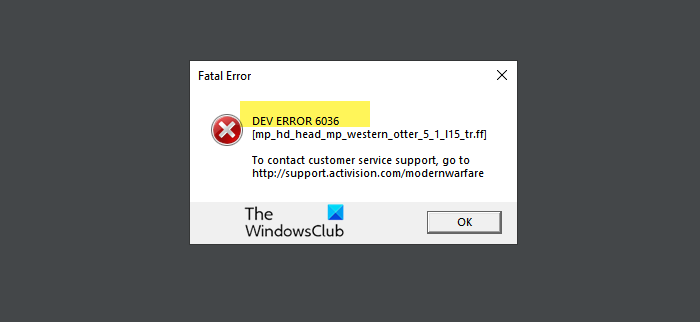
Why am I seeing Dev Error 6036 in Call of Duty Warzone?
To put it simply, there are many reasons why you are seeing this error. It can happen due to corrupted or outdated files. Your game might be corrupted but there’s no need to worry as we have a solution for it. It can be fixed through Battle.net.client.
Error and bugs are quite common in games and when it is in its prime phase it is prone to such errors. Activision has uploaded a number of patches but still, many gamers still have complaints even after downloading the patch.
Many times apps running in the background and other apps on the device can also be reasons for this error. In general terms, it can be triggered due to low RAM. So do check the requirements for the game.
Fix COD Warzone Dev Error 6036
If you are seeing Warzone Dev Error 6036, the following methods will surely cut you some slack.
- Close all the unnecessary apps
- Update Graphics Driver
- Disable the Cache Spot and Cache Sun Shadows
- Force Update the game
- Repair Call of Duty
Let’s get to the core of these points.
1] Close all the unnecessary apps
If are running a game with a ton of application in the background, then it is going to stutter, and sometimes, even given the error code. Therefore, before starting the game, you should close all the background apps and processes.
2] Update Graphics Driver
The outdated graphics driver is one of the most common hindrances that stop titles from working on the device and trigger errors. Therefore, you should update your Graphics Driver before installing any demanding titles such as COD.
3] Disable the Cache Spot and Cache Sun Shadows
Making changes in Cache Spot and Cache Sun Shadows is one of the best ways to get rid of the error 6036. Steps are given below to do so.
1. Open the Call of Duty Warzone and click on the ‘Option’ button.
2. Click on the Graphics tab.
3. Now search Cache Spot and click on the diable it option.
4. Again search Cache Sun Shadows and do the same.
4] Force Update the game
Warzone’s auto-update is not reliable and sometimes it can not update your game at all. An outdated game can trigger such an error. Therefore, you should force update the game and see if the issue persists.
For that, you need to go to the location where your game is stored. If you have not made any amendments during the installation process, your game will be stored at the following location.
C:\Users\CURRENTUSER\AppData\Local\VirtualStore\Program Files
Now, select all the files (do not select any folder) and delete them.
Finally, restart your computer and see if the issue persists.
5] Repair Call of Duty
If nothing works, then maybe the issue is because of a corrupted game file. Hence, you should repair the files and rectify the issue.
- Open Battle.net.
- Select Call of Duty: MW from the PARTNER GAMES section.
- Click Options and then Scan and Repair.
- Click Begin Scan.
I hope this has stopped the Warzone Dev error 6036 to pop on your desktop.
Related: Fix COD DEV ERRORS 6068, 6606, 6065, 6165, 6071, 6034, 6456, 5573, 5763, 5476, 6635, 6634.
How do I fix Dev Error 6036 in Modern Warfare 2?
In order to fix Dev Error 6036 in Modern Warfare 2, you need to make more space and Memory for the game. For that, you can close all the unnecessary background apps first. Then, you can turn off the Cache Spot and Cache Sun Shadows. Next, it could help if you can find and install updates r repair the Call of Duty.
That’s it!
Leave a Reply