In this article, we will describe the possible solutions to fix the OneNote error, “Content not yet available.” Some users have reported that they received this error message after resetting the OneNote application. Apart from this, there are several more causes of this error. Some of these are listed below:
- When the content of your OneNote Notebook is not synced properly with servers.
- You are not connected to the internet or have a poor internet connection.
- OneNote client is offline.
- You are not signed in to your account.
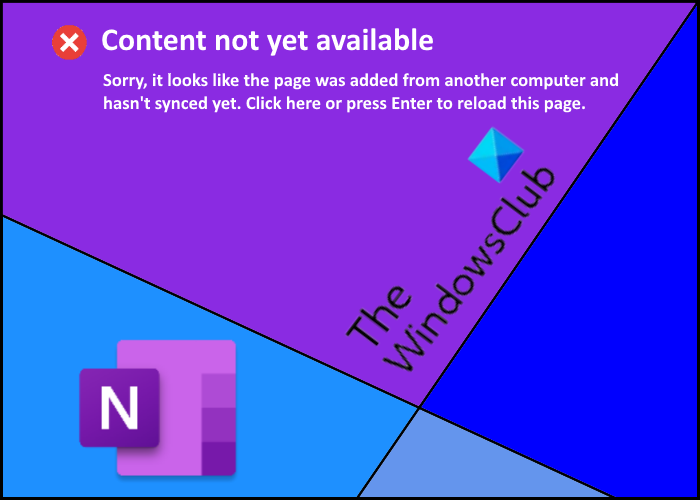
The error stops users from accessing the content on their OneNote Notebook. If they try to do so, they receive the following message on their screen:
Sorry, it looks like this page was added from another computer and hasn’t synced yet. Click here or press Enter to reload this page.
If you have the same issue with your OneNote Notebook, the solutions explained here may help.
Fix Content not yet available error on OneNote
As we have explained above in this article that poor internet connection is also one of the causes of this error. Therefore, it is better to check your internet connection before proceeding to the troubleshooting methods. If your internet connection is stable, try the following methods:
- Log out and log in again.
- Try to access OneNote on different devices.
- Check if the other users are facing the same error.
- Try to restore OneDrive.
1] Log out and log in again
After receiving this error, the first thing you should do is log out of your Microsoft account and log in again. This process will give OneNote a fresh start, which may solve the issue.
2] Try to access OneNote on different devices
Open OneNote on a different device and check whether you are able to access the content on that device or not. If yes, create a new section in OneNote on that device and move or copy the content in that section. Now, sync both the devices (one on which you have created a new section and the other on which you are getting the error). After that, open OneNote on the device on which you are getting the error and check whether you are able to access the content in the newly created section or not.
Read: OneNote We couldn’t open that location error
3] Check if other users are facing the same error
If you have shared your OneNote content with multiple users, ask them to check if the error is occurring on their device. If they are able to access the content on their device, ask them to copy or move the content to a new section. After that, check if you and the other users can access the content in the newly created section.
If the other users are also experiencing the same error, try the next method.
Read: Fix OneNote Sign In Problems.
4] Try to restore OneDrive
OneNote notebooks are saved on OneDrive by default. By restoring OneDrive, we can fix corrupted documents saved on OneDrive. However, this option is only available for Office 365 subscribers.
This method is also effective if your OneDrive files are deleted, corrupted, overwritten, or infected by malware. Basically, by restoring the OneDrive, you will restore your content to the previous state.
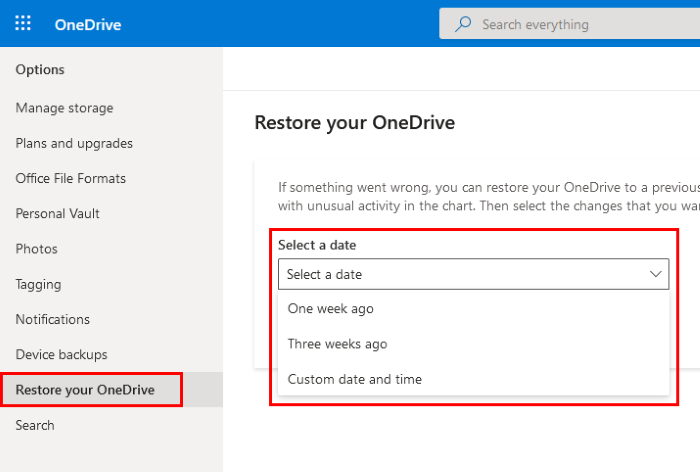
The instructions to restore OneDrive are listed below:
- Open OneDrive on your web browser and log into your account.
- Now, go to “Settings > Options” and click on the Restore your OneDrive option on the left pane.
- After that, select the time from the drop-down menu. You can also select a custom date and time to restore OneDrive.
- When you are done, click on the Restore button.
It should help.
Read: How to recover corrupted OneDrive files
Tips to avoid the OneNote error – Content not yet available
Here are some tips that will help you avoid the “Content not yet available” error on OneNote.
- Always use a stable internet connection.
- Never exit OneNote until the data on OneNote is synced successfully to the cloud.
- When you edit, update, or modify a page or a section, OneNote takes some time to reach the Microsoft servers. This time depends on the speed of your internet connection. The cloud icon on the ribbon indicates the status of this operation. If you try to access any page or section before the time required by OneNote to reach the Microsoft servers, you may experience the “Content not yet available” error. If the time to connect with the servers is affected by a poor internet connection, it will be solved by itself after a few hours.
We hope this article helped you solve the issue.
Read next: OneNote cache location and how to clear it.