In this article, we will see different methods to get rid of the issue where the CrossfireX game is crashing, not working or not launching on your Windows 11/10 gaming rig. According to users, the game is crashing when they are trying to launch it on their Windows PC. Whereas, there have also been reports of the game crashing after a few minutes of its launch. So, if you are experiencing the same problem, try the workarounds mentioned in the post.
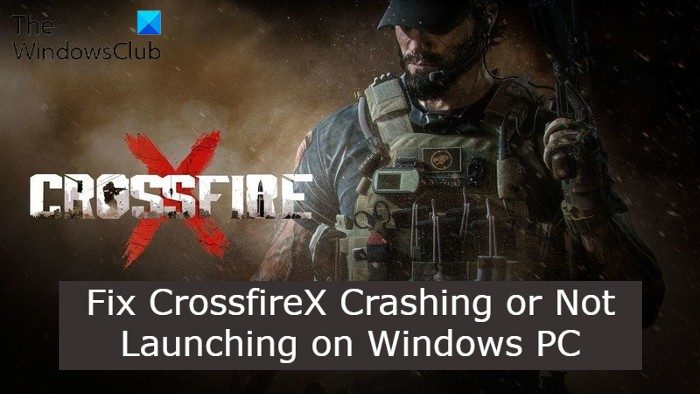
Fix CrossfireX not working on Windows PC
If the CrossfireX game keeps crashing or is not working or launching on your Windows 11/10 PC then follow these suggestions to fix the problem.
- Make sure the system meets the Minimum Requirement.
- Download Latest Graphics Driver.
- Update DirectX
- Change Display Resolution
- Disable Game DVR
- Reinstall the Game
Now, let’s check out all the solutions in detail.
1] Make sure the system meets the Minimum Requirement
Before getting into the technical fixes, make sure your system matches with minimum requirements. If not, it’s no surprise that CrossfireX is not launching or crashing on your PC. Here are the minimum requirements to run the games seamlessly.
- OS – Windows 7, 32-bit processor and operating system required.
- Processer – AMD Athlon 64 X2 Dual Core Processor, Intel Core 2 Duo Processor
- RAM – 4 GB RAM
- Graphics Card – Nvidia GeForce 9500T or AMD Radeon HD 6450 or Intel HD Graphics 3000
- Storage – 15 GB of free storage
2] Download Latest Graphics Driver
If you haven’t updated the graphics driver of your system for a long time, you are most likely to deal with the mentioned problem. As a solution to it, download the latest driver update for your system. You can use either of these methods to update the graphics driver of your system.
You can update the graphics card driver using the Windows Optional update feature. You can also visit the manufacturer’s website to download and update your graphics card driver.
3] Update DirectX
CrossfireX is a graphics-oriented game, thus, you need to ensure that your system features the latest DirectX. But in case, it doesn’t you will face different issues including the crashing problem. So, download the latest version of DirectX and install it on your system. Once done, check if the problem is fixed or not.
4] Change Display Resolution
If the game display resolution is not in sync with your monitor, you will face the black screen problem. So, you will have to toggle with the in-game display resolution, in order to play the game efficiently. Here are the steps you need to follow.
- Open CrossfireX on your system.
- Press Alt + Enter as soon as you see the black screen.
- The display video settings window will pop up.
- Change the in-game resolution, so that it matches with the display monitor.
That’s it. Launch the game and check if the problem continues.
5] Disable Game DVR
The Game DVR is among the newest feature of a Windows OS. It allows users to record gameplay. However, it can also cause the crashing or black screen issue. So, you can disable it to fix the problem. To do so, the steps you need to follow.
- Press Windows + I shortcut key to open Windows settings.
- Click on the Gaming option present at the left panel of the screen.
- Click on Xbox Game Bar.
- Toggle off the Open Xbox Game Bar using this button on a controller.
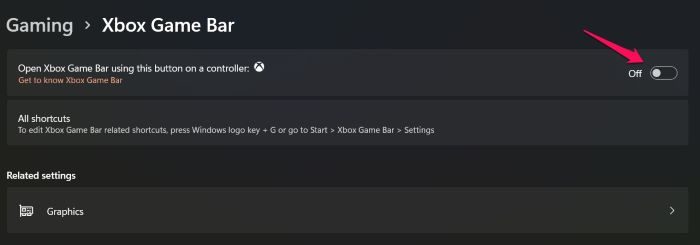
That’s it. You have disabled the game DVR feature on your system. However, it can still be running in the background. To remove it permanently from the background, follow the below steps.
- Choose the Apps option present on the left panel of the settings menu.
- Click on App & Features.
- Tap on the three dots next to Xbox and click on the Advanced option.
- Click on Terminate.
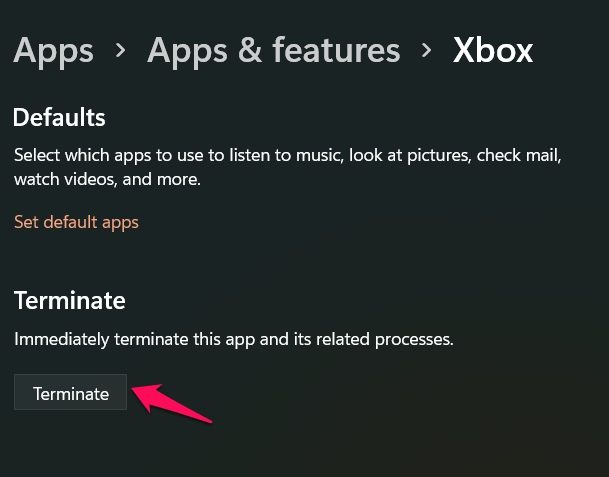
Now, restart the game and check if the problem persists.
6] Reinstall the Game
If none of the above-mentioned workarounds helped you in solving the problem, the last thing you can try is to reinstall the game. If your system matches the minimum requirement, still you are facing the problem, then there can be a temporary bug causing the problem. The best thing you can do is to reinstall the game.
Why is CrossfireX crashing or not working on my PC?
There can be several reasons causing the problem. From outdated graphics driver, outdated DirectX, to mismatched display resolution, anything can be responsible for the CrossfireX crashing or not working problem. The game will also throw errors on incompatible systems.
Can I run CrossfireX on Windows 7?
Yes, CrossfireX is compatible with Windows 7. You can run the game on Windows 7, 8, 8.1, 10, and 11.
Read Next: Fix Halo CE DX Fatal Error on Windows PC
Leave a Reply