In this post we will show you how to fix d3dx10_42.dll, d3dx9_42.dll, d3dx9_43.dll, d3dx9_38.dll, d3dx9_30.dll, d3dx10_43.dll, d3dx11_43.dll, d3dx11_42.dll, d3dx9_31.dll missing or not found errors on your Windows computer.
Some PC users may encounter d3dx dll file missing errors when they try to open a certain application or game on their Windows 11 or Windows 10 computer. This post is intended to help affected users successfully fix errors or issues associated with any d3dx.dll file.
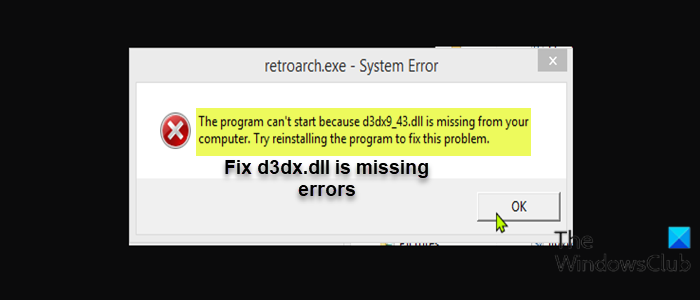
What is a d3dx dll file?
The d3dx dll file is a Dynamic Link Library (DLL) file. It is not a single file – but several filenames start with d3dx and they appear in the format – d3dxNN_NN.dll – where NN are number. These files are a part of an optional collection of DirectX 11/10/9 files that are not included in Windows 11/10. Also, these optional DLL files will not get installed through Windows Update. The following are known d3dx dll files:
- d3dx10_42.dll
- d3dx9_42.dll
- d3dx9_43.dll
- d3dx9_38.dll
- d3dx9_30.dll
- d3dx10_43.dll
- d3dx11_43.dll
- d3dx11_42.dll
- d3dx9_31.dll
Such d3dx dll files are safe and should not damage your computer. Unless the .dll file is attached to an executable that is intended to damage your computer, then it is possible that it is dangerous.
How do I fix a missing DLL in Windows?
Generally, to fix a missing DLL in Windows 11/10, amongst other fixes, you can run the native System File Checker (SFC) tool that ships with the Windows OS to replace missing or corrupted operating system files. You can also run the DISM tool; another inbuilt utility and repair the Windows system image and fix a corrupted Windows Component Store. You may also re-install the software related to the missing DLL.
Fix d3dx dll file is missing errors in Windows OS
When you encounter this error, you may receive any of the following known variants or instances of d3dx.dll error;
The program can’t start because d3dx9_38.dll is missing from your computer. Try reinstalling the program to fix this problem.
C:\Windows\system32\d3dx9_38.dll is either not designed to run on Windows or it contains an error. Try installing the program again using the original installation media or contact your system administrator or the software vendor for support.
The application failed to start because d3dx.dll was not found. Re-installing the application may fix this problem.
d3dx.dll Not Found
d3dx.dll Is Missing
Required DLL d3dx.dll Not Found
The application or d3dx.dll is not a valid Windows image
d3dx.dll is either missing or corrupt
Cannot find d3dx.dll
Cannot start d3dx.dll. A required component is missing: d3dx.dll. Please install d3dx.dll again.
If you’re faced with any d3dx dll file is missing errors on your Windows 11/10 computer, you can try our recommended solutions below in no particular order and see if that helps to resolve the issue.
- Run full system AV scan
- Download and install DirectX End-User Runtime
- Run SFC and DISM scan
- Restore that particular d3dx dll file
- Re-register DLL files
- General fix for missing DLL files errors
- Perform System Restore
- Uninstall and reinstall the program
- Perform Reset This PC, Cloud Reset or In-place Upgrade Repair Windows.
Let’s take a look at the description of the process involved concerning each of the listed solutions.
Before you try the solutions below, check for updates and install any available bits on your Windows device and see if the error reappears. Also, as indicated on the error prompt (if applicable), you can try reinstalling the program that’s triggering this error.
1] Run full system AV scan
In some cases, you may encounter the d3dx.dll file is missing errors, as with most .dll files error, due to malware/virus infection. To rule out this possibility, you can run a full system antivirus scan with Windows Defender or any reputable third-party AV product. Also, in severe cases, you can run perform Windows Defender Offline Scan at boot time or use bootable AntiVirus Rescue Media to recover your system if somehow your computer is failing to boot.
2] Download and install DirectX End-User Runtime
This solution requires you to simply download and install DirectX End-User Runtime on your Windows device and see if the issue is resolved.
3] Run SFC and DISM scan
This solution requires you to run an SFC scan and in the event, this operation didn’t resolve the issue at hand, you can run a DISM scan or try the next solution.
4] Restore d3dx.dll file
Depending on the d3dx.dll file in question, you can restore the damaged/corrupted DLL file. To do this, you can try and restore the file from Recycle Bin in the case of accidental deletion by the user. You can also restore this file by logging into another working Windows computer that has been recently updated, navigate to the C:\Windows\System32\ folder and locate, copy the file to a USB drive, then plug the drive into the problematic PC, navigate to the exact folder, then paste the file in that location. The file can also be pasted in the C:\Windows\SysWOW64 folder.
If the error is triggered by a game, you can also replace the d3dx.dll file in the game installation folder on your local drive.
5] Re-register DLL files
This solution requires you to re-register the problematic d3dx.dll file.
6] General fix for missing DLL files errors
This guide to fix missing DLL files errors can help you fix most DLL file errors on your Windows PC.
7] Perform System Restore
This solution requires you to perform System Restore to revert your computer to a working state when you weren’t getting DLL file-related errors.
8] Uninstall and reinstall the program/game
This solution requires you to uninstall the app or game (preferably, use a third-party software uninstaller) that is throwing the d3dx.dll file error, reboot the PC, and then reinstall the most recent version of the game/app on your Windows 11/10 computer.
9] Perform Reset This PC, Cloud Reset or In-place Upgrade Repair Windows
This solution requires you Reset This PC, or Cloud Reset to reset every Windows component. You may also try In-place Upgrade Repair and see if that helps.
Hope this helps!
Why is d3dx9_43.dll missing?
In most cases, PC users will encounter d3dx9_43.dll is missing error if the application you’re trying to run is outdated. To fix the problem, make sure that the application your trying to run is up to date. Additionally, it’s important to make sure your Windows system is up to date as well.
Related post: Program can’t start because d3drm.dll is missing – Legacy Game error.
Leave a Reply