DCOM is a module on Windows computers, that allows those computers to run programs over a network to another computer. It is an acronym that stands for Distributed Component Object Model and it is a software component from Microsoft that allows COM objects to communicate with each other while that program is running remotely over the network. Another extension of the DCOM model is called the COM Model. Both work together in order for the intended task to be executed. There are 3 components that make this module work. They are CLSID or the Class Identifier, PROGID or the Programmatic Identifier and APPID or Application Identifier.
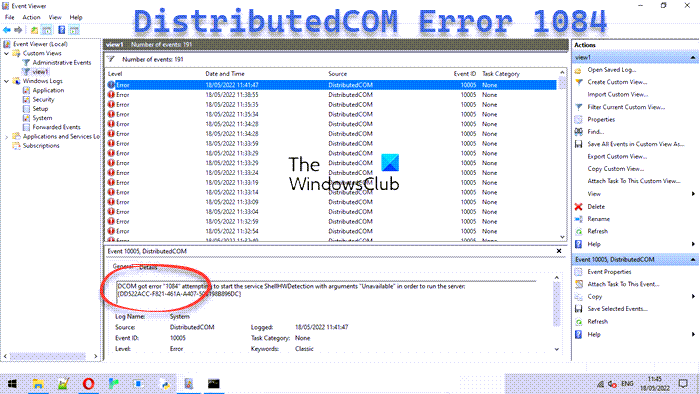
Fix DistributedCOM Error 1084
DCOM or DistributedCOM might encounter error 1084 on Windows 11/10. This error message may appear when DCOM attempts to start the services such as TokenBroker service, WSearch, ShellHWDetection, etc. Due to this, your execution of programs on a remote computer on the network would be interrupted.
The possible cause for DCOM error 1084 could be Registry errors or corrupt system files. It might have happened after updating Windows. In such a case, you will see DCOM error 1084 in different places. For example, the corrupt system files may cause error 1084 to appear when running the DISM command, in the Event Log, and more. If DCOM got error 1084 when attempting to start a service, running DISM or in other scenarios, in the Event Log, in Windows, then these suggestions may help you.
- Check the status of the DCOM Server Process Launcher or DCOMLAUNCH Service and its 3 dependencies.
- Troubleshoot in Clean Boot State to see which third-party Service may be causing the issue.
- Run DISM
- Reset This PC without losing user files.
1] Check the status of DCOM Server Process Launcher or DCOMLAUNCH Service and its 3 dependencies
The DCOMLAUNCH service launches COM and DCOM servers in response to object activation requests. If this service is stopped or disabled, programs using COM or DCOM will not function properly. It is strongly recommended that you have the DCOMLAUNCH service running.
Search for Services in the Cortana search box, click on the Services icon and open the Services Manager in a new window. Or just hit the WINKEY + R button combination to launch Run window. Type in services.msc and hit Enter in order to open the same Services utility.
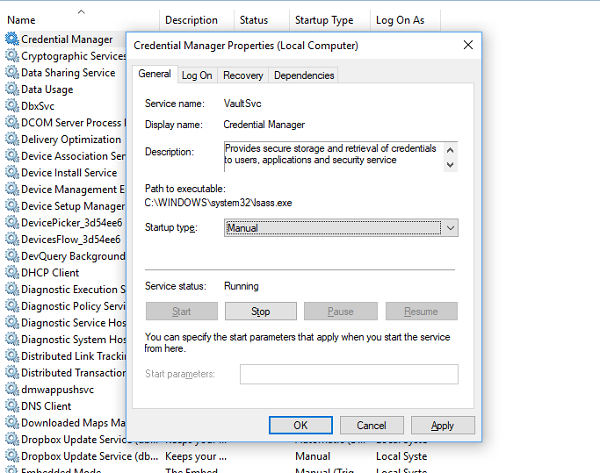
For the following services,
- DCOM Service Process Launcher.
- Background Tasks Infrastructure Service.
- Local Session Manager.
- Remote Procedure Call (RPC).
Right-click on them one by one.
Click on Properties. For the drop-down of Startup Type, select Automatic. And make sure that all of them are Running.
Click on OK for each of them.
2] Troubleshoot in Clean Boot State to see which third-party Service may be causing the issue
You can troubleshoot further manually by performing a Clean Boot. A Clean Boot starts a system with minimal drivers and startup programs. When you start the computer in clean boot, the computer starts by using a pre-selected minimal set of drivers and startup programs, and because the computer starts with a minimal set of drivers, some programs may not work as you expected.
Clean-boot troubleshooting is designed to isolate a performance problem. To perform clean-boot troubleshooting, you must disable or enable one process at a time, and then restart the computer after each action. If the problem goes away, you know that it was the last process which was creating the problem.
3] Use DISM Commands
To do so, hit the WINKEY + X combination and click on Command Prompt (Admin).
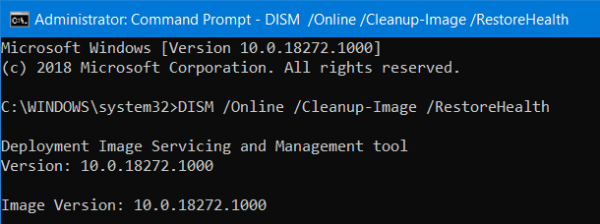
Now enter the following three commands sequentially and one by one:
Dism /Online /Cleanup-Image /CheckHealth Dism /Online /Cleanup-Image /ScanHealth Dism /Online /Cleanup-Image /RestoreHealth
Let these DISM commands run and wait until they execute.
4] Reset This PC without losing user files
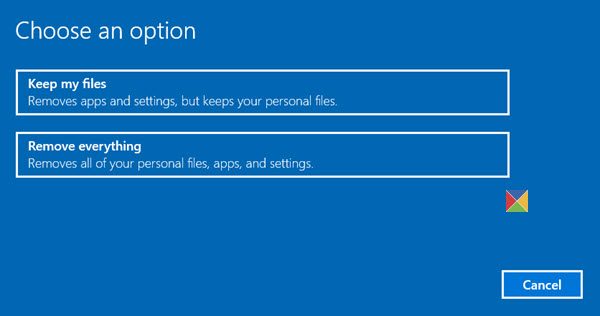
Follow our guide to Reset your Windows computer. Make sure you select the Keep my files option.
Following the other onscreen instructions and let it reinstall Windows 11/10 on your computer without deleting any of your files.
Reboot your computer and check if that fixes your error.
Hope these fixes help!
Read next:
Leave a Reply