Windows users commonly encounter errors in writing data onto storage devices like USB drives and hard disks. As evident from the error message, it signals the inability to write data, thereby leading to the possibility of eventual data loss and instability on the part of the system. The said error might also be accompanied by another error statement that reads: Windows was unable to save all the data for the file, The data has been lost, This error may be caused by failure of your computer hardware or network connection.
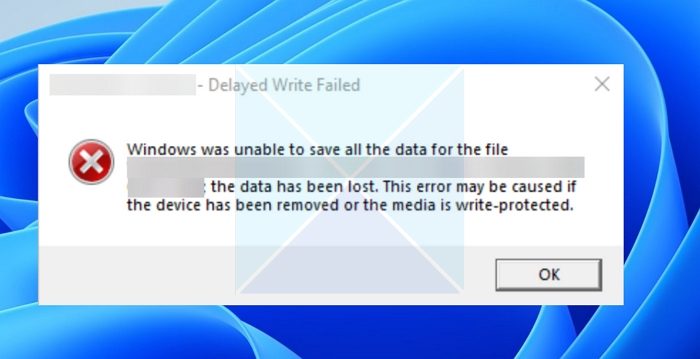
What causes Delayed Write Failed error?
An introspection of the issue reveals several causes that can contribute to the error, as detailed below:
1. Disk write cache: Disk write cache is a feature in Windows aimed at improving system performance. The cache helps the optimization caused by writing the data on the memory, as it doesn’t wait for the comparatively slower storage disk write process. However, the process also has its share of disadvantages, especially while transferring the data from the cache memory to the physical storage device. This leads to possible data loss or related write errors.
2. Hardware issues: Problems related to hard drives, storage controllers, Solid-state drives, communication cables, etc., can significantly contribute to the error in the said scenario. Windows may be unable to communicate with the failed hardware device and will fail to write data on it.
3. Corrupt file system: Possible corruption of the file system in the disk can also deter Windows from writing data onto the said disk, leading to the error. In case of a possible file system corruption, it may be difficult to continue the writing process error-free.
4. Outdated storage controller drivers: Incompatible or outdated drivers can disrupt the normal functioning of the associated devices, as a result of which writing data on the same may not be successful.
5. Insufficient system resources: The OS uses System resources, including hardware and software components, to manage a wide array of tasks. In the present scenario, the processor, RAM, and hard disk space are the predominant system resources holding prime importance. The unavailability of any of the above resources can lead to a delayed write error.
Fix Delayed Write Failed error in Windows 11/10
The steps, as listed below, can be undertaken by users encountering the problem to resolve the issue effectively:
- Resolution of Hardware malfunctions
- Correction of possible file system corruption
- Device driver updates
- Allocation of sufficient system resources
- Correction of disk write cache settings
1] Resolution of Hardware malfunctions
Identifying faulty or malfunctioning hardware devices or their relevant controllers can be a decisive step toward resolving the error. The below-mentioned steps detail the process of checking the health and due functioning of the physical devices that may be responsible for the delayed write failure error:
Running the chkdsk /f /r from the Windows Terminal by logging in as an administrator can help locate and fix any disk errors. The option /f ensures that the Disk Checking utility covers logical and physical errors. In contrast, the /r option ensures information recovery in case any such data losses are incurred.
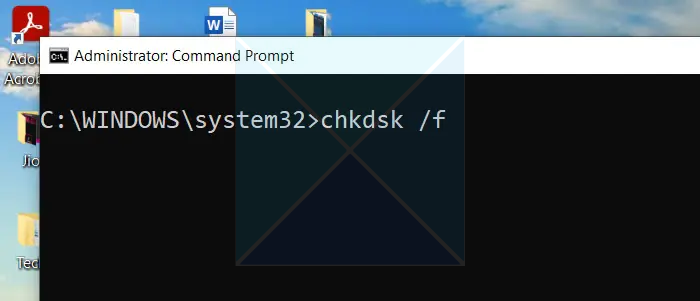
Once the possible disk errors have been fixed, running the Windows Memory Diagnostics can help detect any possible errors on the memory end. Typing Windows Memory Diagnostics on the Desktop Search Bar and running the utility can ensure that physical memory issues are not contributing to the error.
2] Correction of possible file system corruption
Any potential corruption of the system files can also contribute to the Delayed Write Failed Error in Windows. Hence, checking for any possible inconsistencies on the part of the system files can help eliminate the possibility of errors arising from corrupt system files. The following steps can be adopted to ensure the same:

- Type in CMD on the Windows Search Bar on the Desktop, right-click on it and select the option Run as Administrator.
- Type sfc /scannow to scan for possible errors and repair the same.
- Restart the computer once the scan and fix is complete.
3] Device driver updates

Device Driver updates sometimes include fixes for compatibility issues with the hardware and the OS, leading to enhanced system stability and optimized performance. Updating the Drivers from the manufacturer’s website can also be a favorable option.
4] Allocation of sufficient system resources
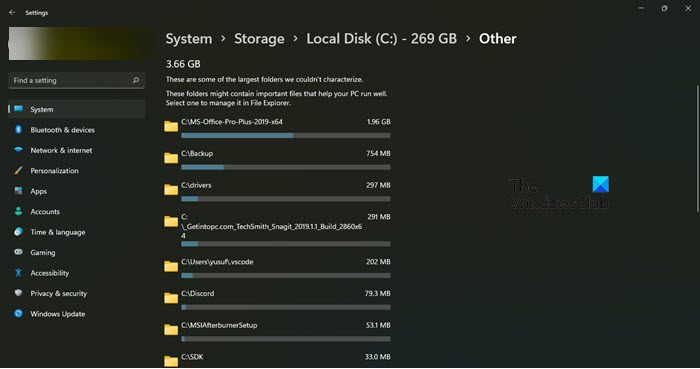
Allocation of sufficient system resources can ensure the necessary computation power and memory availability for executing write operations efficiently, negating the aforementioned error. The below-mentioned measures can be undertaken to ensure the same:
- Increasing the hard disk space can ensure enough space for storing the copied data. If there is a dearth of disk space, unnecessary files can be made similarly.
- Upgrading the hardware to improve the storage space and memory capacity can also effectively counter the non-availability of resources.
5] Correction of disk write cache settings
Enabling the Disk Write cache can ensure faster write operations apart from reducing the latency of the cache operations, thereby improving the possibility of avoiding disk write errors in the process. The below-mentioned steps can be adopted to ensure the same:
- Open the Device Manager by typing the same in the Windows Search Bar.
- Expand the Disk Drives category, click on the desired disk, and click Properties.
- Click on Policies in the Properties
- Select Enable Disk Caching on the Device to allow the disk for write caching.
- Alternatively, the option to Turn off Windows write-cache buffer flushing on the device can also be enabled to ensure enhancement in Write operations.
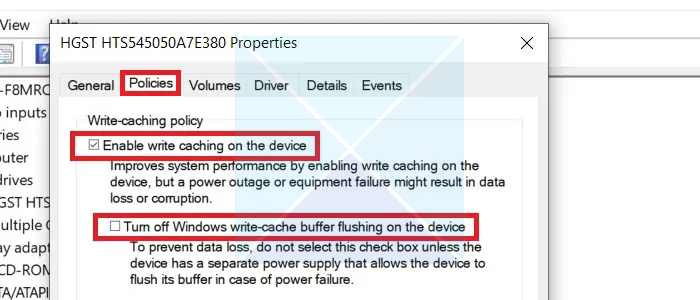
However, this option should only be enabled if the system has power backup options since exercising this option risks higher data loss in case of a power surge.
The above fixes comprehensively cover all possible angles leading to the Write Disk error in Windows and its possible fixes. However, it is recommended that a data backup should be initiated to avoid any possible instability before changing system settings to resolve the error.
Fix: Disk Management errors on Windows
What does Windows Delayed write failed mean?
Delayed Write Failure messages are errors that occur when Windows cannot write data to a local or network disk drive. These errors can be caused by hardware, software, or driver failures.
How long is Delayed start Windows?
When a service is set to Automatic (Delayed Start), it means that the service will start later in the boot cycle. The default delay for Automatic (Delayed Start) services is 120 seconds, which is equivalent to 2 minutes. This delay is usually sufficient for most services, but some services may require a longer delay depending on their complexity and resource requirements.
Leave a Reply