If you find that your Windows 7 Gadgets are not working properly, here are a few troubleshooting steps you may want to try out. Maybe you are facing issues with Gadgets not opening or hogging too much memory, or maybe sometimes the Calendar gadget just won’t show anything in it! Here are some possible fixes that could resolve your issues.
Windows 7 Gadgets are not working
(I) Restore the Gadget to Default settings
1. Go to Control Panel and change the View to Category.
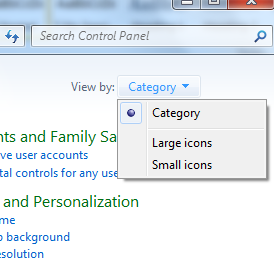
2. Select Appearance and Personalization.
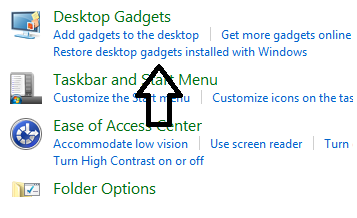
3. Then click on Restore Desktop Gadgets installed with Windows.
(II) Reinstalling the Windows Gadget Platform
1. Go to Start and in Search, type in appwiz.cpl and hit Enter.
2. This will open Programs and Features. Here click on Turn Windows Features on or off.
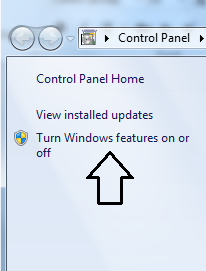
3. Check the Windows Gadget Platform box, and click on OK.
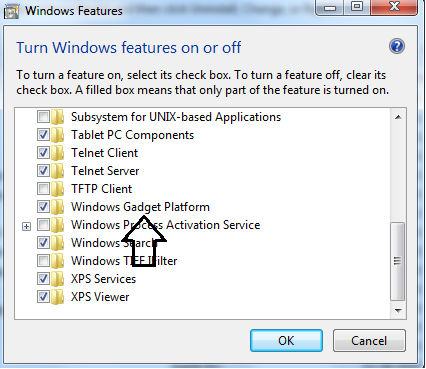
(III) Desktop gadgets are managed by your system administrator
Open a Notepad then copy-paste the following text:
Windows Registry Editor Version 5.00 [HKEY_CURRENT_USER\Software\Microsoft\Windows\CurrentVersion\Policies\Windows\Sidebar] "TurnOffSidebar"=- [HKEY_LOCAL_MACHINE\SOFTWARE\Microsoft\Windows\CurrentVersion\Policies\Windows\Sidebar] "TurnOffSidebar"=-
Save it as Gadget_fix.reg. Run this File and reboot your Windows computer.
(IV) Sometimes, switching Windows Color Management to Default Profile may help
1. Go to Start and under search type in Color Management.
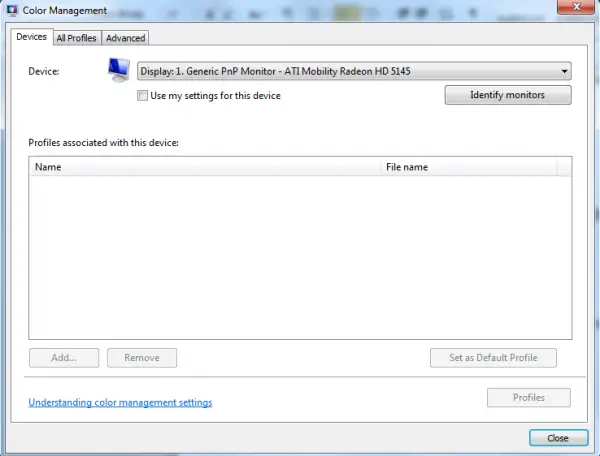
2. Click on Advanced Tab and make sure the Device Profile is selected as System Default; if not change it.

(V) Try to re-register concerned dll files of Windows gadgets.
1. Go to Start and under search type in CMD then Right Click on it and click on Run as administrator.
2. Then type these 3 commands one by one and hit Enter:
regsvr32 msxml3.dll regsvr32 scrrun.dll regsvr32 jscript.dll
3. Then reboot your Windows PC and test it.
(VI) Deleting the Zone setting from Registry can help fix the Gadgets issue
1. Open Regedit and navigate to the following key:
HKEY_CURRENT_USER\Software\Microsoft\Windows\CurrentVersion\Internet Settings
Here, delete the Zones Key
2. Restart the computer and test it.
UPDATE By Admin:
Even after trying the above-mentioned troubleshooting steps, you are unable to get them to work, you can try these Fix It solutions released by Microsoft. It may happen that your Windows 7 Gadgets may just stop working and may not display properly, or Gadgets may appear as black squares, or may appear to have vertical green lines down the center or may not appear at all and may have a blue exclamation mark next to it. Your calendar gadget may even display without dates!
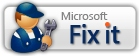
If this problem occurs even if you tried the prescribed troubleshooting steps, including a System Restore or after running the System File Checker, then try this!
You will have to check your Internet Zone settings!
To allow Microsoft to change the registry value for Value data in Zones subkey to 0, so as to fix this problem automatically, download and apply Microsoft Fix it 50617. It will change the value of this registry key:
HKEY_CURRENT_USER\Software\Microsoft\Windows\CurrentVersion\Internet Settings\Zones\0
To allow Microsoft to delete the extra (parasite) zone from the Zones subkey from this key
HKEY_CURRENT_USER\Software\Microsoft\Windows\CurrentVersion\Internet Settings\Zones
for you, so as to fix this problem automatically, download and apply Microsoft Fix it 50618.