If the Dev Error 11063 in Call of Duty Modern Warfare 2 keeps troubling you, then this post may help. Call of Duty Modern Warfare 2 is a first-person shooting game that was developed by Infinity Ward and published by Activision. The game offers intense gameplay, an immersive story, and impressive graphics. But recently, users have been complaining about Dev Error 11063 on the game. Fortunately, you can follow some simple suggestions to fix the error.
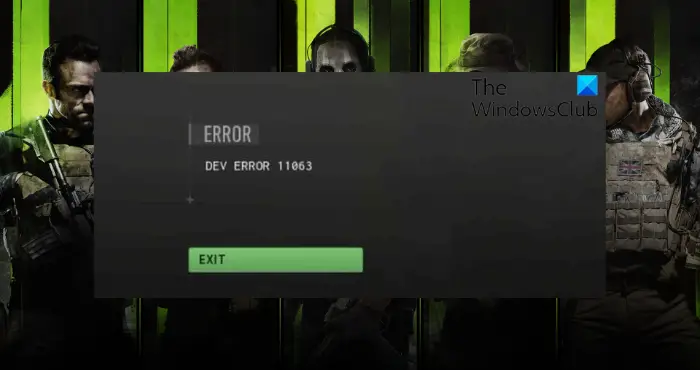
What is Dev error code in COD MW?
Dev errors on MW2 occur if the game files, updates, or multiplayer data downloads incorrectly. This can make the game disconnect or crash unexpectedly. Several reasons can cause these errors, including corrupted game files, outdated graphics drivers, insufficient system resources, etc.
Fix Dev Error 11063 in Call of Duty Modern Warfare
To fix the Dev Error 11063 in COD Modern Warfare 2, on your Windows PC, follow these suggestions.
- Check System Compatibility
- Scan Game Files
- Check Internet Connection
- Update Graphics Drivers
- Clear Game Cache Files
- Run the Game as an Administrator
- Modify DNS Settings
- Allow the Game through Windows Defender Firewall
- Reinstall the Game
Now let’s see these in detail.
1] Check System Compatibility
Before starting with different troubleshooting methods, check if your computer meets the minimum requirements to run the game. It’s possible your PC doesn’t meet the minimum requirements to run COD Modern Warfare 2. The recommended requirements are:
- OS: Windows 10 64 Bit (latest update) or Windows 11 64 Bit (latest update)
- Processor: Intel Core i5-6600K / Core i7-4770 or AMD Ryzen 5 1400
- Memory: 12 GB RAM
- Graphics: NVIDIA GeForce GTX 1060 or AMD Radeon RX 580 – DirectX 12.0 compatible system
- DirectX: Version 12
- Network: Broadband Internet connection
- Storage: 125 GB available space
2] Scan Game Files
The game files can get corrupted due to a bug or a recent update. This could also be the reason why this issue is troubling you. To fix this, Verify the game files of game files on Steam and scan the game files on the Battle.net client.
On Steam

- Open Steam and click on Library.
- Right-click on Call of Duty Modern Warfare 2.exe from the list.
- Select Properties > Local Files
- Then click on Verify Integrity of Game Files.
On Battle.net
- Launch the Battle.net client and click on Call of Duty Modern Warfare 2.
- Click on the Gear icon and select Scan and Repair.
- Now click on Begin Scan and wait for the process to complete.
- Close the Battle.net launcher, and restart your PC once done.
3] Check Internet Connection
Dev error 11063 can also occur if you’re connected to an unstable Internet connection. Performing a speed test can check if anything is wrong with your Internet connection. If the internet speed is less than what you opted for, restart your router and modem. However, contact your service provider if restarting your router and modem doesn’t work.
4] Update Graphics Drivers

Outdated or corrupted graphics drivers can also be responsible why Dev Error 11063 in Call of Duty Modern Warfare 2 occurs. Update your device’s Graphics drivers and check if the issue gets fixed. Here’s how you can do it:
- Open Settings and navigate to Update & Security > Windows Update.
- Right under it, look for a clickable link—View optional updates.
- Under Driver Updates, a list of updates will be available, which you can choose to install if you are facing an issue manually.
You can also search for driver downloads for your system on the internet and then search for the driver’s name on the site. Visit your computer manufacturer’s website, or you may visit the graphics hardware manufacturers’ site.
You can also use free Driver Update software or tools like AMD Driver Autodetect, Intel Driver Update Utility or Dell Update utility to update your device drivers. NV Updater will keep NVIDIA Graphic Card Driver updated.
5] Clear Game Cache Files
The Dev error 11063 can also occur if the game’s cache data gets corrupted. Delete the corrupted cache data and see if the error gets fixed. Note that this will only work if you’ve installed the game using Battle.net client. Here’s how:
- Press the Windows key + R to open the Run dialog box.
- Type %ProgramData% and hit Enter.
- Here, navigate to Blizzard Entertainment > Call of Duty Modern Warfare 2 > Data.
- Press Ctrl + A to select all files and then press Shift + Del to permanently delete all the files.
- Restart your device and see if the error’s fixed.
6] Run the Game as an Administrator
Running COD Modern Warfare 2 as an administrator makes sure that the Dev error 11063 doesn’t occur due to a lack of permissions. Right-click on the Call of Duty Modern Warfare 2.0.exe file and select Run as Administrator.
7] Modify DNS Settings

As the Dev Error 11063 on Modern Warfare 2 is a server-related error, modifying the DNS settings can help fix it. Here’s how:
- Open Control Panel, navigate to Network and Sharing Center, and click on Change Adapter Settings
- Right-click on your Wi-Fi connection and select Properties
- Select Internet Protocol Version 4 (TCP/IPv4).
- Click on the Properties button and enter the following values:
- Primary DNS Value: 8.8.8.8
- Secondary DNS Value: 8.8.4.4
- Click OK and exit.
8] Allow the Game through Windows Defender Firewall
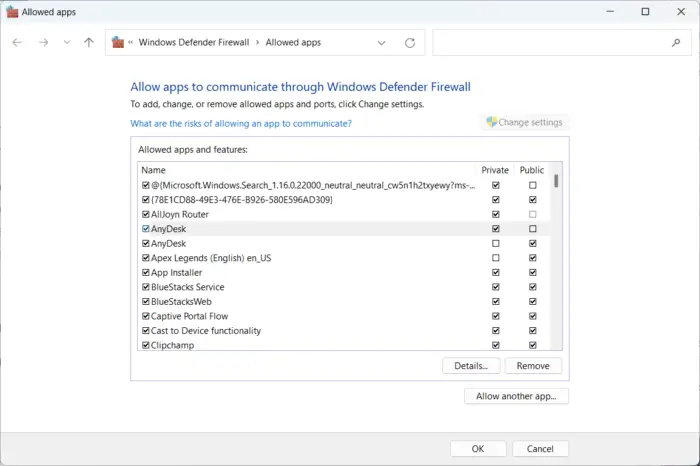
Windows Firewall sometimes interferes with the game’s processes and makes it malfunction. Allowing a program in Windows Firewall can help fix Dev Error 11063 on COD Modern Warfare 2 . Here’s how:
- Press the Windows key + I to open Settings.
- Navigate to Privacy & Security > Windows Security > Firewall & network protection.
- In the Firewall tab, click on Allow an app through firewall.
- On the next page, click on Change settings and select Allow another app.
- On the Allowed apps window, locate COD Modern Warfare 2.0 and check both the Private and Public boxes.
9] Reinstall the Game
If none of the above-mentioned workarounds could help you, the game’s core files might be corrupted. To fix this, remove all files of COD Modern Warfare 2 from your system, and start installing it again.
Read: Fatal Error 0x00000001419101f1 9926301 0xc0000005 in COD: Warzone and Modern Warfare
We hope these suggestions helped you.
How do I fix Dev error on modern warfare?
To fix dev errors on COD Modern Warfare, clear the game’s cache files and update graphics drivers. However, if that doesn’t help, modify DNS settings and allow the game though Windows Defender Firewall.
Leave a Reply