A lot of Modern Warfare 2 players have reported experiencing the DEV ERROR 11642 error while playing the game. This error is mostly triggered when playing a game in the private lobby with friends or bots. As a result, the game crashes leaving you frustrated and annoyed. Now, if you are also encountering DEV ERROR 11642 in Modern Warfare 2, this guide will help you fix the error.
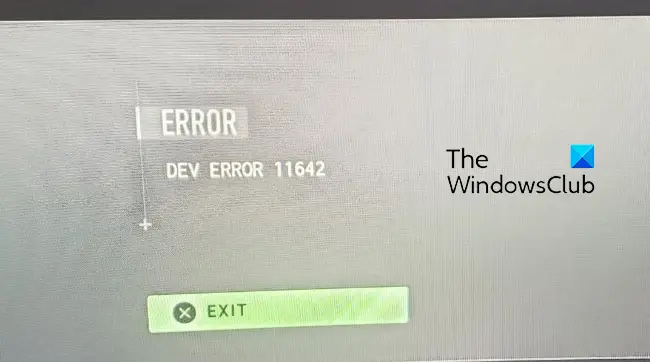
Fix DEV ERROR 11642 in Call of Duty Modern Warfare 2
Here are the fixes you can use to resolve DEV ERROR 11642 in Call of Duty Modern Warfare 2 on your PC:
- Queue in an online public match.
- Change your in-game Frame Rate Limit.
- Update your graphics driver.
- Roll back the driver update.
- Verify the integrity of the game files of MW2.
- Switch your in-game Display Mode.
- Disable On-Demand Texture Streaming.
- Restart Shaders Optimization.
- Disable VPN.
- Turn off your antivirus.
- Reinstall Call of Duty MW2.
1] Queue in an online public match
As per various affected players, a quick workaround to resolve the error is to queue in a public match. So, what you have to do is ask your friends to open a private match within the lobby and then queue for an online match. However, cancel the game and go back to the lobby when the matchmaking starts. You can then recreate a private lobby when you are inside the main lobby. This might fix the error code 11642 in MW2 for you. If it doesn’t, you can use some other solution to resolve the error.
2] Change your in-game Frame Rate Limit
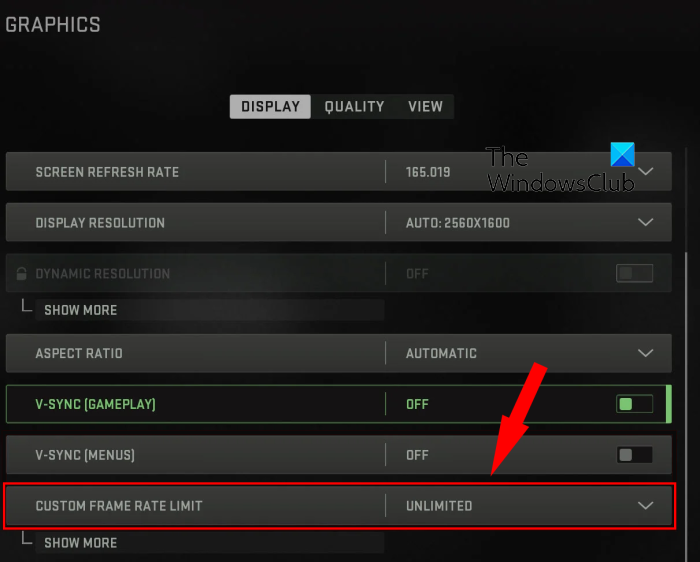
You can fix this error by adjusting the Frame Rate Limit option in your in-game graphics settings. FPS limit basically locks the maximum number of frames per second you will get irrespective of your hardware. Some affected users have reported that changing the Frame Rate Limit in MW2 has fixed the error for them. You can also try doing the same and see if it helps.
If you have set a custom Frame Rate Limit, change it to unlimited. On the other hand, if you have already set the Frame Rate Limit to unlimited, try setting a custom number to lock frames per second in the game. Here’s how you can do that:
- First, launch the Call of Duty MW2 game and click on its Settings (gear icon) option.
- After that, inside the Settings page, move to the Graphics settings
- Now, under the Display tab, you will find a Custom Frame Rate Limit option.
- Simply set the Custom Frame Rate Limit configuration to Unlimited or a custom value accordingly.
- Finally, apply the new setting and open MW2 to see if the error is fixed or not.
If this method doesn’t work for you, move down to the next fix to resolve DEV ERROR 11642 in Modern Warfare 2.
3] Update your graphics driver
Such dev errors are often caused due to corrupted or outdated graphics drivers. Hence, make sure you have installed the latest version of your graphics driver on your PC. To update the graphics driver, you can use the Settings app. Open Settings and click on the Windows Update > Advanced options > Optional Updates option and install driver updates. Likewise, the Device Manager app, official websites of the graphics card manufacturer, or free driver updater software can also be used to update the graphics driver on Windows 11/10. Once the driver is updated, reopen the game and check if the error is fixed.
4] Roll back the driver update
Contrary to fix (2), you can try rolling back the driver update and then check if the error is fixed or not. This fix is applicable if you have started receiving this error code after a recent driver update. In specific cases, certain graphics driver updates have triggered the error at hand, and rolling back to the previous version helped in fixing the error. So, you can also do the same using the below steps:
- Press Win+X and click on Device Manager.
- Expand Display Adapters, right-click on your graphics driver, and select the Properties option.
- In the Properties dialog window, go to the Driver tab and press the Roll Back Driver button.
- When done, restart your PC and see if the error is fixed or not.
5] Verify the integrity of the game files of MW2
Another reason behind DEV ERROR 11642 in Modern Warfare 2 can be corrupted or missing game files. If your game files are infected or essential game files are missing, it will trigger such errors. Hence, you can verify the integrity of the game files and fix the broken ones. Based on the game launcher you use
Steam:
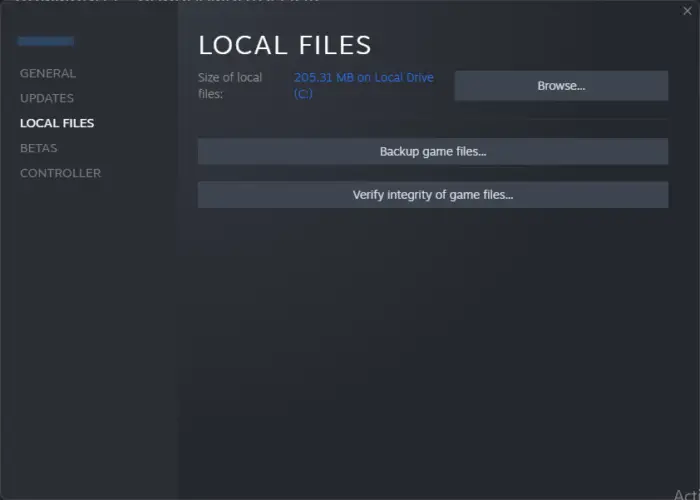
- First, start the Steam client and move to the LIBRARY.
- After that, right-click on the COD Modern Warfare 2 game and select the Properties option from the context menu.
- In the Properties window, go to the LOCAL FILES tab and tap on the Verify integrity of game files button. It will verify and repair all the damaged game files.
- Once finished, relaunch the game and check if the error is gone or not.
Battle.net:
- First, start the Battle.net launcher and navigate to its GAMES tab.
- Now, choose the Modern Warfare 2 game and click on the gear icon present beside the Play button.
- Next, tap on the Scan and Repair option to let Battle.net detect and fix the bad game files.
- Finally, reopen MW2 and see if the error has stopped popping up.
In case you keep facing this error, use the next potential fix to resolve the error.
Read: Fix Modern Warfare Warzone’s High CPU Usage on PC.
6] Switch your in-game Display Mode
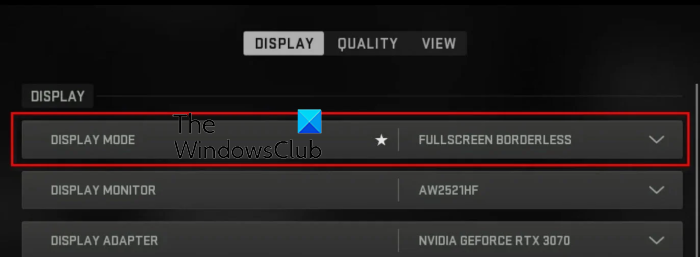
This error could be triggered due to the Display Mode setting in your game. Windowed or Fullscreen Exclusive display mode can cause this error. Hence, if the scenario is applicable, you can try changing your display mode and see if the error is fixed or not. Here’s how you can do that:
- First, open the Modern Warfare 2 game and press the Settings (gear icon) option.
- Once you enter the Settings page, go to the Graphics settings and move to the Display tab.
- Now, click on the drop-down option associated with the Display Mode option and select the Fullscreen Borderless option from the menu.
- After that, apply the settings and reopen the game to check if the error is resolved or not.
7] Disable On-Demand Texture Streaming
If you are still getting the dev error code 11642 in Call of Duty Modern Warfare 2, you should try turning off On-Demand Texture Streaming. This feature allows you to download and install high-quality textures while playing the game. However, it might be responsible for the crashing of your private lobby and the error at hand. Hence, disabling this option should fix the error for you. Here’s how to do that:
- First, open the Modern Warfare 2 game and click on the gear icon to enter the game settings.
- Now, go to the Graphics settings and click on the Quality tab.
- Next, move to the Details & Textures section and disable the On-Demand Texture Streaming option.
- After that, save the new settings and try playing MW2 to check if the error has stopped or not.
Read: Voice Chat not working in Call of Duty Modern Warfare or Warzone.
8] Restart Shaders Optimization
A lot of errors and glitches are resolved by restarting shader optimization. You can also try doing the same using the below steps:
- First, start the MW2 game and enter its Settings by hitting on the gear-shaped icon button.
- Now, click on the Graphics settings and then move to the Display tab.
- After that, tap on the Restart Shaders Optimization button and let the process complete successfully.
- Once done, reopen the game and check if the error at hand is resolved or not.
If the error is not fixed yet, go to the next fix.
9] Disable VPN
Another potential fix to resolve the error at hand is to turn off your VPN. Your VPN might be interfering in the establishment of a connection with servers, and thus this error is triggered. So, if the scenario is applicable, disable your VPN and see if the error is fixed or not. Open Settings, go to Network & internet and click on the VPN option. After that, turn off your VPN and then check if the error is resolved or not.
10] Turn off your antivirus
This error might be caused due to interference from your antivirus. Your overprotective third-party antivirus software might be blocking a process associated with the game and causing it to crash. Hence, if this is the case, disable your antivirus temporarily and observe if the error is resolved or not. If yes, you can add the game executables to the whitelist of your antivirus software.
11] Reinstall Call of Duty MW2
If none of the above fixes worked for you, the last resort is to reinstall the Call of Duty Modern Warfare 2 game. The error might be triggered if there are corrupted installation files of the game. Hence, you can uninstall and then reinstall the game to resolve the error.
Steam:
- First, open Steam, tap on LIBRARY and right-click on Call of Duty Modern Warfare 2
- Now, select the Manage > Uninstall option to remove the game.
- Next, restart your computer and launch Steam.
- Finally, reinstall the game from its Store and check if the error is gone.
Battle.net:
- Firstly, launch the Battle.net launcher and move to the GAMES tab.
- Now, select the gear icon associated with the Modern Warfare 2 game.
- Next, from the appeared context menu, choose the Uninstall option.
- Once the game is uninstalled, reinstall it and hopefully, you will be able to play the game without any errors.
See: Modern Warfare Multiplayer not working on Windows PC.
How do I fix Dev error on Modern Warfare?
If you are experiencing a dev error in Modern Warfare, you should try verifying the integrity of the game files and repairing the corrupted ones. You can also fix it by updating your graphics driver and launching the game with admin rights. Besides that, you can follow the fixes based on the dev error code you are receiving, such as Dev Error 6456, Dev Error 6068, 6606, 6065, 6165, 6071, Dev Error 1202, etc.
How do I start MW2 as administrator?
To launch COD: Modern Warfare with administrator rights, right-click on its main executable file and select the Properties option from the context menu. After that, move to the Compatibility tab, enable the Run this program as an administrator checkbox, and press the Apply > OK button. This will make the game launch with administrator rights always.
Now read: Fix error Code 0x00001338 in COD: Modern Warfare 2.
Leave a Reply