This post features solutio ns to fix Dev Error 5523 on CoD, MW and Warzone. When this error occurs, users may experience sudden crashes, freezing screens, or get kicked out of the game. Fortunately, you can follow some simple steps to fix the error.
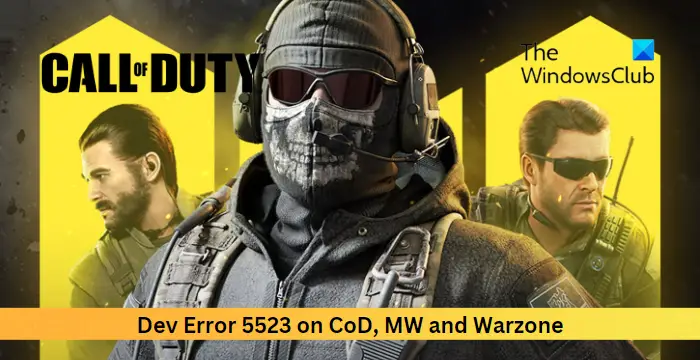
What causes Dev Error 5523 in Call of Duty?
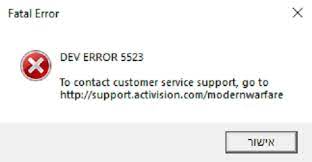
Dev error codes in Call of Duty indicate something is wrong with the game’s internal files or the player’s system. However, there are other factors responsible for why these errors occur. Some of them are:
- Outdated/corrupted game files
- Corrupted graphics drivers
- Interruptions from third-party apps
Fix Dev Error 5523 on CoD, MW and Warzone
To fix the Dev Error 5523 on CoD, MW and Warzone, restart your PC and router and see, if that doesn’t help, follow these suggestions:
- Check System Requirements
- Update Graphics Drivers
- Run the game as an Admin
- Verify the Integrity of the Game Files
- Disable Integrated graphics Card
- Disable Overlay
- Reinstall the game
Now let’s see these in detail.
1] Check System Requirements
Before starting with different troubleshooting methods, check if your device meets the required specifications to run the game. Here are the recommended requirements to run CoD Modern Warfare and Warzone:
- OS: Windows 10 64 Bit or Windows® 11 64 Bit
- Processor: Intel Core™ i5-6600K / Core™ i7-4770 or AMD Ryzen™ 5 1400
- Memory: 12 GB RAM
- Graphics: NVIDIA® GeForce GTX 1060 or AMD Radeon™ RX 580 – DirectX 12.0 compatible system or Intel Arc™ A770
- DirectX: Version 12
- Network: Broadband Internet connection
- Storage: 125 GB available space
2] Update Graphics Drivers

Next, check if the graphics drivers are updated to the latest version. The Dev Error 5523 on CoD can also occur due to outdated or corrupted graphics drivers. Here’s how:
- Press Windows + I to open Settings and navigate to Update & Security > Windows Update.
- Click on View optional updates and a list of available updates will appear; choose the one to install.
You may want to use free Driver Update software or tools. NV Updater and AMD Driver Autodetect will update the graphic card driver if that’s the case.
3] Run the game as an Admin
CoD Modern Warfare and Warzone can face errors due to a lack of permissions. Try running the game as an admin and see if the dev error 5523 gets fixed. To do so, right-click on the game’s executable file and select Run as Administrator.
Read: DEV ERROR 6144 on Modern Warfare 2 and Warzone 2
4] Verify the Integrity of the Game Files
The game files often get corrupted due to a bug or recent update. This could also be why the dev error 5523 occurs in CoD Modern Warfare and Warzone. To fix this, Verify the game files of game files on Steam and scan the game files on the Battle.net client.
On Steam

- Open Steam and click on Library.
- Right-click on CoD Modern Warfare/Warzone from the list.
- Select Properties > Local Files.
- Then click on Verify Integrity of Game Files.
On Battle.net
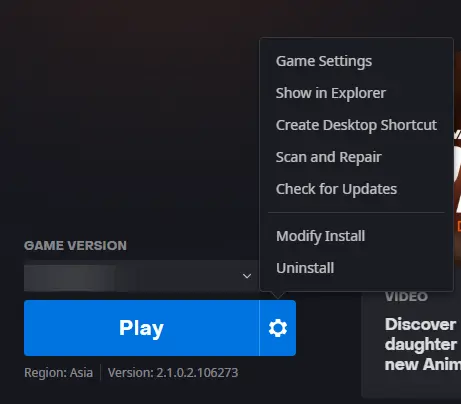
- Launch the Battle.net client and click on CoD Modern Warfare/Warzone.
- Click on the Gear icon and select Scan and Repair.
- Now click on Begin Scan and wait for the process to complete.
- Close the Battle.net launcher, and restart your PC once done.
5] Disable Integrated Graphics Card
Many laptops have both integrated graphics from the CPU and a dedicated graphics card. The error can occur if the integrated graphics card is set as the default. If that’s the case disable the integrated graphics card and enable the dedicated one. Here’s how:
- Click on Start, search for Device Manager and open it.
- Expand the Display adapters section.
- Right-click on your integrated graphics card and select Uninstall.
6] Disable Overlay
Nvidia and Steam Overlay allow users to access various tools and features in-game. These include performance metrics, taking screenshots, etc. Turning off this feature can help fix errors with Call of Duty Modern Warfare and Warzone. Here’s how you can disable Overlay in Steam and GeForce Experience.
7] Reinstall the game
If none of these suggestions helped you consider reinstalling the game. This has been known to help most users fix the error.
Read: Fix PUGET ALTUS error in Modern Warfare and Warzone
We hope these suggestions helped you.
How do I fix Dev error in Call of Duty Warzone?
To fix the Dev error in Call of Duty Warzone, try running the game as an administrator. Games like Warzone require admin rights to avoid error messages. Other than that, disable Overlay and update the graphics drivers.
What is Dev Error 5573 MW2?
The dev error 5573 in Modern Warfare 2 is related to unreadable and corrupted game files. To fix this, verify the game files and make sure the game’s updated to the latest version.
Leave a Reply