Some Call of Duty: Modern Warfare 3 players have reported to be getting Dev Error 841 in the game. This error kicks them out of the game, preventing them from completing the game.
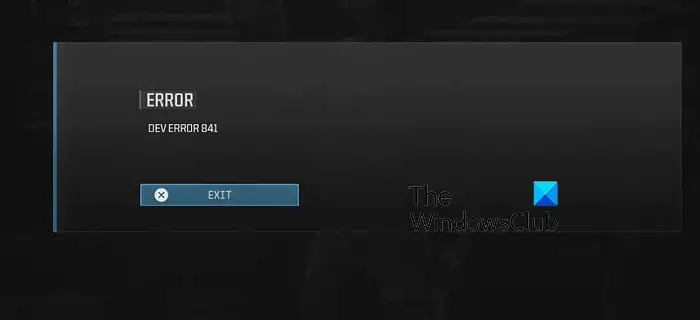
If you are experiencing the same error, this post will show you fixes to resolve it. But, before that, do check your network connection, try connecting to a different network connection, restart your device, and restart your router to check if it helps. If not, use the below-listed solutions.
Fix Dev Error 841 in Modern Warfare 3
If you are getting error code 841 when playing COD: Modern Warfare 3 on Windows or console, here are the solutions you can use to fix the error:
- Completely close MW3 and relaunch it.
- Change the game mode.
- Wait for a stable release of the game.
- Reinstall the game.
1] Completely close MW3 and relaunch it
The first thing you can do is close all the running instances of Modern Warfare 3 and then reopen the game to check if the error has stopped now. To do that, open Task Manager using CTRL+SHIFT+ESC and select Modern Warfare 3 process from the Processes tab. After that, click on the End task button to close it. Once you close all running instances of MW3, reopen the game and check if the error is resolved.
2] Change the game mode
As per some user reports, this error is most likely to occur in Ground War and a few other game modes. So, in that case, you can try using some other game mode in Modern Warfare 3 and check if the error is fixed.
3] Wait for a stable release of the game
If the error continues, you can wait for a new stable release of the game and then update your game. In case you are using the Beta version of Modern Warfare 3, it is recommended to download and install a stable release of the game as it could be a bug causing the error.
4] Reinstall the game
The last resort to fix the error is to uninstall and then reinstall the game in case this error keeps bothering you. To uninstall Modern Warfare 3, open the Settings app using Win+I, go to Apps > Installed apps, select Modern Warfare 3, tap on the three-dot menu button associated with it, and choose Uninstall. Once the game is uninstalled, restart your PC, download the latest stable build of the game, and install it on your PC.
How to fix Dev Error 6144 MW2?
To fix Dev Error 6144 in Modern Warfare 2, try restarting your game and computer. Besides that, try verifying the integrity of your game files as it could be damaged game files causing the error. If your device drivers are outdated, update them and then check if the error is gone. Besides that, you can also disable in-game overlays or lower your in-game graphics settings to fix the error.
How do I fix Dev error in Call of Duty?
The solutions to fix a Dev Error in CoD depend upon the error code you are receiving. If you are getting Dev Error 5523, then update your graphics drivers, launch the game as an administrator, disable overlays, and reinstall the game to fix the error. Similarly, you can fix Dev Errors 11642, 6068, 6065, 6165, 6071, 6456, and other errors in CoD.
Now read: Fix Modern Warfare Error cause 10, Error code 2004.
Leave a Reply