Discord is an amazing app for streamers but what good it is when you can not even use the camera in it. Therefore, in this article, we will be seeing some easy solutions to fix the issue where your Discord Camera is not working.
Fix Discord Camera not working
Before moving forward, we recommend you update your computer to the latest build and see if the issue is fixed. Even if it doesn’t fix the error, it will still be helpful for you.
These are the things you can do to fix the Discord Camera not working.
- Give Discord Permission to access the Camera
- Change Discord Camera
- Reinstall your Camera Driver
Let us talk about them in detail.
1] Give Discord Permission to access the Camera
The first and foremost thing you need to do is to give Discord permission to access your Camera. For that, you can follow the steps prescribed below.
- Open Settings by Win + I.
- Go to Privacy > Camera.
- There you can find Discord and check if it has permission to access your camera.
If you can not see Discord there, do not panic. We have some other fixes for you.
2] Change Discord Camera
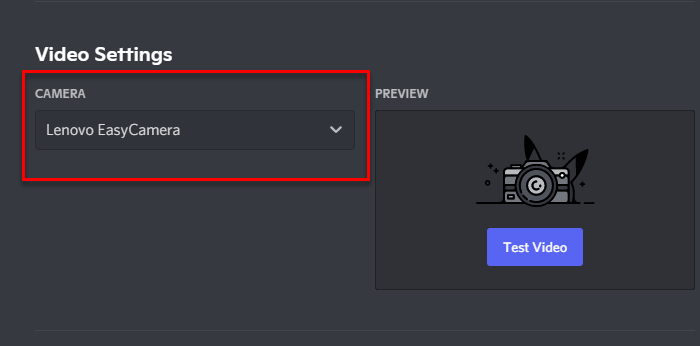
If you have more than one camera, or if you have an app that acts as a camera, try checking your Discord settings and see if the one you have selected is correct. So, follow the given steps to do the same.
- Open Discord.
- Go to User Settings by clicking on its icon placed at the bottom of the screen.
- Now, go to Voice and Video from the App Settings section.
- Under Video Settings change your camera and click Test Video to see if the camera is working fine.
If this doesn’t resolve your issue, go to the next solution.
3] Reinstall your Camera Driver
Sometimes, a corrupted Camera Driver can be the reason for the issue. So, reinstall the Camera Driver and see if the issue persists.
Follow the given steps to do the same.
- Launch Device Manager by Win + X > Device Manager.
- Expand Imaging Device, right-click on your camera, and select Uninstall.
Now, restart your computer and the driver will be installed automatically.
So, this is how you can fix the Discord camera issue.
Laptop Camera not working
If your laptop’s camera stops working, there are a few things you can do. First of all, go to Settings > Privacy > Camera and turn on Camera. If the issue persists, check out our guide on this topic.
How do I change Discord Video Settings?
If you want to change Discord Video Settings, just open the app, go to User Settings by clicking on its icon placed at the bottom of the screen. Then, go to Voice and Video from the App Settings section. From there, you can alter settings such as Camera, Input Volume or Output Volume, etc.
Read Next:
Leave a Reply