Discord is a popular chat and voice communication platform used mostly by gamers. It has gained popularity around the world among many communities such as educational, hobby, and professional groups. You can join or create servers and interact with members, The search button on Discord is used to search people, messages, and servers on Discord. In this guide, we show you ways to fix when Discord Search is not working.

Fix Discord Search not working
When Discord search is not working, you see the following message.
Crap, we dropped the magnifying glass.
Uh… can you try searching again?
You can fix it using the following methods and find whatever you want using the search on Discord.
- Restart Discord
- Check your internet connection
- Check the Discord server status
- Clear Cache
- Log out and log in again
- Try searching on the web version of Discord
- Update Discord
- Disable Streamer mode
- Uninstall Better Discord
- Reinstall Discord
Let’s get into the details of each method and fix the issue.
1] Restart Discord
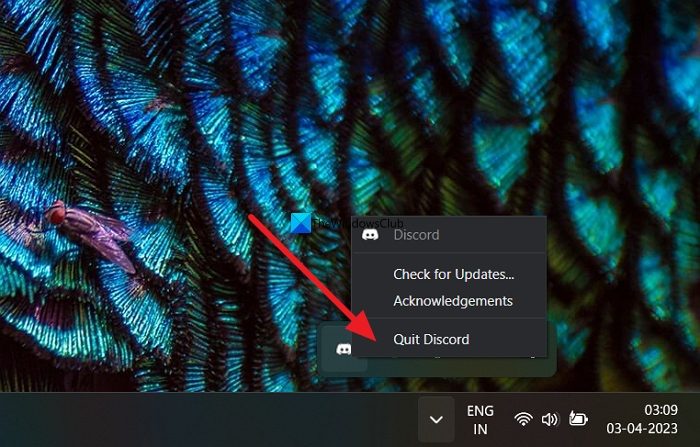
One of the easiest ways to fix when the search is not working on Discord is to restart the app. Close the Discord app and right-click on the Discord icon in the System tray. Select Quit Discord to exit the Discord app completely. Now, launch the Discord app again and try searching again. This should fix the issue.
2] Check your internet connection
If your internet connection is not working properly, the search will not work on Discord. You need to make sure your internet connection is fine with good speed by running the speed tests using the online speed test tools. If you find any issues with the internet fix them to fix the error on Discord.
3] Check the Discord server status
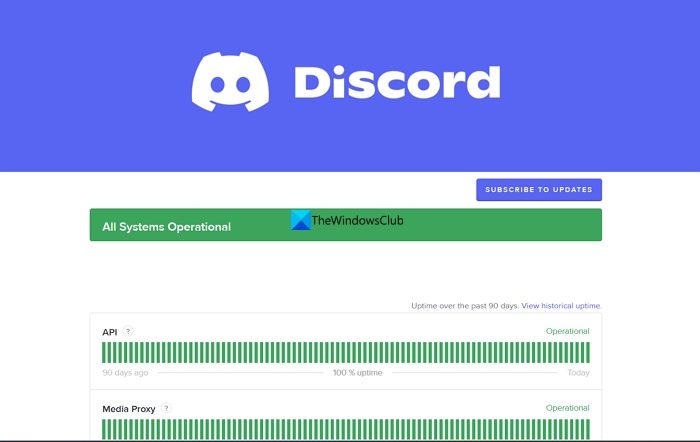
If there is any downtime with the servers of Discord, the search might not work properly. You need to check the server status of Discord on DiscordStatus.com or other such sites. If there is a downtime wait until it is fixed. If not, follow the below steps.
4] Clear Cache
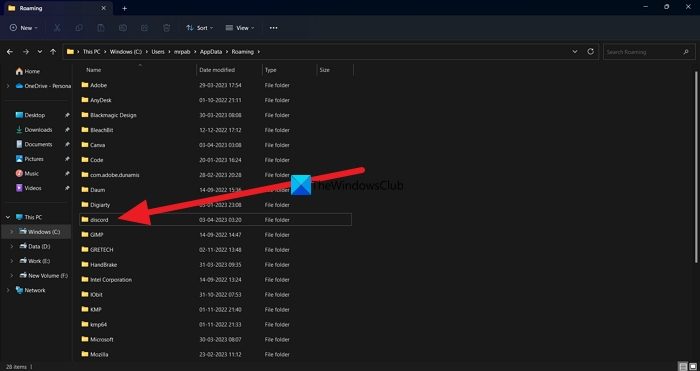
The cache or temporary files of the Discord application might be corrupt and the search function has broken due to that. You need to clear the cache to fix it.
- Close the Discord application completely by quitting in the system tray
- Open File Explorer
- Type Roaming or %appdata% in the address bar and press Enter
- Find the Discord folder in the location and open it
- Find the Cache folder in the Discord folder and delete it
That’s it. You have cleared the Discord cache. Launch the Discord app and see if the search is working or not.
5] Log out and log in again
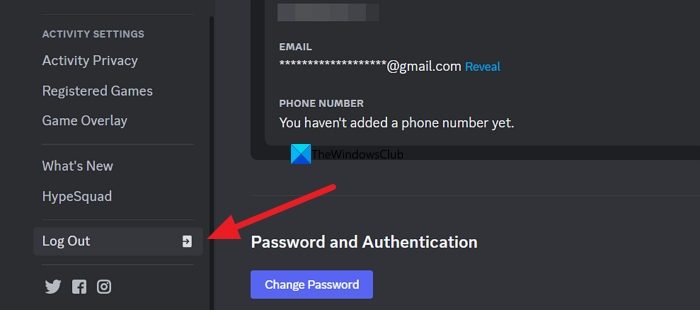
You need to log out of the discord app, and log in again to fix the search when it is not working, and These simple things sometimes fix many issues.
To log out of Discord,
- Click on the Gear icon at the bottom of the screen beside your username
- It opens the Settings. Scroll down to find the Log Out option. Click on it.
- Now click on Confirm in the prompt to confirm logging out.
- Now, use your login credentials to log in again
See if it has fixed the issue.
6] Try searching on the web version of Discord
You can also use the web version of Discord to use the search function. It is also one of the easy ways to fix the error. Go to Discord.com and click on Open Discord in your browser. Log in using your credentials and use the search function as you like.
7] Update Discord
Discord generally checks for updates and installs them whenever you open it. You need to see if there are any updates available if you haven’t closed it for a long time. Just press Ctrl+R while you are on the Discord window. It is a reset command that resets your Discord app and checks for updates.
8] Disable Streamer mode
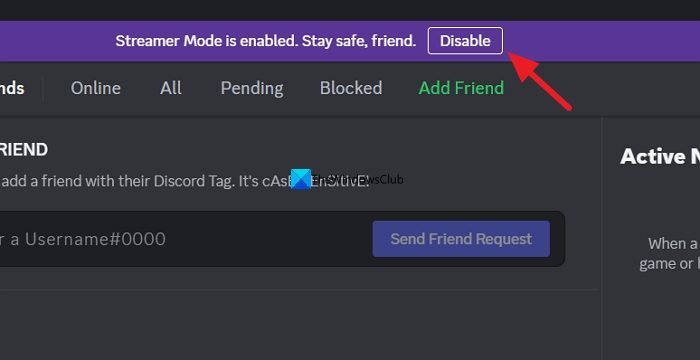
If you have enabled Streamer mode on Discord and facing issues with the search, you need to disable it to fix the search issues. Streamer mode sometimes interferes with the search function making it not work. If the Streamer mode is enabled, you will see the notification on the top of Discord. Click on the Disable button beside it.
9] Uninstall BetterDiscord
If you are using the third-party extension BetterDiscord on Discord, you need to uninstall it to fix the search function not working on Discord. BetterDiscord affects some of the functionalities of Discord while customizing the Discord app with plugins and themes.
To uninstall BetterDiscord,
- Open the BetterDiscord installer on your PC, or download it from the BetterDiscord website.
- Once, you have downloaded it, run the installer and select Uninstall BandagedBD.
- Select Remove from Stable, Check the boxes beside Remove all BandagedBD data, and Restart all Discord Instances
- Then, click on Uninstall at the bottom. It will remove the BetterDiscord from your Discord.
See if it has fixed the search function.
10] Reinstall Discord
If the above methods do not work, you can uninstall the Discord app (preferably, use a third-party software uninstaller), clear the Discord AppData folder contents, reboot your PC, and then download and reinstall the latest version of the Discord app on your Windows 10/11 PC.
These are the ways using which you can fix the issue with search on the Discord application.
Read: How to Stop Discord from launching at Startup in Windows
Does Discord search work?
Yes, Discord search works perfectly well to search for servers, messages, people, etc. You can find almost everything on the servers as Discord does not delete any messages you sent on the servers. You can find the texts from the beginning of the server with the search.
Why is my search tool not working on Discord?
If the search tool is not working on Discord, it might be due to a bad internet connection, or the downtime with Discord servers, It might also be due to third-party plugins interfering with the search function. Some servers disable the search function on them. You need to be aware of that.
Related read: Fix Discord Connection issues on Windows PC.
Leave a Reply