Xbox has been in the market for many years and its consoles are a favorite among gamers for their superb features for playing high-quality games, multiplayer functionalities, etc. For the multiplayer gaming features to work correctly and for you to host and join a multiplayer game, you need to have Open NAT in the network settings. Without Open NAT, you cannot host multiplayer games and cannot join multiplayer games with other NAT types. Some users are seeing Double NAT detected error on their Xbox consoles. In this guide, we have a few solutions that can help you fix Double NAT detected error on Xbox One.
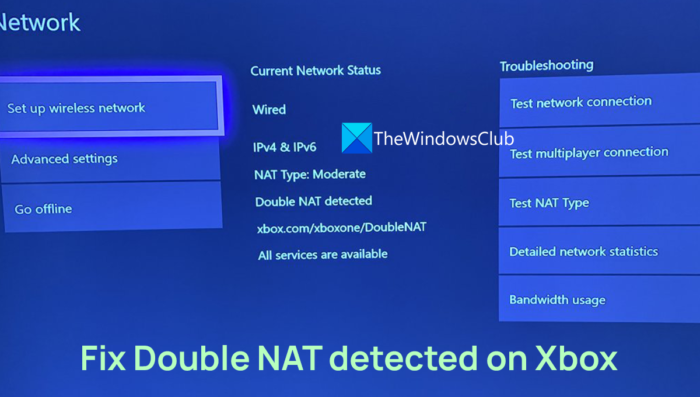
What does double NAT detected mean on my Xbox?
For every Xbox console, there is a single NAT which is a standard that lets your Xbox communicate with other devices through Xbox network servers while playing multiplayer games. When you use different devices like modems, routers, and gateways to connect to the internet, you will see double NAT detected error because of multiple devices.
Fix Double NAT detected on Xbox
If you are seeing the error Double NAT detected on your Xbox console, you can follow the below methods to fix it.
- Restart your router and Xbox console
- Change your gateway into bridge mode
- Check if you have a public IP address
Let’s get into the details of each method and fix the issue.
1] Restart your router and Xbox console
If you see Double NAT detected error on the Xbox console, just shut down the console and start it again. At the same time, restart your router. It should fix the Double NAT detected error.
2] Change your gateway into bridge mode
A router is used to connect multiple devices to a network. A modem is used to transmit data over the internet. But, a gateway is a router and modem combined which transmits data as well as you can connect multiple devices to it. If you are not sure, if you have a modem, router, or gateway, inspect the labels of the device and check its user manual where you can find its description. If you are using a gateway and router, you will see the Double NAT type detected error where both are performing NAT. It can be fixed by putting your gateway into bridge mode. You need to check the user manual that comes with the gateway device and put it into bridge mode.
3] Check if you have a public IP address
If your IP address is private and not Public, you might see the Double NAT error. If you have a public IP address, then it will be Open NAT and the issue will be fixed. To see if you have a public or private IP address, log into your router’s configuration page and access the WAN settings page and check the internet IP address mentioned there. Now, open an IP address-finding website on your browser and see if it matches the one you found on the router configuration page. If it matches, then, you have to turn on UPnP on the router’s settings to set it to Open NAT. If the IP address does not match, you need to get a public IP address from your ISP.
These are the different ways using which you can fix when your Xbox console shows Double NAT detected error.
Read: Xbox Remote Play not connecting or working
How to check NAT type on Xbox
Checking NAT type on Xbox is an easy process. You just need to press the Xbox button on the console and go to Settings from the Profile & system. Select General in Settings and then select Network settings. Then, click on Test NAT type to check the NAT type. If the check is successful without any errors, then you have an Open NAT type. If the check is disturbed by errors, then, you have a Moderate or Strict NAT type.
Read: Fix NAT errors and multiplayer game issues on Xbox
How do I change my NAT type on Xbox One from strict to open?
If you want to change the NAT type on Xbox one from strict to Open NAT, you need to first restart your router and Xbox and see if it changes it. If not, go to the router configuration page and access its advanced settings. You will find the Turn on UPnP option in there. Check the box beside it to turn it off. Then restart your router and also your console. Now, turn the UPnP back on in the same way and restart your router. Power cycle both the router and your Xbox one. That’s it, your NAT type is changed to Open from Strict.
Read: How to update Xbox console offline using Xbox Offline System Update.
Leave a Reply