When launching games such as Fortnite, Eden Ring, Apex Legends, or any other title that uses Easy Anti-Cheat, we see Launch Error 10022. Some users get the error when playing a particular game, whereas some encounter this when launching any game that uses Easy Anti Cheat. In this post, we are going to resolve this issue and see what you need to do to resolve Easy Anti Cheat Error Code 10022.
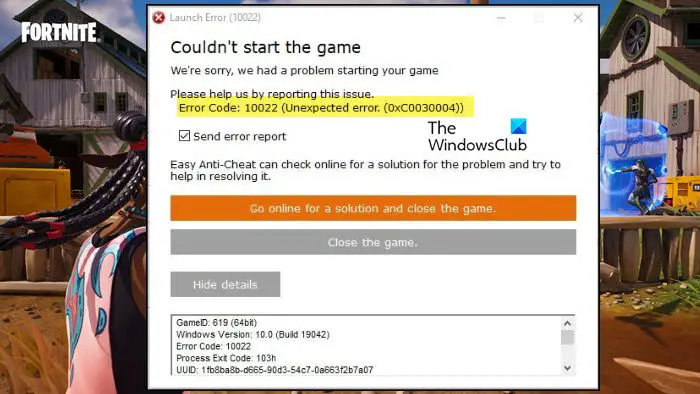
Launch Error (10022)
Couldn’t start the game
We’re sorry, we had a problem starting your game.
Please help us by reporting this issue.
Error Code: 10022 (Unexpected error (0xC0030004))
Game: 619 (64bit)
Windows Version 10:0 (Bold 10042)
Error Code 10022
What causes error code 10022?
Error Code 10022 is an Easy AntiCheat error that appears when the game is unable to detect the existence of the anti-cheat program. This peculiarity happens if Easy AntiCheat or the game is corrupted. There are other reasons for the same such as lack of privileges or network issues. We have mentioned every single solution that you need to resolve the issue.
Fix Easy Anti-Cheat Error Code 10022
When we launch games such as Fortnite, and Eden Rings they use Easy AntiCheat to make sure that no gamer cheats during the gameplay. So, as the game is opening, it communicates with the Easy AntiCheat application installed on your computer and then the anti-cheat app does its job. In case, the game fails to access Easy AntiCheat or if the app is unable to do its job, it will throw an error message along with an error code. If you get Easy Anti Cheat Error Code 10022, follow the solutions mentioned below.
- Run the game with administrative privileges
- Check the network connectivity
- Repair Easy AntiCheat
- Repair the game that’s not opening
- Reinstall the game
Let us talk about them in detail.
1] Run the game with administrative privileges
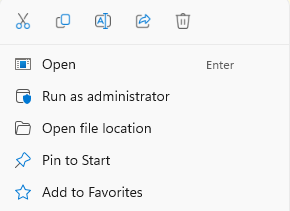
The first thing you need to do when encountering the launch error is to open the game as administrator. This will ensure that the game in question has all the required privileges to access programs stored on your system, especially Easy Anti Cheat. To do the same, right-click on the game and click on Run as administrator. Now, click on Yes when the UAC prompt appears. This will do the job for you.
2] Check the network connectivity
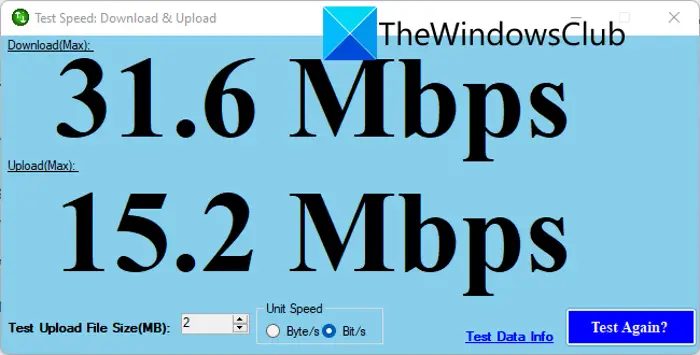
Next up, we need to check the network connection and make sure that both the client and server are up and running. As for the client, use any of the Internet speed testers to check your bandwidth. In case, your Internet is slow, reboot your router and contact your ISP. Once there is nothing wrong with the client, use any of the down detectors to check if the server is down. If the server is actually down, there is nothing you can do. However, if the server is not down, move to the next solution.
3] Repair Easy AntiCheat
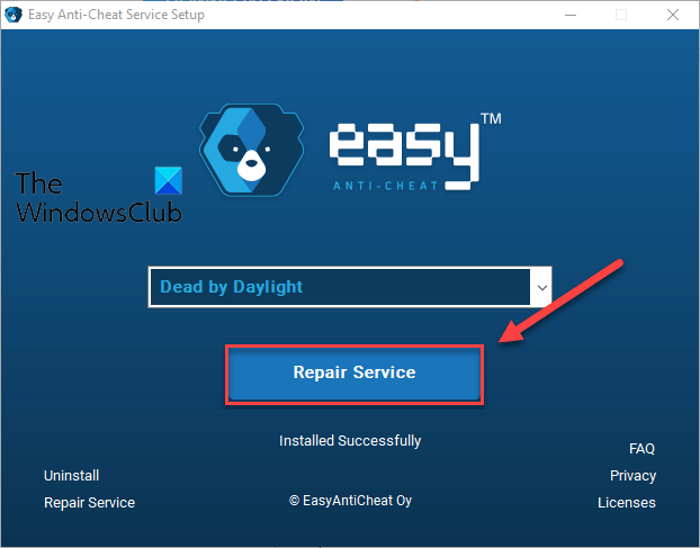
Fortnite, Eden Ring, or other games will fail to launch if they are unable to access Easy AntiCheat. Because of this vulnerability of the service, developers have included an option to repair EasyAntiCheat. To do the same, follow the steps given below.
- Open File Explorer and go to the following location. The following is an example of the location of Easy AntiCheat.
C:\Program Files\Steam\steamapps\common\Warhammer Vermintide 2\installers\EasyAntiCheat
- Once you are at the correct location, run the EasyAntiCheat_Setup.
- From the drop-down menu, you need to select the game that’s giving you the trouble.
- Click on the Repair Service button.
Once you are done repairing the application, restart your computer and check if the issue is resolved.
4] Repair the game that’s not opening
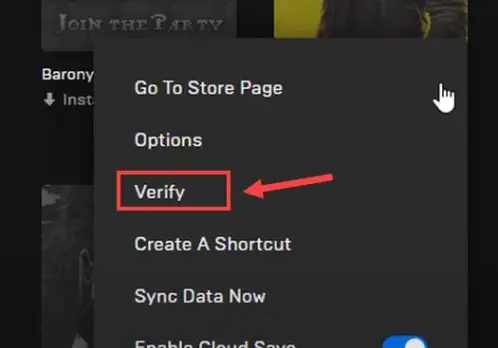
After repairing Easy AntiCheat if the game’s not opening, we will verify the game files. To do the same, we will be using the Epic Games Launcher. So, follow the steps given below to do the same.
- Open the Epic Games launcher and go to your Library.
- Go to the game that’s not opening
- Click on the three dots and then click on the Verify button.
It will take some time to scan and repair the game files. Once done, open the game and check if the issue is resolved.
5] Reinstall the game
If there is some issue during the installation process, we need to uninstall and then reinstall the same. So, do that and check if the issue is resolved.
We hope that you can resolve the issue using the solutions mentioned in this article.
Read: Fix Easy Anti-Cheat Error Code 10011 in Battlefield 2042
How do I fix Easy Anti-Cheat error 10022?
Easy Anti-Cheat Error 10022 can be resolved by repairing the Easy AntiCheat program. If that doesn’t work, we need to use the launcher to scan and repair the game files. We recommend you start executing from the first solution and then move your way down.