Here, we will talk about how to fix Elden Ring white screen crash on PC. Elden Ring is a new fantasy action RPG game available for PC. And considering that it is new in the market, it’s prevalent to face different issues in the game. Among all, the one that has been troubling users the most is the white screen crash issue. Many users have reported that the game crashes followed by a completely white screen. So, if you are also experiencing the same problem, try out the workarounds mentioned in this post to eliminate the issue.
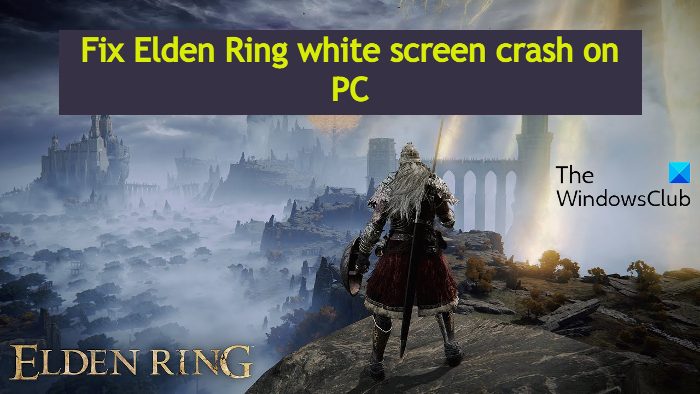
Fix Elden Ring white screen crash on startup
Try out the below-mentioned solutions if you face the Elden Ring white screen crash issue on Windows 11/10 PC.
- Reboot the Game and PC
- Run Game in High-Performance Mode
- Update the Graphics Driver
- Close Unnecessary Background Running Applications
- Reinstall the Microsoft Visual C++
- Verify Integrity of Game Files
- Turn Off In-Game Overlay
- Download latest Windows update
- Update the game
- Delete Temp and Prefetch files
Now, let’s check out all the solutions in detail.
1] Reboot the Game and PC
The first thing you should do is restart the game and check if it’s also a problem. There can be a temporary error causing the issue, and the best way to get rid of it is to restart the game. If restarting the game wasn’t adequate, you can restart the PC and check if it makes any difference. If the problem continues, continue with the below mentioned technical methods.
2] Run Game in High-Performance Mode
You can change the graphic performance of Elden Ring to solve the problem. By default, it is up to Windows to decide what graphics performance it wants to allocate to a particular application. But you can change the settings manually to improve app performance. To do so, follow the below steps.
- Open the Settings menu.
- Click on this System option.
- Now, go to Display > Graphics.
- Click on the Browse option, and navigate to the place where you have installed Elden Ring on your PC.
- Select the exe file of the Elden Ring.
- Once the game is added, tap on it.
- Click on Options.
- From the context menu, choose High Performance.
- Click on Save.
3] Update the Graphics Driver
An outdated graphics driver can be another significant reason causing the white cross-issue in the game. Thus, make sure your system features the latest and updated graphics drivers. You can update the graphics driver by following the below steps.
- You can download the latest Graphics driver update using Settings > Windows Update > Advanced options > Optional updates feature.
- Alternatively, you can visit the official device manufacturer’s website to download the drivers.
Once you have updated the graphics driver, launch the game and check if the problem is fixed or not.
4] Close Unnecessary Background Running Applications
Elden Ring is a graphics-oriented game; therefore, it consumes many system resources while running. However, if any other applications are running in the background and might interfere in the smooth functioning of the game thus, disable all the background running applications to fix the problem. Here who it’s done.
- Press the Ctrl + Shift + Esc hotkeys to open the Task Manager.
- Right-click on all the necessary applications, and choose the End Task option.
Launch the game and check if the problem is fixed or not.
5] Reinstall the Microsoft Visual C++
Reinstalling the installed Microsoft C++ can also be an ideal solution. Here are the steps you need to follow to get the work done.
- Press the Windows key to open the Start menu.
- In the search bar, type Apps and features and press the enter key.
- Right-click on the installed Microsoft C++ programs and chose the uninstall option.
Now, download the latest Microsoft C++ Redistributable Package by visiting the Microsoft Download Center. Once you are done with the installation process, launch the game and check the problem is fixed or not.
6] Verify Integrity of Game Files
Corrupted or missing game files is another primary reason causing the white crash issue on PC. Thankfully, you can get rid of the problem by verifying the integrity of game files. Here’s how it’s done.
- Open Steam on your system and tap on the Library option from the top section of the window.
- Locate and right-click on Elden Ring.
- From the context menu, choose the Properties option.
- In the following window, click on the Local Files tab.
- Choose the Verify integrity of game files option.
Open the game and check if the problem persists.
7] Turn Off In-Game Overlay
You can disable the in-game overlay feature to get rid of the issue. Apps like discord that feature in-game overlay run in the background and interfere in the game’s smooth functioning. Thus, disabling the in-game overlay feature can be an ideal solution to eliminate the mentioned issue. Here’s how it’s done.
- Open the Discord app and click on the Gear icon present at the bottom of the screen.
- Click on the Game Overlay option present under activity settings.
- Disable the feature present next to Enable in-game overlay.
8] Download the latest Windows update
Downloading the latest Windows OS build is another idle solution for the problem. There can be a bug in the current OS build that you are using, causing the mentioned issue. Thus, update the Windows OS to fix the problem.
- Press the Windows + I shortcut key to open the Settings menu.
- Click on the Windows Update option present at the left panel of the screen.
- In the following window, tap on the Check for Updates option.
9] Update the Game
If none of the above-mentioned workarounds helps you in solving the problem, the last thing you can check is whether there is any available update for the game or not. To do so, here are the steps you need to follow.
- Open the Steam client and navigate to the Library option.
- Select Elden Ring, and click on Check for Updates.
- Steam will look for any available updates. If found, click on the Update option to begin the updating process.
Wait until the game is updated. Once done, check if the problem persists.
10] Delete Temp and Prefetch files
Delete Temp and Prefetch files as mentioned below in the comments by Toby Madewell and see if that works.
Why does Elden Ring crash?
There are multiple reasons why Elden Ring crashed on your system. But among all, the major one includes outdated graphics driver; outdated Windows OS built, corrupted game file, and in-game overlay feature. A lot of unnecessary applications running in the background can also trigger the issue.
How do I fix the screen whiteout on crash?
You can fix this screen white-out in several ways. To fix it, you can update the video card driver, install the latest software updates, and adjust graphics settings. Also, reinstalling the game can also be helpful in the situation.
Leave a Reply