You may encounter the Epic Games Launcher error code LS-0003 when you attempt to open the launcher on your Windows 10 or Windows 11 device and then try to launch a game to play. Let us look at some fixes that may help you.
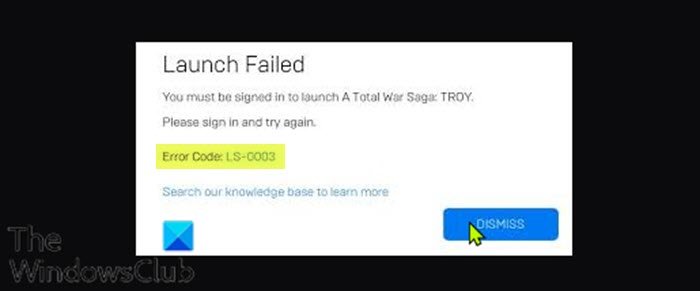
Depending on the particular game you’re trying to launch, when you encounter this issue, you’ll receive the following similar full error message;
Launch Failed
You must be signed in to launch A Total War Saga: TROY
Please sign in and try again.
Error Code LS-0003
Search our knowledge base to learn more
You’ll encounter this error when you aren’t signed in to your Epic Games account on the Epic Games launcher.
Epic Games error code LS-0003
With the Epic Games Launcher, a Windows application for Windows 10 or Windows 11, PC gamers can easily access the Epic Games Store. In the Store, games can be easily purchased and managed by players. Sometimes there are certain promos that are available such as premium games that are available for free for a limited time, or games that are heavily discounted.
The Epic Games Launcher is not without errors – and error code LS-0003 is one of them.
This error can be solved by making sure that you’ve signed in to your Epic Games account on the Epic Games Launcher before you try to launch your games.
Do the following:
- Start the Epic Games Launcher.
- Enter the login credentials (your email and password) for your Epic Games account,
- Click on Log in Now.
- Finally, enter the Two-Factor Authentication in the next screen that appears.
Once you have re-logged in, you can launch the game – the game should start normally without the error.
The 2FA will only appear for those who have enabled this feature. Epic Games highly recommends enabling two-factor authentication (2FA) for your Epic Games account for the following reasons:
- Increases the security of your account. Even if somebody guesses your password, they won’t be able to access your account.
- Required to claim some free games on the Epic Games Store.
- Required to send gifts in Fortnite.
- Required for participation in Fortnite competitive events such as the Fortnite World Cup.
How to enable two-factor authentication (2FA) for your Epic Games account
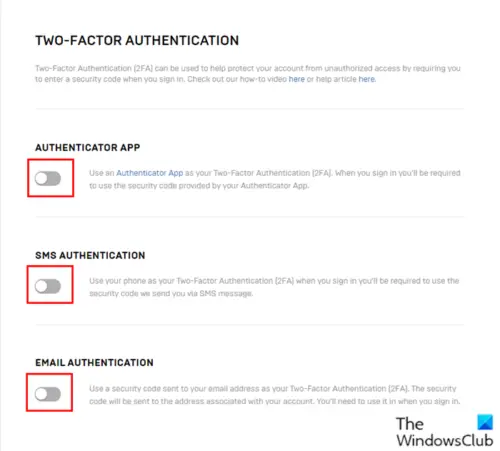
To enable two-factor authentication (2FA) for your Epic Games account, do the following:
- Head over to the epicgames.com/account page.
- In the Account page, on the left pane, click the PASSWORD & SECURITY tab.
- Next, under the TWO-FACTOR AUTHENTICATION header, toggle the button for any of the 2FA options you want to enable:
-
- AUTHENTICATOR APP
- SMS AUTHENTICATION
- EMAIL AUTHENTICATION
These common authenticator apps listed below can be found in your mobile device app store if you opt to use an authenticator app for 2FA.
- Google Authenticator.
- LastPass Authenticator.
- Microsoft Authenticator.
- Authy.
Hope you find this post helpful enough!
Leave a Reply