If when you try to open or launch a game on your Windows 10 or Windows 11 PC but receive the Epic Games Launcher error code LS-0018, then this post is intended to help you. In this post, we will provide the most suitable solutions you can try to successfully resolve this issue.
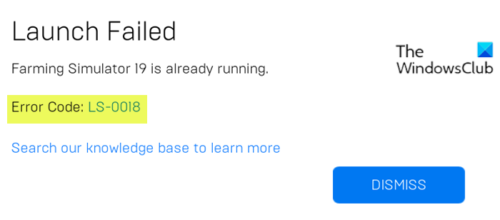
Depending on the particular game you’re trying to launch, when you encounter this issue, you’ll receive the following similar full error message;
Launch Failed
Farming Simulator 19 is already running.
Error Code: LS-0018
Search our knowledge base to learn more
This error means that a game you are attempting to play is still running. Basically, when you are attempting to launch any game twice for whatever reason, you might face this error.
Epic Games error code LS-0018
If you’re faced with this Epic Games error code LS-0018 issue, you can try our recommended solutions below in no particular order and see if that helps to resolve the issue.
- Restart PC
- End the game process via Task Manager
- Quit third-party game launcher via Task Manager
Let’s take a look at the description of the process involved concerning each of the listed solutions.
1] Restart PC
The first thing you can try to resolve the Epic Games error code LS-0018 is to restart your Windows10/11 device – restarting the PC usually resolves minor issues like this. A full system restart will reboot the game and at the same time refresh the Epic Games Launcher and any associated temporary files/data.
2] End the game process via Task Manager
This solution requires you to kill the game process via Task Manager and then relaunch the game.
To end the game process via Task Manager on your Windows PC, do the following:
- Press CTRL+ALT+DEL keyboard shortcut.
- Click Task Manager.
- Click the Processes tab.
- Locate the game (In this example Farming Simulator 19) that’s still running.
- Right-click on the entry.
- Select End task.
- Exit Task Manager.
- Relaunch the game.
The game should launch without issues. Otherwise, try the next solution.
3] Quit third-party game launcher via Task Manager
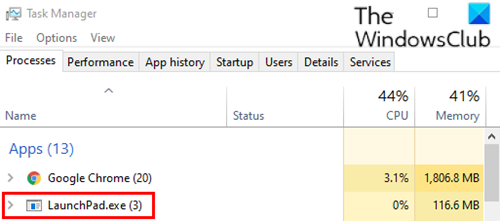
Some games use a third-party launcher before they start. So, if you exit a game that uses a third-party launcher but the launcher doesn’t shut down properly, this might trigger the error. In this case, follow the steps as above in Solution 2] to force quit the third-party launcher and then relaunch the game.
In some cases, this third-party launcher will often minimize as an application in the system tray/notification area. So, you can check your system tray and, if you spot a launcher, right-click on it and select Close, Quit, Exit, or any variant thereof. Once done, end the Epic Games Launcher process in Task Manager as above and then relaunch the game as usual.
Hope this helps!
Leave a Reply