Epic Games Launcher is one of the best in the business. It allows you to launch your favorite games easily from a single place. But a lot of users have reported that the Epic Games Launcher is showing high CPU usage in the Task Manager. In this article, we are going to talk about this issue in detail and see what you need to do to resolve it.
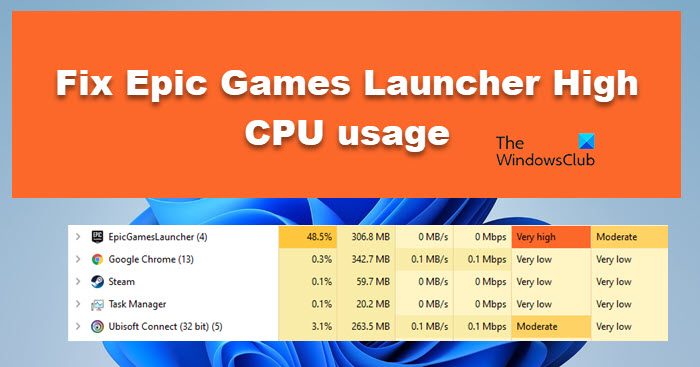
Fix Epic Games Launcher High CPU usage on PC
If Epic Games Launcher is causing high CPU usage, try the following solutions to resolve the issue on your Windows 11/10 PC.
- End Task and Restart
- Install the available update
- Update Launcher from the website
- Update Graphics Driver
- Reinstall GPU Drivers
Let us talk about them in detail.
1] End Task and Restart
First of all, you should try to end the task that you are seeing in the Task Manager and then restart Epic Games. To do that, just right-click on the Epic Games process from the Task Manager and click End Task. Now, restart the system and reopen the app and see if it works.
2] Install the available update
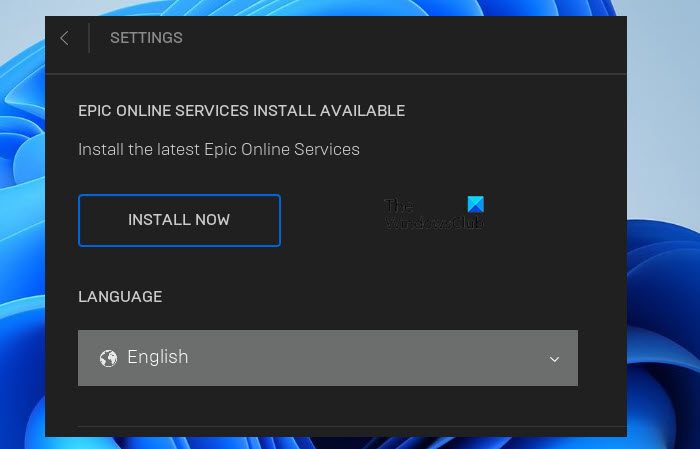
There is an update available called EPIC ONLINE SERVICES. This update should resolve the issue for you. All you have to do is open the Epic Game Launcher and click on the cog button to enter the settings. You will see the INSTALL NOW button there, just click on it and your update will be installed.
3] Update Launcher from the website
Epic Games has announced that they are working on an update that will fix the high CPU usage issue. According to them, the new update will have a bug fixer that will do the job for you. All you need to do is install the latest version of the app from store.epicgames.com and install it. Hopefully, this will do the job for you.
4] Update Graphics Drivers
According to some users, the issue is related to the GPU drivers, they installed the latest version of it and everything went to normal. Well! there are multiple methods to do the same, we have mentioned them below.
- Download Driver and Optional Updates.
- Navigate to the manufacturer’s website and download the latest version of your Graphics Drivers.
- You can also use free driver update software to keep your drivers up-to-date.
- Use Windows Device Manager to update the drivers.
Hopefully, this will do the trick for you.
5] Reinstall GPU Drivers
For some users, updating worked, but others have to reinstall the GPU driver and see if it allows the CPU usage of Epic Games to calm down. So, go ahead and uninstall the dedicated GPU driver first and then reinstall it. According to one user, reinstalling their AMD driver worked. If the dedicated driver was not the reason, reinstall your integrated GPU and see if it helps.
To reinstall the driver, open Device Manager, expand Display Adapters, right-click on the driver you want to delete, and click Uninstall device. Now, you may see a blank screen for a few seconds but a generic driver will be installed. You then have to install the correct driver from the manufacturer’s website (check the fourth solution).
Hopefully, these solutions will do the trick for you.
Read: Fix Epic Games Launcher not displaying properly or appears blank
How do I fix high CPU usage while gaming?
It is pretty common to have high CPU usage while gaming. Most of the heavy titles are CPU and GPU intensive and they take a pretty heavy toll on your system. Thus, it is recommended to check the requirements of that particular game before downloading it. A great number of users do check the requirement, but still, some don’t.
Another thing that contributes to high CPU usage is how long you play the game. If the game is on for a long time, it will eventually get a hold of your CPU and you will see 100% usage or high usage.
Now, to fix it, it is important to know which game you are playing and how intact are its files. All the launcher has an option to verify and repair game files. You should run the tool on your game to get rid of any corruption. Furthermore, try to lower the in-game graphics and disable shadows and other features.
Read: How to move Epic Games to another drive or location?
Does Epic Games use a lot of CPU?
No, the Epic Games app is nothing but a launcher, so, it doesn’t take a lot of CPU. If it’s doing so, check the solutions we have mentioned in this article. However, if you run a game using the launcher, it will show high CPU usage, but ideally, it should be moderate. This is not just the case with Epic Games, any other launcher be it Steam or Origin will take some resources when running in the background.
Read next: Best Free Games on Epic Games Store.
Leave a Reply