Today we’ll talk about fixing Epic Games Store Error Product Activation Failed. While trying to download and install free games from Epic Games Store, users have reported coming across the Product Activation Failed error. The message says-
Product Activation Failed!
There was a problem reaching the web purchase service. Try sorting out the connectivity issue and try again.
Error Code: E200-0 or E10-0 or E150-0
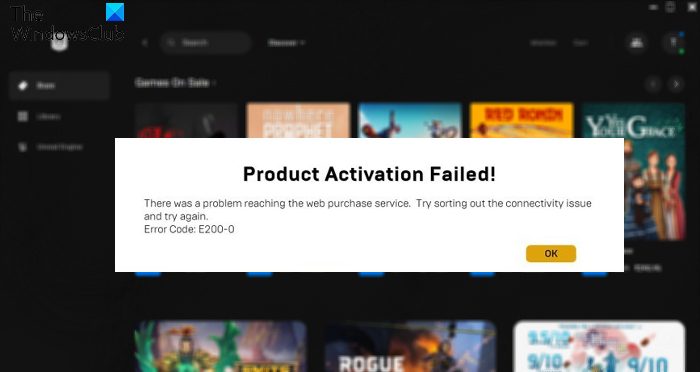
Worry not if you are also struggling with the same error message. It’s very easy to troubleshoot this issue. Just try the solutions below in this article to fix the problem.
What causes Epic Games Store Error Product Activation Failed error?
Epic Games Store Error Product Activation Failed is the talk of the gaming industry. The problem is common among users trying to redeem free games from Epic Games Store. As it turns out, due to demands and the download of free games, the platform is struggling to handle the load, resulting in the problem in the question. To get rid of the issue, the best thing you can try is to wait until the developers fix the problem. But there are specific steps you can take to accelerate the process. Let’s check them out one-by-one.
Fix Epic Games Store Error Product Activation Failed error
Below is a list of all the effective solutions to try to fix the Epic Games Store Error Product Activation Failed with codes E10-0, E200-0, E150-0, etc.
- Check the server status
- Try the web client
- Re-Login again
- Update the launcher
- Run as administrator
- Use VPN
Now, let’s take a look at all the solutions in detail.
1] Check the server status
Whenever you face the Epic Games Store Error Product Activation Failed, the first thing you need to try is to check the Epic Games Store server status. As it turns out, if the Epic Games Store servers are down, you will become likely to face different issues, including the one you are currently facing. So, visit the Epic Games Store web client, and check if there’s an ongoing issue with Epic Games Store. If yes, wait until the problem is solved.
2] Try the web client
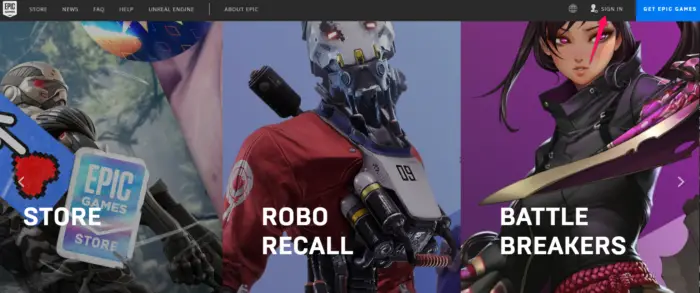
For most of the users, the problem was fixed by using the Epic Games Store web client. As it turns out, there can be an ongoing issue with the launcher causing the problem. Use the web client and check if the problem is fixed. Here’s how.
- Open any browser and visit the Epic Games website.
- Click on the Sign In option present in the top-right corner.
- Log in with your credentials.
- Check if you are able to download the games or not.
See: Fix Epic Games Connection error, issues and problems
3] Re-Login again

The next solution on the list is to simply sign out of your Epic Games account and close the client. This solution was adequate for most of the users struggling with the problem. Here are the exact steps you need to follow.
- First off, click on the initials present at the top right corner.
- From the context menu, click on the Sign Out option.
- Now, close the application and wait for a few minutes.
- Launch the application again and log in with your credentials.
Check if you are still facing the problem. If yes, try the next solution on the list.
4] Update the launcher
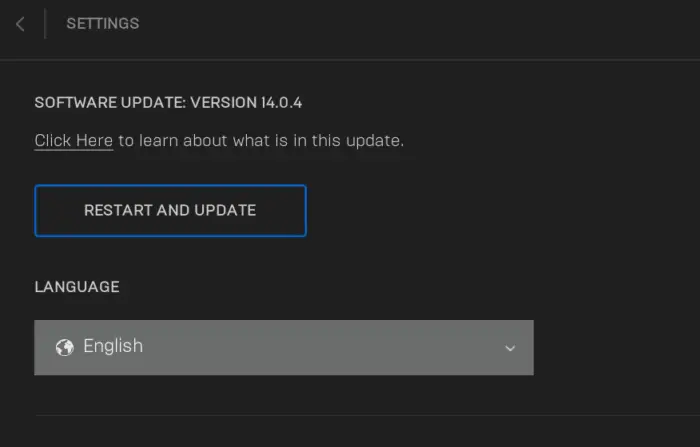
Not having the latest launcher update can be another primary reason behind the problem. To get rid of the issue, you will have to download the latest update. Here’s how to do it.
- Launch Epic Games Launcher.
- Click on the initials at the top right corner and choose Settings from the context menu.
- Check if there’s any available update.
- If yes, download it to fix the problem.
See: Fix Epic Games error code IS-MF-01 and LS-0009
5] Run as administrator
The next solution on the card is to run the launcher with administrative rights. Sometimes, not having administrative privileges can be the primary reason behind the problem. So, provide the rights and check if it resolves the issue. Here’s how.
- Right-click on Epic Games Launcher and select the Properties option.
- Switch to the compatibility tab.
- Checkmark Run this program as an administrator option.
- Click on Apply > OK.
That’s it.
Read: Fix Epic Games error code AS-3: No connection
6] Use VPN
For users, the problem was resolved by using a VPN application. So you can use the same and check if it fixes the problem.
How do I fix product activation failed in Epic Games?
The problem is caused to traffic overload. So, the best thing to fix Product Activation Failed in Epic Games is to wait until the developers fix the problem. However, you can try these solutions to accelerate the process from your side: Login again to the launcher, run the launcher with admin rights, download the latest launcher update, and try VPN.
Read Next: Fix Epic Games Launcher not displaying properly or appears blank.
Leave a Reply