Epson printers are known for their reliable performance. However, they can still run into different errors from time to time. One such issue is the Epson Printer Error Code 0x69. This error can occur for various reasons, such as driver issues, hardware damage, paper jams, etc. However, the methods below will help you fix the problem right away.
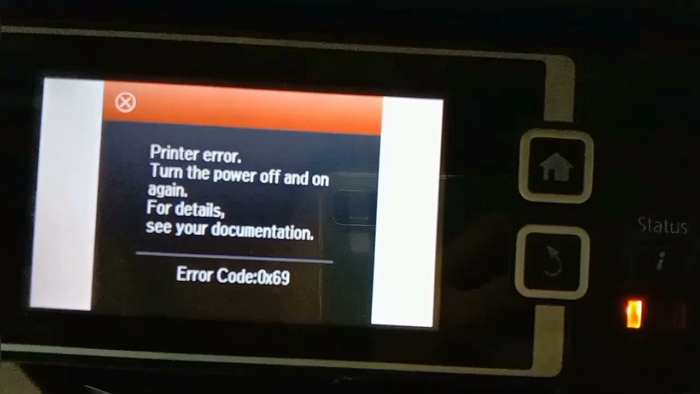
Fix Epson Printer Error Code 0x69
This is a common error with printer models like Epson L1455, WF-7610, or WF-7620 Printer. However, the below methods can help you with a fix:
- Restart your Printer
- Clear paper jams, if any
- Check for hardware damage
- Update printer driver
- Reset printer
- Contact customer support
You may need admin permission for some of these solutions.
1] Restart your printer
The first and most common troubleshooting step is to restart your printer. If you have not done so already, then turn off your Epson printer, wait for a few minutes, and then turn your Epson printer on. So, if there are any glitches or temporary issues, it will get fixed automatically.
2] Clear paper jams, if any
Paper jams in printers are one of the common reasons why printers stop working randomly. However, fixing paper jams is pretty straightforward.
You must physically check if any paper is stuck inside the printer or between the rollers. You need to open the front lid of your printer to have a good look at this.
You must also check your print queue and ensure no pending print jobs are available. To check this, you can navigate to Settings > Bluetooth & devices > Printers & scanners. Then click on your printer name > Open print queue and clear any pending print jobs if available.
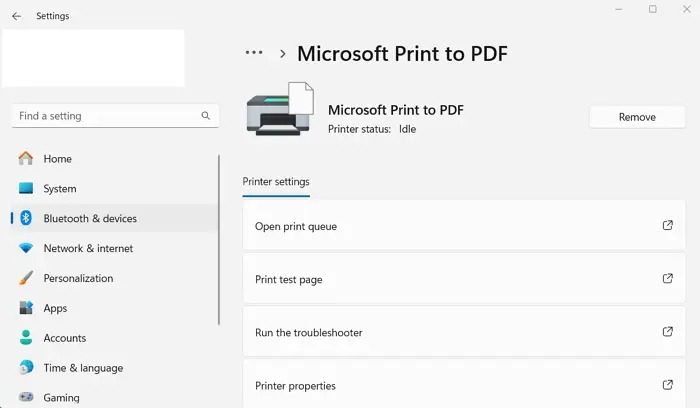
Once done, perform a fresh paint job and see if it works.
3] Check for hardware damage
You should also ensure that there is no hardware damage. Although, if there is a fault in the circuit board, you won’t be able to figure it out.
But still, check for any physical damage and run a basic inspection when you open the front lid of your printer. The cartridges should move to the front. Also, ensure that nothing is blocking the print cartridges from moving correctly.
4] Update printer driver
The issue can also occur because of a corrupted or outdated printer driver. To fix this, you can consider updating your printer driver and see if it works for you.
First, go to the Epson printer driver download page to update your printer driver. Over here, enter your printer name and select the operating system that you are using.
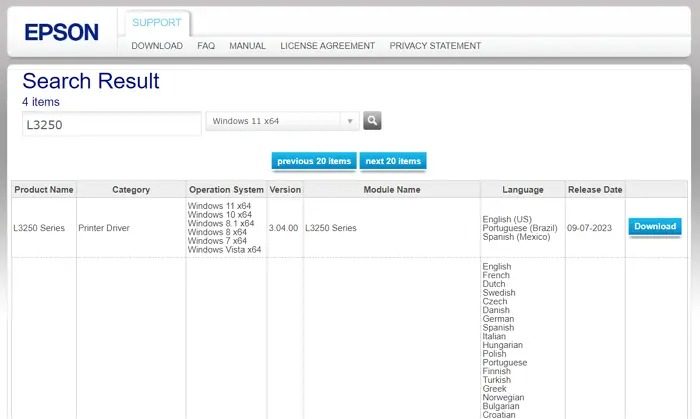
After that, download the available driver and install it on your computer, following all the onscreen steps. Once done, try to run a print job, which should work fine.
Read: Fix Epson Printer Utility Setup Error 1131
5] Reset printer
Resetting your printer can also be a good idea to address the issue, and Epson made it super easy to reset most of its printers. Here is how you can do it:
- First, turn off your printer.
- Next, use a paper clip or tip of a pen to press and hold the reset button on the back of the printer.
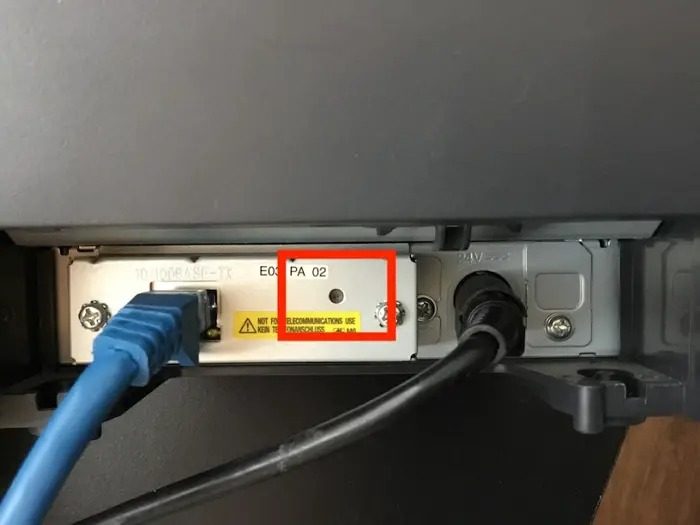
- Now, while holding the reset button, turn the printer on and keep on holding the reset button.
- Next, wait for about 5-10 seconds; a warning will print out, and then release the reset button.
- After a while, another page will get printed with the default IP address of the printer, confirming that the reset is done.
- Finally, reconnect your printer to your PC and install the driver; your printer should work just fine.
Read: How to reset Printer to default factory settings in Windows
6] Contact customer support
If nothing works out, it’s time to contact customer care. Customer support will provide you with the necessary help to troubleshoot your printer.
Furthermore, if your printer is under warranty, you can book a service call for the printer. If your printer is out of warranty, you can always visit the nearest Epson service center to get your printer serviced.
Conclusion
So those were some of the troubleshooting methods to help you eliminate the Epson printer error code 0x69. Apart from these, you should also ensure that your printer belt is clean and nothing is stuck inside your printer. If you don’t know what’s going on, getting professional help would be the best idea.
How do I fix Epson’s fatal error?
To fix a printer issue, turn it off and on again. If ink-out lights are on and the print head moves left, replace the empty ink cartridge. For persistent problems and fatal errors, contact your dealer for help.
How do I remove the printer error state?
If you receive a “Printer in error state” message, it means that there is an issue with your printer. To resolve this issue, you need to ensure that your printer is powered on and connected to your computer using Wi-Fi or a cable. You should also check if there is enough paper and ink in the printer and make sure that the cover is closed without any paper jams. These simple troubleshooting steps can help you fix the error state and get your printer ready for use.