In this article, we will see how to fix the Epson Printer error codes 0xFA, 0xEA, 0xF4, and 0xF1. Hardware issues are most commonly responsible for these error codes on the Epson printer. For example, there may be s ome debris inside your printer, your paper might be jammed, etc. If you see any of these error codes on your Epson Printer, use the suggestions we have provided in this article.

Fix Epson Printer error code 0xFA, 0xEA, 0xF4, 0xF1
Use the following solutions to fix the Epson Printer error codes 0xFA, 0xEA, 0xF4, and 0xF1.
- Power Cycle your printer
- Check for paper jam
- Check the printer gears
- Your Print head might have been jammed
- Clean your printer
- Check the cables
- Contact support
Let’s see all these fixes in detail.
1] Power Cycle your printer
This is the first step that you should try. Power Cycle your printer and see if it helps. Before you power cycle your printer, clear the print queue. To do so, follow the steps provided below:
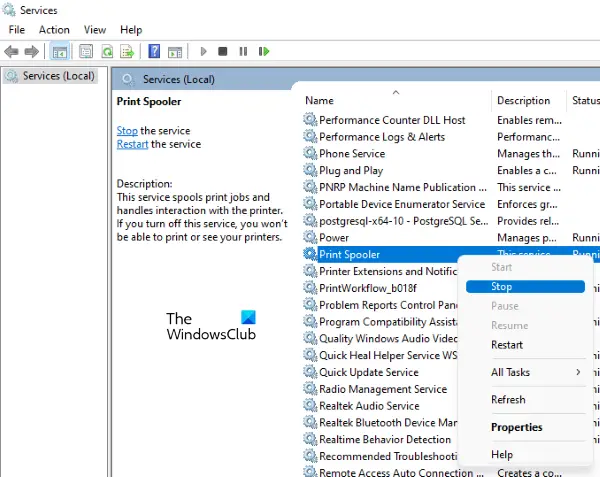
- Open the Services Manager on your Windows computer.
- Look for the Print Spooler service.
- Right-click on the Print Spooler service and select Stop.
- Now, open the File Explorer and go to the following location.
C:\WINDOWS\System32\spool
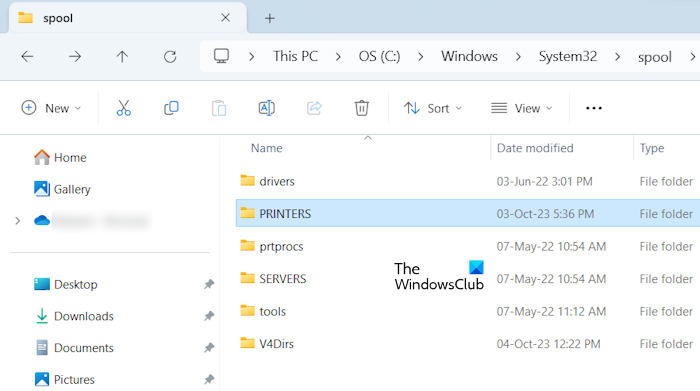
Open the PRINTERS folder and delete all files from there. Do not delete the PRINTERS folder. Now, restart the Print Spooler service via the Services Manager.
Now, go through the following instructions to power cycle your printer.
- Disconnect your printer from your Windows computer.
- Turn off your printer.
- Turn off the switch and unplug the power cord from the wall outlet.
- Wait for up to 60 seconds.
- Plug the power cord and turn on the switch.
- Turn on your printer.
See if the error persists again.
Read: Print Spooler Service keeps stopping automatically
2] Check for paper jam
If Power Cycling the printer did not fix the issue, there might be a hardware issue or any other problem triggering this error code. The next thing that you should check is paper. Make sure that the paper is not jammed in your printer. Remove the paper tray and look inside to see if the paper is stuck inside there or not.

You may also have to remove the printer cover to see if any piece of paper is stuck there. If the paper is jammed, turn off your printer and remove the paper. After doing this, the error should be fixed.
Read: Printer says paper jam when there is no paper jam
3] Check the printer gears
Another possible cause of these errors is the jammed or malfunctioned printer gear. You may need professional assistance to check your printer gears. If they are not working properly or if they are jammed, fix them to resolve the error.
4] Your Print head might have been jammed

Sometimes, paper or a piece of paper is stuck below the Print head. Due to this, the Print head does not move and the Epson printer displays one of the error codes. Remove your printer cover and check this, If you find your print head jammed, fix this problem. You should also clean your print head. After you do so, the error will be fixed.
5] Clean your printer
Debris in a printer can include dust, paper, pieces of paper, etc. With time, debris accumulates inside the printer, which can jam your printer. A jammed Epson printer can display any of the error codes in question. Hence, we suggest you clean your printer. It is better to get professional help if you are not good at how to clean a printer effectively.
Read: Tips to physically clean your Windows computer
6] Check the cables
If the issue persists, the fault may be inside the printer. The cables inside the printer might have been disconnected or damaged. Some users reported that the Epson Printer error code 0xF1 occurred because the FFC cable was disconnected. On the other hand, some other users found that the error 0xF4 occurred because the cable connecting the printer’s PF motor was either broken or disconnected.
This step requires you to open the printer. Hence, it is suggested to get professional help because mishandling can damage other printer components.
7] Contact support

If your Epson Printer still shows the error codes 0xFA, 0xEA, 0xF4, or 0xF1, it requires further troubleshooting. There may be some other hardware fault for which these error codes are being triggered. Take your printer to a professional printer repair service provider in your area. If your printer is under warranty, it is better to contact Epson support.
That’s it.
How do I clear an Epson printer error?
If your Epson printer displays an error message, you need to troubleshoot the cause of that error message. A printer displays different error codes for different problems. Hence, by finding the cause of the error code, you can clear the Epson printer error.
How do I fix error 0x0000011b?
The error code 0x0000011b is a Network Printer error that displays the error message “Operation failed with error 0x0000011b.” To fix this error, you can try some fixes, like installing the latest Windows Update, running the Printer Troubleshooter, etc.
Read next: Fix Epson Printer Error 0x10 on Windows computer.
Leave a Reply