This tutorial will show you the way to fix 0x000000C4 VirtualBox Error faced while installing Windows 11/10/Server using virtualization.
We all know that when a new version is out for any operating system, most of the advanced users try it using virtualization. We created a bootable USB of the ISO image of Windows and tried to mount it on a computer, but then we encountered an unexpected error. Here is the screenshot of that error:
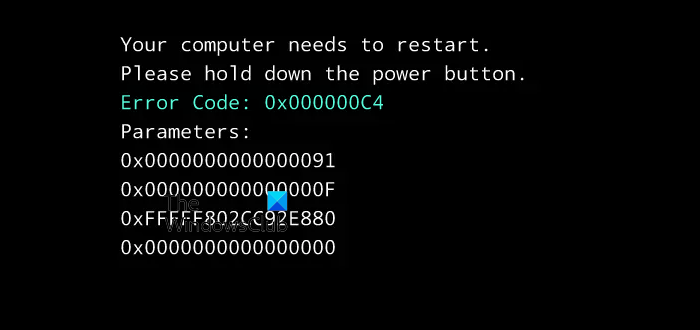
As you can see in the image above, the error message is as follows:
Your PC needs to restart, Please hold the power button, Error code 0x000000C4
To fix it, initially, we tried to remove the SSD and reconnect it to the system, but unfortunately, there were no differences in the situation. Then we came across the discussion carried out on this error, which is also faced while installing Windows Server at VirtualBox forums. We tried out their suggestions, and they fixed the problem significantly. Here is how to fix this issue:
Fix 0x000000C4 VirtualBox Error
1. Open the administrative Command Prompt and paste the following command followed by Enter:
"c:\Program Files\Oracle\VirtualBox\VBoxManage.exe" list vms
It will list all the Virtual Machines you’ve created using VirtualBox. For example, Windows 11 is listed if you have a machine using Windows 11 and having the same name, then the name is the same one that you use while creating a virtual partition for installing a new OS. Similarly, note down the name of the Windows virtual machine.
2. Now insert the following command:
"c:\Program Files\Oracle\VirtualBox\VBoxManage.exe" setextradata "<Virtual Machine Name Here>" VBoxInternal/CPUM/CMPXCHG16B 1
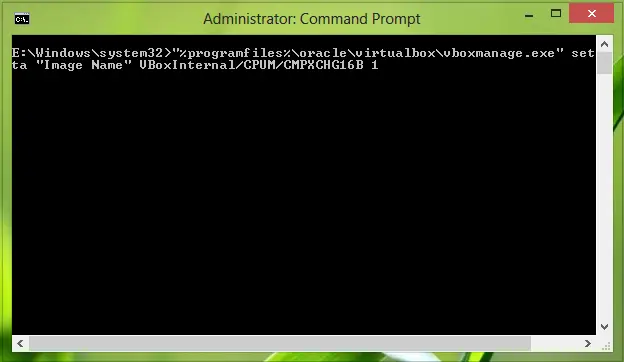
3. Hit Enter after pasting the command. That’s it!
Close the Command Prompt now and get into the installation. You won’t counter any issues now:
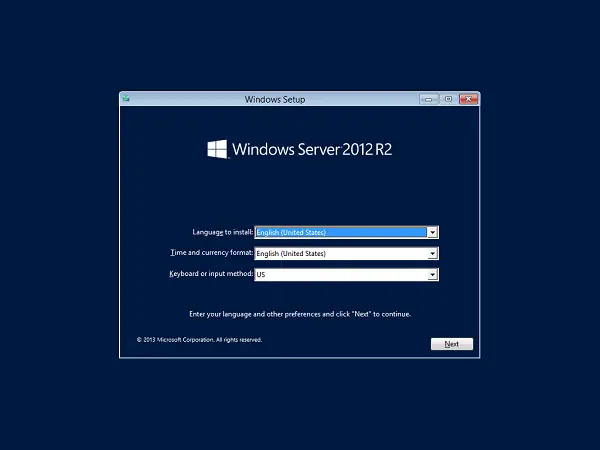
In this way, you can get rid of error 0x000000C4.
I hope this helps!
Check this post if you receive Your Windows install couldn’t be completed error message.