When extracting files from an archive or ZIP file, if you receive Error 0x80004005, this post will help you resolve this problem. The problem usually occurs when there is a misconfigured permission issue. You may have the rights, but the misconfigured settings make Windows think you don’t and hence cause the problem.

An unexpected error is keeping you from copying this folder. Error 0x80004005, Unspecified error
Fix Error 0x80004005, Unspecified error
Since we have talked about permission, another reason could also be password protection applied to the folder or any files inside it.
- Check Password Protection
- Change the Permission Settings
- Run SFC to fix corrupt files
You will need admin permission to complete this. SFC is taken as the last approach where a corrupt file can be the reason to show this error.
1] Check for Password Protection
If the archive file is protected, and you are using the Windows built-in extractor, this can cause the error. It is recommended that you use other unarchive tools such as 7-Zip, RAR Expander, WinZip, ExtractNow, etc. It is known that the Windows tool doesn’t have the capability to allow for password entry before or whilst attempting the extraction.
2] Change the Permission Settings
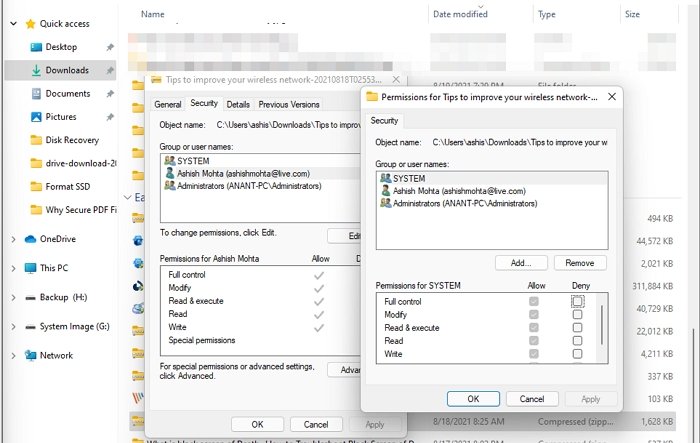
If the archived file was downloaded from the internet, it is common for Windows to apply certain restrictions. It is done so that any program inside it doesn’t execute itself. If you know the file is trusted, you can change the permission.
- Right-click on the file and click on Properties.
- Switch to the Security tab, and check if SYSTEM is one of the Owners
- Check the same for the user account, i.e., C:\Users\<yourusername>
- Select your user account, and ensure that it has full permission or Full Control as Allow.
- Make sure the permission is applied to all folders, i.e., subfolders and files when you apply it.
3] Run System File Checker Scan To Fix Corrupt Files
System File Checker is a built-in tool in Windows that can scan all protected system files and replace incorrect versions with the working and correct version.
- Open Windows Terminal in the search bar, and choose to launch it with admin permission.
- Type sfc /scannow and press the Enter key
- Once the wizard completes the scan and corrupt files, it will notify you about the fix.
Restart the PC, and now try to extract the archive file. It should work now.
Similar error: Windows could not start the Function Discovery Resource Publication – Error 0x80004005: Unspecified error.
How do you fix a ZIP extraction error?
Some archives, such as WinRAR, offer a way to bypass CRC errors. Right-click on the file, and select the Extract Files. Go to Options, and then select Keep broken files. It will make sure to extract the file even if there is a CRC data error. However, those files will not be usable.
How Do I Fix a Compressed Zipped Folder Error?
Make sure you have WinRAR installed on your PC. Now, right-click on the file, and select the Repair or Repair archive option. Specify the location to save repaired ZIP file and wait for the process to complete.
Why Can’t I Open a Compressed Zipped Folder?
It happens when the file you downloaded is not completed or is corrupt. It can be because of an interrupted network or a corrupted source. There is no way out of this. You need to redownload it or find another source.
That said, there are related errors with the same error code – that you may want to check out:
- Camera app error 0x80004005
- Windows Activation or Validation Error 0x80004005
- Media Player app Error 0x80004005
- Network Error 0x80004005
- Windows Update Error 0x80004005
- VirtualBox Error 0x80004005
- Windows Backup Error 0x80004005
- Outlook Error 0x80004005.
I hope the post was easy to follow, and you were able to fix Error 0x80004005, Unspecified Error on Windows 11/10.
Leave a Reply