If you receive error 0x80070057 on Windows 11/10 when using Windows Update, Installing or Upgrading Windows, running Windows Backup, etc., then know that this can occur when one or more arguments are not valid. You will see this error code in the following scenarios, and the troubleshooting will depend on when you see it:
- VSS error 0x80070057
- Sandbox error 0x80070057
- We couldn’t format the selected partition – Error 0x80070057
- Keyboard layout error 0x80070057
- Disk Formatting Partition Error 0x80070057
- Windows could not format a partition on disk – Error Code 0x80070057
- Task Scheduler error 0x80070057
- Provisioning package failed Error 0x80070057
- System image restore failed 0x80070057.
- Windows Update, Upgrade or Installation
- While enabling a Windows Feature via Control Panel
- Downloading Microsoft Store apps.

Fix Error 0x80070057 on Windows 11/10
I suggest you download our portable freeware FixWin as it will make it easy for you to carry out the fixes. You could take the manual road as well, by following the links given below.
The fix you use will depend on when you received the error. So go through the entire list and then see which applies in your scenario. And before you begin, you might want to create a system restore point first.
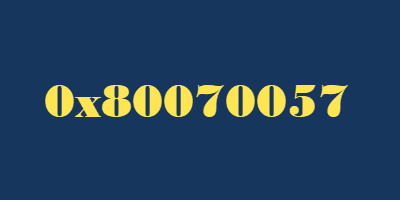
1] Run System File Checker
Run System File Checker to repair corrupted system files. In FixWin you can do so with a click from its homepage.
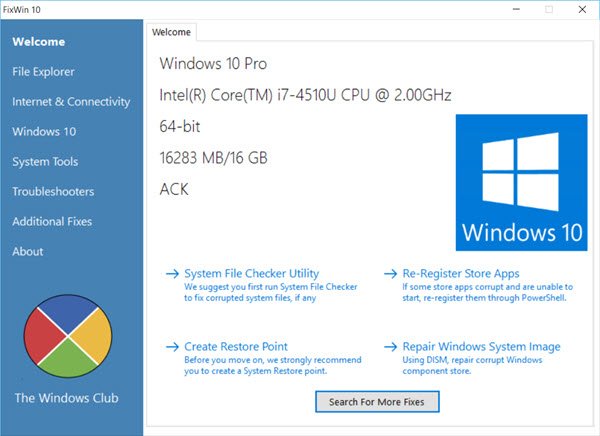
2] Re-register Store apps
Re-register Store apps. You will see the button on FixWin’s homepage.
3] Flush the contents of the SoftwareDistribution folder
Flush the contents of the SoftwareDistribution folder. Using FixWin, you can do so with a click from the Windows tab’s Windows update stuck downloading update fix.
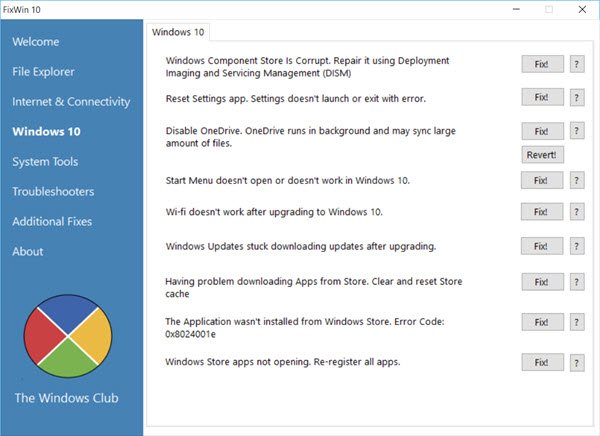
4] Run Windows Update Troubleshooter
Run Windows Update Troubleshooter. Use FixWin to bring it up with a click from the Troubleshooters section.

5] Reset Windows Update components manually
Reset Windows Update components manually. You can also reset Windows Update to default using the Reset Windows Update Components Tool.
Our Fix WU Utility re-registers all Windows Update-related dll files and resets other settings to default.
Related: Failed to format selected partition, Error 0x8004242d.
6] Run DISM
If you receive it while using Windows Updates, then you may follow these steps to run the built-in Deployment Imaging and Servicing Management.
In Windows 11/10, the Inbox Corruption Repair brings the functionality of CheckSUR into Windows. You do not require a separate download to get the tool. You may simply Run DISM Tool.
7] Reset Microsoft Store cache
Reset Microsoft Store cache. Do this if you receive the error when downloading UWP apps.
8] Edit Registry in case it’s a Backup error
If you receive it during Windows Backup, the Run regedit and navigate to the following key:
HKEY_LOCAL_MACHINE\SOFTWARE\Policies\Microsoft\System
Create a new DWORD value, name it CopyFileBufferedSynchronousIo, and give it a value of 1.
I hope something here helps you!
What is error 0x80070057 when copying files?
Error 0x80070057 when copying files typically occurs due to incorrect Windows locale settings or issues with the “CopyFile” function, which is essential for transferring files between directories. Ensuring proper regional settings and checking for potential software conflicts can help resolve this error effectively.
What is Windows 0x80070057 The parameter is incorrect?
The error code 0x80070057, The parameter is incorrect, typically occurs in Windows during update or system restore. To fix this, try running the Windows Update troubleshooter, clearing cache files, or verifying disk space. If related to a specific app, consider repairing, resetting, or reinstalling the app through Settings.
Related: Error 0x8007012a or 0x80070057 when changing Keyboard layout in Windows RE.
Leave a Reply