If this post, we will show you how to fix Error 0x80072efe on Windows 11 or Windows 10. This error occurs due to connectivity issues when running Windows Update or trying to use the Windows Update Assistant to upgrade your OS to the next version.
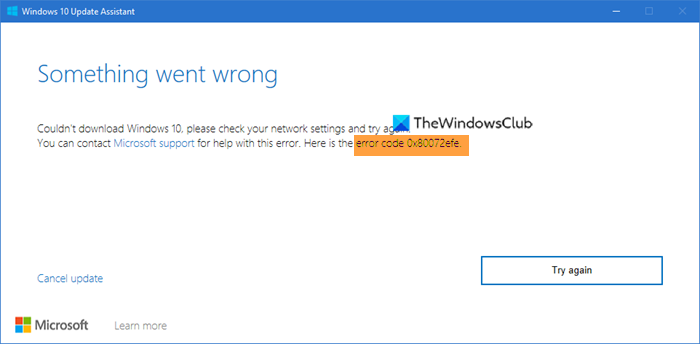
Can’t download Windows 11/10, please check your network settings and try again, Error code 0x80072efe.
Fix Error 0x80072efe on Windows 11/10
If you receive error 0x80072efe on Windows 11/10, follow these suggestions to resolve the issue:
- Check Internet connection
- Change Internet connection
- Check Date and Time settings
- Disable Firewall
- Disable VPN or Proxy if applicable
- Reset Network settings.
Let us see these in detail.
1] Check Internet connection
Check if your internet connections are done properly, and the internet connectivity is fine. Unplug and plug them again. restart the router. Maybe even restart your PC and then try again.
2] Change Internet connection
Change your internet connection. If you are using WiFi, maybe you could try a wired connection and see.
3] Check Date and Time settings
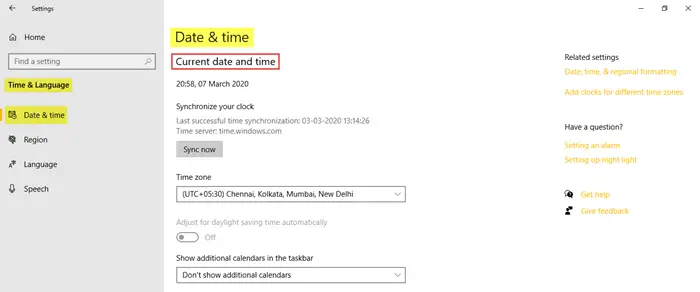
To open the Time and Language Settings on your Windows PC, click on the Start menu > Windows Settings > Time & Language. The Time and Language Settings window will open and you will see – Date and Time.
Check if the settings are correct and if not, then change them.
4] Disable Firewall
Disable your Windows Firewall or disable your 3rd-party software temporarily and see.
5] Disable VPN or Proxy
If you are using a third-party VPN or Proxy software, disable it and try again.
6] Reset Network setting
Use the Network Reset button, restart your PC and then try again.
Windows 11/10 already offers the Network Troubleshooter that can help you, if you cannot connect to the Internet. But if this tool is unable to fix your connectivity problems, you need to reset all networking components & settings to their default value and reinstall your Network adapters – and you can do all this by simply using the Network Reset feature.
I hope something here helps you.
Leave a Reply