In this article, we will talk about some solutions to fix the error 0x800f0983 on Windows Server. This is a Windows Update error and occurs while installing an update on the Windows Server operating system. If you encounter this error, you can use the fixes explained in this article.
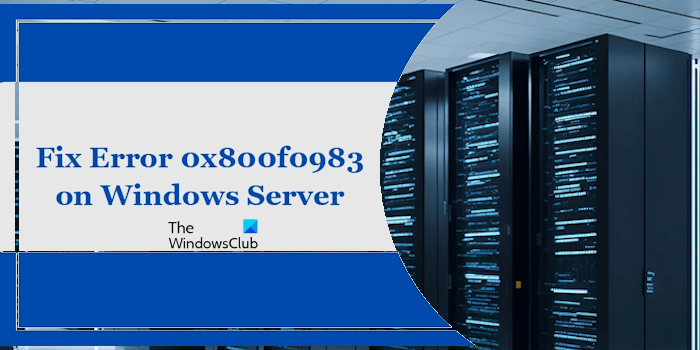
Fix Error 0x800f0983 on Windows Server
Use the following fixes for the error 0x800f0983 on Windows Server:
- Uninstall third-party antivirus
- Run Windows Update Troubleshooter
- Repair system image files and check errors on the hard drive
- Clear SoftwareDistribution Folder and Reset Windows Update Components
- Download Windows Update from Microsoft Update Catalog
- Perform an In-place Upgrade
All these fixes are explained below:
1] Uninstall third-party antivirus
Antivirus software may conflict with Windows Updates and cause them to fail. You can try rerunning the update after disabling your third-party antivirus. However, sometimes, just disabling the antivirus does not fix the issue. Therefore, we suggest you uninstall your antivirus and then run Windows Update.
If you have purchased the antivirus, you should have its product activation key. You will need this key to activate the antivirus when you reinstall it after installing the Windows Update.
2] Run Windows Update Troubleshooter
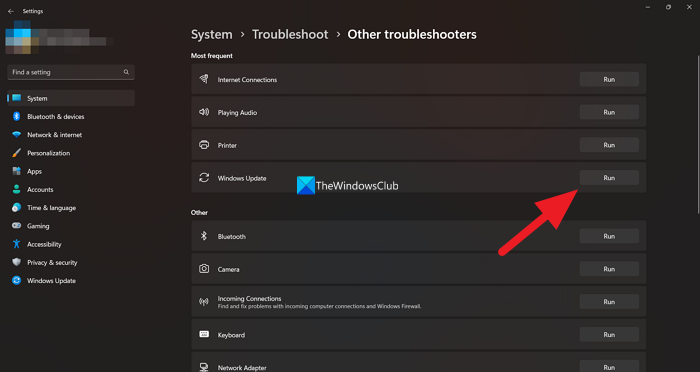
Windows Update Troubleshooter is an automated tool that deals with Windows Update errors. Open Windows Server Settings and run Windows Update Troubleshooter from there.
3] Repair system image files and check errors on the hard drive
Corrupt system image files are one of the possible causes of Windows Update failure. This might be the case with you. We suggest you run System File Checker and DISM tools to scan your Windows Server OS for corrupt system image files and fix them (if applicable).
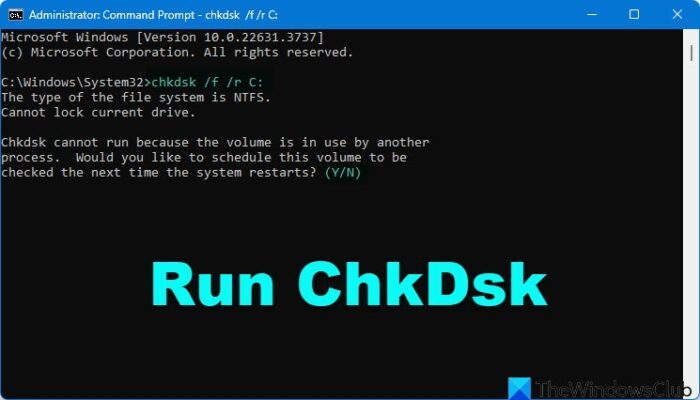
Additionally, Windows Updates fail if your hard drive has errors. To check and fix this, use the Chkdsk utility. Run this tool through the Command Prompt and use both /f and /r parameters, so your hard drive will be recovered from both bad sectors and errors.
4] Clear SoftwareDistribution Folder and Reset Windows Update Components
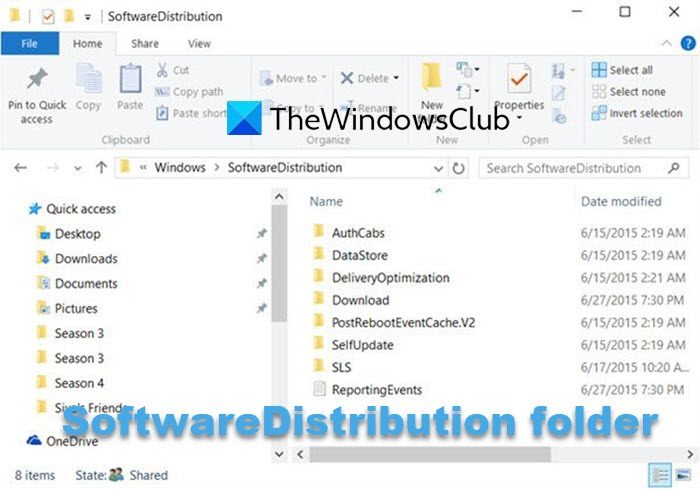
The SoftwareDistribution folder temporarily stores data required to install Windows Update. If this data gets corrupted, Windows Update fails. Therefore, clearing the SoftwareDistribution folder can help. Additionally, you should also try resetting the Windows Update Components and see if it helps.
5] Download Windows Update from Microsoft Update Catalog
Microsoft Update Catalog is a database that contains the Windows Updates packages released by Microsoft. If Windows fails to install an update, you can download that update from this website and install it manually on your system. However, to download a Windows Update from the Microsoft Update Catalog, you should know its KB number.
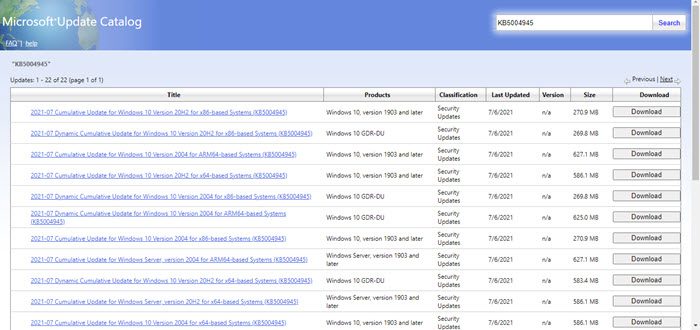
You can view the KB number of the failed update on the Windows Update page in Windows Settings. Visit the Microsoft Update Catalog and search for the Windows Update by typing the KB number or appropriate keywords, like cumulative update Windows Server. Download the update and install it.
6] Perform an In-place Upgrade
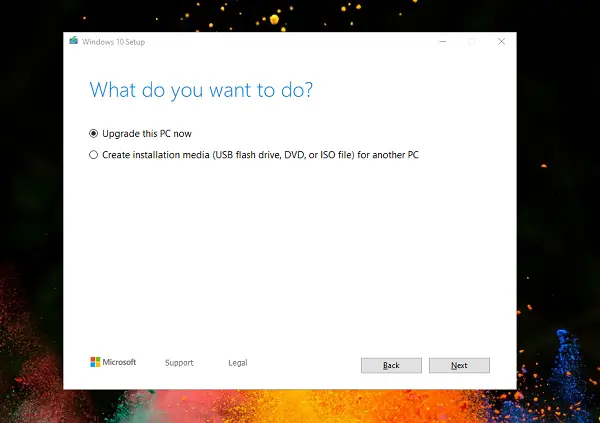
If the error still persists, you may need to perform an In-place Upgrade to repair the currently installed version of the Windows Server operating system. For this, you need to download the ISO file of Windows Server.
I hope this helps.
How do I fix Server Execution Error?
The Server execution failed error can occur in different applications, such as File Explorer, Windows Backup, etc. In every case, you need to apply different solutions. Therefore, the fixes to resolve this error are different in different scenarios. For example, in the latter case, you can try to run a backup in Clean Boot State.
How do I fix the Windows Boot Error?
Boot issues or errors prevent Windows from booting properly. You cannot use your computer until you fix the boot issues. You may experience boot issues in different scenarios, such as computer boots to a blank screen, PC won’t boot after updating BIOS, etc. Hence, you need to apply fixes accordingly.
Read next: Package failed to be changed to the Absent state in Windows.
Leave a Reply