This post features solutions to fix Error 0xC004C032 while installing the trial version of Microsoft Office. The free version of Microsoft Office is the easiest option for accessing premium versions of Word, Excel, PowerPoint, etc. But recently, users have been facing error 0xC004C032 while installing the trial version. The error message reads:
Microsoft Office couldn’t activate your time-based license because the activation server reported a problem.
Error code: 0xC004C032
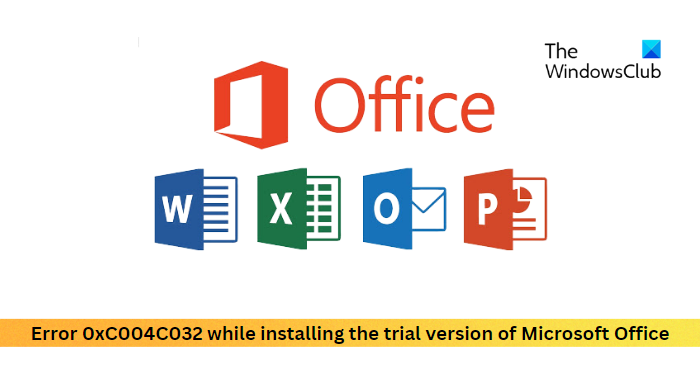
What is Office activation error 0xC004C032?
The error code 0xC004C032 is seen when you try to install the trial version of Microsoft Office Professional Plus or Microsoft Office 365 Home on more than one computer. However, this can also occur if the Office version you are trying to install cannot recognize the correct input.
Fix Error 0xC004C032 while installing the trial version of Microsoft Office
To fix Error 0xC004C032 while installing the trial version of Microsoft Office, restart your device and try installing Office again. Also, make sure that you only install the Microsoft Office Pro Plus or Office 365 Home trial version on one computer. Here are some more suggestions to help you:
- Uninstall Multiple Version of Office
- Use Microsoft Support and Recovery Assistant
- Verify the Product Key
- Install Microsoft Office in Clean Boot State
- Enter Product key and Activate Office using Command Prompt.
Let’s now see these in detail.
1] Uninstall Multiple Versions of Office
Before getting started with different troubleshooting methods, check if your device has multiple versions of Office installed. This issue occurs because these trial versions can only be installed on one computer.
If your device has multiple office versions installed, it could be why this error code occurs. Uninstall these and check if the 0xC004C032 while installing the trial version of Microsoft Office gets fixed.
Read: How to troubleshoot Office Activation problems and errors
2] Use Microsoft Support and Recovery Assistant
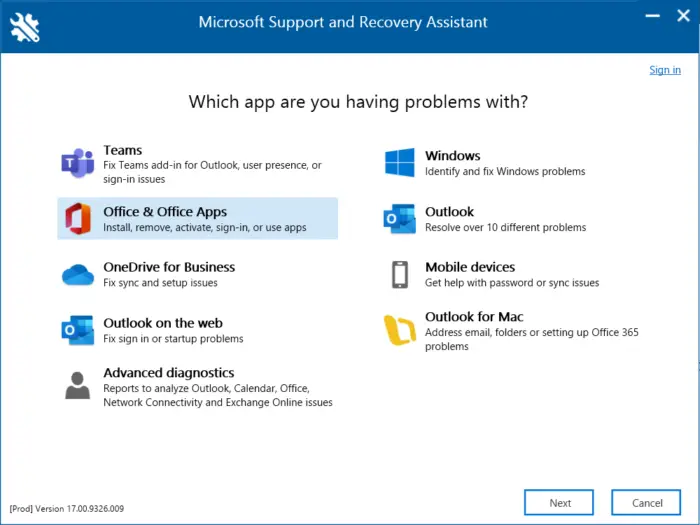
Microsoft Support and Recovery Assistant can help resolve Office 365, Outlook, OneDrive, & other Office-related problems. The tool can help you resolve problems with windows Activation, Updates, Upgrade, Office Installation, Activation, Uninstallation, Outlook email, folders, etc. Run it and see if it helps.
Read: Microsoft Office Activation Troubleshooters for Office 2021 & Office 365
3] Verify the Product Key
The error code can appear if you enter the wrong product key. Double-check the product key and see if you can install Office. Also make sure that it applied to your version of Office.
Fix: We’re having trouble activating Office
4] Install Microsoft Office in Clean Boot State

Third-party applications installed on your device can be responsible for why the error code 0xC004C032 occurs while installing Office. Perform a Clean Boot of your PC to restrict all third-party applications. Here’s how you can perform a clean boot:
- Click on Start, search for System Configuration, and open it.
- Navigate to the General tab and check the Selective Startup option and the Load System Services Option under it.
- Then navigate to the Services tab and check the option Hide all Microsoft services.
- Click on Disable all at the bottom right corner and hit Apply, then Ok to save changes.
If the error doesn’t appear in the Clean Boot State, you may need to manually enable one process after another and see who the culprit is. Once you’ve identified it, disable or uninstall the software.
5] Enter Product key and Activate Office using Command Prompt
If you cannot fix the error code, try entering the product key using Command Prompt. Make sure to include the dashes in the product key. Here’s how:
- Open Command Prompt as an Administrator.
- Type the following command with your product key in place of <product_key> and hit Enter.
%ProgramFiles%\Microsoft Office\Office14\ospp.vbs" /inpkey:<product key>
- Once the command executes, restart your device and see if Office is installed.
Do let us know if this post helps you.
Read: Office installation error codes 30102-11, 30102-13, 30103-11 or 30103-13
How do I stop Microsoft Office Activation Wizard from popping up?
If the Office Activation Wizard keeps popping up even though you bought and activated it, run Office Online Repair and see. If that does not help, create a system restore point first and then open Registry Editor and back up the following two keys, via Right-click > File > Export way.
HKEY_LOCAL_MACHINE\SOFTWARE\Wow6432Node\Microsoft\Office\16.0\Common\OEM
HKEY_LOCAL_MACHINE\SOFTWARE\Microsoft\Office\16.0\Common\OEM
Once the keys are backed-up, delete them both, by clicking on Edit > Delete.
Now try to reactivate Office again and see.
If the changes are not as expected, go back to the created restore point or restore the two backed-up Registry keys.