If you are using a Lenovo desktop or laptop, you may encounter – Error 1962, No operating system found, Press any key to repeat boot sequence when you start your computer. There can be multiple reasons for the problem, but some of the most common reasons are faulty Hard drives, incorrect BIOS Settings, malfunctioned cables, etc. In this article, we are going to fix this error with the help of some solutions.
Error 1962: No Operating System found on Lenovo
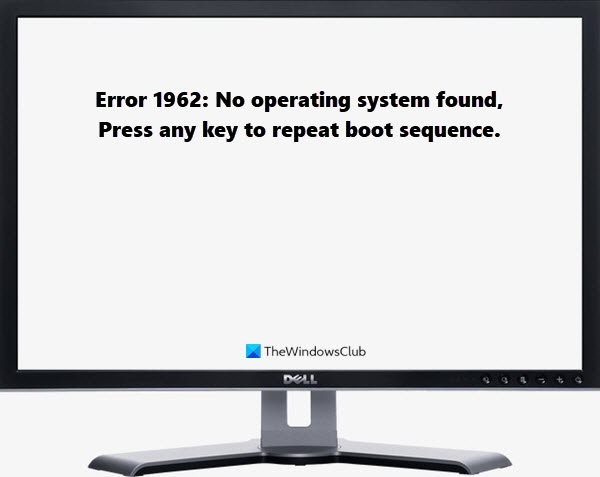
These are the things you can do to fix the No operating system found error at boot-time:
- Check the Boot Order
- Perform System Restore using Installation Media
- Repair Windows using Installation Media
- Replace Hard Drive and SATA Cables
Let us talk about them in detail.
1] Check the Boot Order
You need to make sure that the Hard Drive on which the Operating System is installed is set as the first boot option. If not, you have to change the Boot Order and make the Hard Drive that has your OS as the first Boot option.
So, let us see how to do the same.
- Enter BIOS by hitting F1 (for Lenovo Desktops) or F2 or Fn + F2 (for Lenovo Laptops).
- Make sure to hold on to the Hotkey until you see the BIOS screen.
- Now, use the “Arrow” key to navigate through.
- If the required Hard Drive is not set as the first boot option, use “+” and “-” to change the order.
- Finally, hit F10 to save the settings and exit the process.
Restart, your computer and check if the issue persists.
2] Perform System Restore using Installaton Media
Another thing you can do to fix the issue is System Restore, but you cannot use the conventional method since you can’t open your computer. Therefore, follow the given steps to do System Restore.
This will only work if you have already created a System Restore Point.
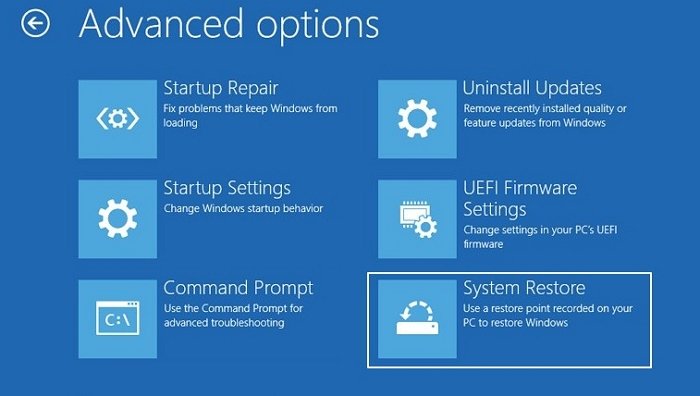
- Download the ISO version that you have installed on your system and use the mentioned tools to create a Bootable USB drive.
- Boot your system using the installation media
- Now, click Repair > Troubleshoot > Advanced options > System Restore in order to run System Restore
- It will open the System Restore window, where you need to select a System Restore Point and click Next.
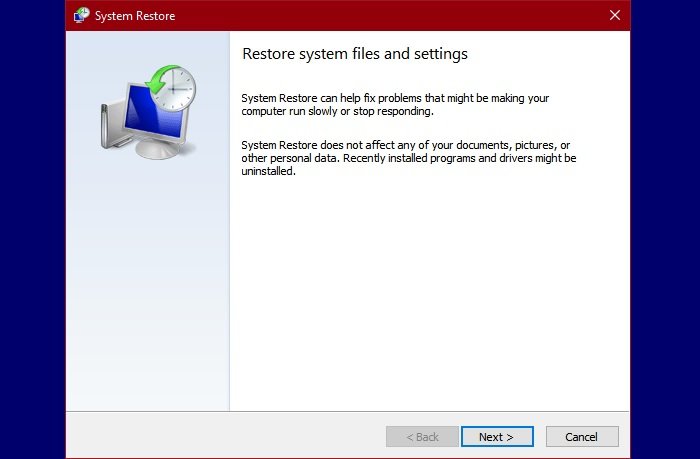
Finally, follow the on-screen instructions to do System Restore and check if it fixes the Error 1962.
3] Repair Windows using Installation Media
If you are facing this error, even when the Hard Drive that has Windows 10 is set as the first boot option, try repairing Windows 11/10 using Installation Media. To do that, check our guide to repair Windows using Installation Media.
Fix: No operating system was loaded error in Hyper-V
4] Replace Hard Drive and SATA Cables
If you are not able to solve the error with the help of the mentioned solutions, the problem can be caused by a corrupted Hard Drive or malfunctioning SATA Cables. Therefore, make sure that your Hard Drive and SATA Cables are working fine.
To check that, you can remove your drive and plug it into another computer that was working fine. If it shows the same error on that computer, you need to replace your Hard Drive. Similarly, check SATA Cables and replace them if they are found faulty.
Hopefully, you can fix Error 1962 No Operating System found with the help of the mentioned solutions.
How to fix Operating system not found Windows Lenovo?
To fix the Operating System not found error on a Lenovo Windows 11/10 PC, use a Windows installation or recovery disc. Boot from the disc and select Repair your computer. Then, navigate to Troubleshoot > Advanced options > Command Prompt. Enter the following commands: bootrec /fixmbr, bootrec /fixboot, and bootrec /scanos.
What does it mean when a computer says An operating system wasn’t found?
When a computer says Operating System wasn’t found, it typically means the BIOS can’t locate the OS files. This issue can arise from a failed or damaged hard drive, corrupted OS or boot files, or an infected system. Check your BIOS settings, verify connections, and try a diagnostic to pinpoint the problem.
Leave a Reply