Some Office 365 users are getting this Error Code 0-2031 in Office 365 when they are installing it on a Windows 11 computer. Due to this, the installation process fails. In this article, we will learn what you can do if you get Error Code 0-2031 in Office 365.
Couldn’t install
We’re sorry, we had a problem installing your Office program(s).
Is your internet connection working? Do you have enough free space on your main hard drive?
Please try installing again after you’ve checked the above.
Go online for additional help. Error Code: 0-2031 (3221225477)
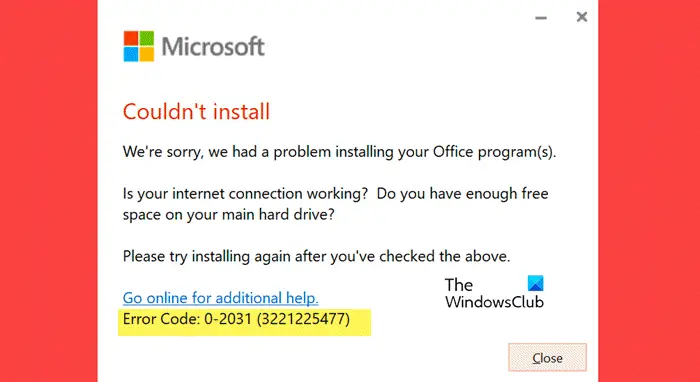
What is error 0-2031 on Office 365 install?
Error Code 0-2031 in Office 365 stops the user from installing the application. In case you get such an error, your immediate response should be to check your Internet connection and the storage of the disk where Office is supposed to be installed.
Fix Error Code 0-2031 in Office 365
If you get Error Code 0-2031 in Office 365, follow the below solutions to resolve the issue.
- Restart your computer & router
- Check the Internet Connection
- Check if you have enough available space
- Turn off your security software temporarily
- Install Office in Clean Boot State
- Delete the installation setup file and then reinstall
- Deal with installed instances of Office
Let’s get started.
1] Restart your computer & router
Sometimes, a simple restart can resolve installation-related issues. So close all open programs, restart your computer and your router, and check whether your error has been resolved or not.
2] Check the Internet Connection
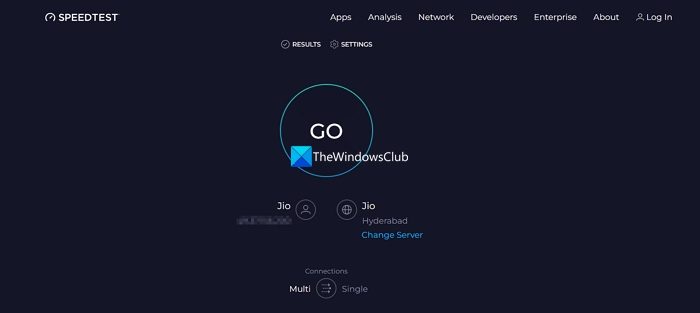
Ensure that you have a stable and reliable internet connection. You can check your bandwidth using one of the free Internet Speed Testers. A poor or intermittent connection can cause installation failures. Therefore, optimize your internet connectivity and ensure its reliability for downloading Office.
3] Check if you have enough available space
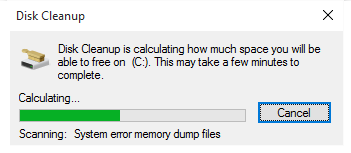
The disk on which you want to install Office must have at least 4GBs of available space. In case there is a lack of space, you can either delete some redundant files or change the drive during the installation process.
4] Turn off your security software temporarily
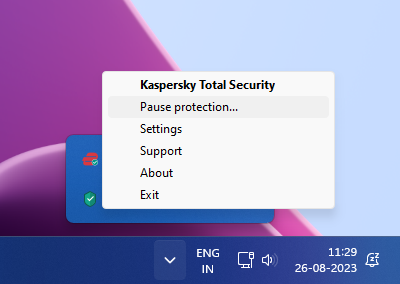
Your antivirus may conflict with the installation process. It is very likely that the same thing is happening in this case as well. That is why we need to temporarily disable your security software and then install Office. After installing Office, you should enable it.
5] Install Office in Clean Boot State

You could install Office in Clean Boot State so that no third-party application or service can interfere with the process. So, perform Clean Boot and then install Office.
6] Delete the installation setup file and then reinstall
Next up, we need to delete the installation setup file, download a fresh one, and then install it. We do this as it is very likely that the installation media itself is corrupted, due to which you get the error in question.
So, download and run the installation media. If the installation is stuck at 2%, 4%, or some other random stage, do not close it; leave it in that state. Often, leaving the installation process that’s stuck overnight allows Windows to install it automatically.
Read: Fix Error Code 0xCAA70010 in Office 365
7] Deal with installed instances of Office
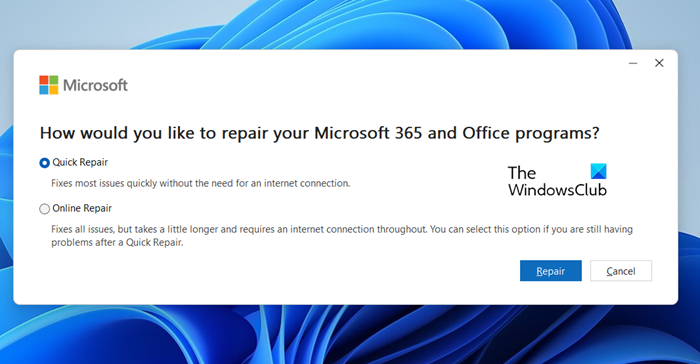
If you already have an installed version of MS Office, it can be a previous version or a corrupted copy. We have to deal with it before running the installation media.
First of all, repair Office and then install a fresh copy of the same. In case that doesn’t work, use the Microsoft Office Uninstaller Tool to uninstall Office and all of its tools completely. Once the Office is uninstalled, download a new copy of the same and install it.
We hope that you can resolve the issue using the solutions mentioned in this post.
Read: Fix Office apps Sign-in error 0xC0070057
How do I fix Microsoft Office error code?
There are multiple error codes that one gets when using Microsoft Office. That is why, Microsoft has given an option to repair the software. So, if you ever get any error code in MS Office, first of all, repair it. In case repairing doesn’t work, then you need to search using the particular error code.
Read: Error CAA50021, Number of retry attempts exceeds expectations.