In this guide, we are going to discuss how to fix error 0x4005(16389) when upgrading Windows. Several users have reportedly experienced this error code while performing an in-place upgrade to Windows 11/10. The error code says “Unable to make changes to your software” message followed by a long error message when triggered.
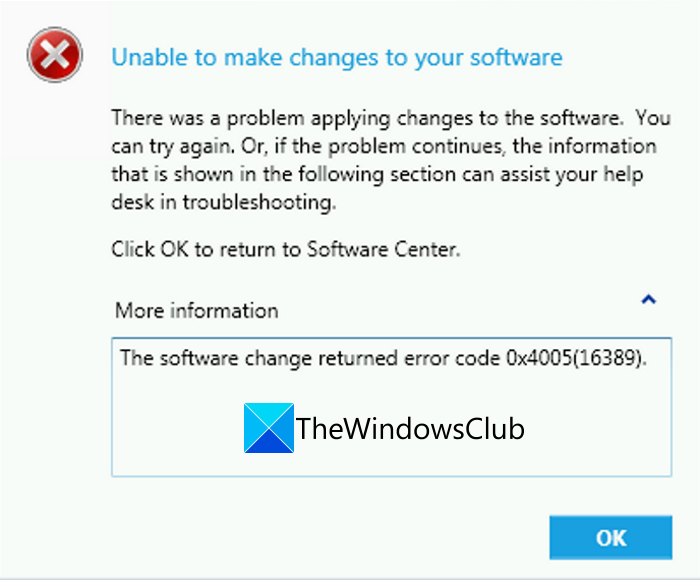
This error occurs on SCCM or System Center Configuration Manager while performing an in-place upgrade. SCCM provides great operating system deployment and remote control features that help you perform an in-place upgrade. Or, you can also use it to deploy new operating systems on different devices at a time.
Now, 0x4005(16389) error on SCCM can occur when there are several incompatible applications with Windows 11/10. Although, there can be multiple other reasons that might trigger this upgrade error. In case you are facing the same error code when upgrading Windows, this article will help you out. Here, we bring you various working solutions that will help you fix this error. These fixes reportedly enabled many affected users to fix this error and might just work for you as well. So, let us check out these fixes now.
What causes the 0x4005(16389) error when upgrading Windows?
This error code might be triggered due to various reasons. For every individual, the cause may vary. Here are some common scenarios that result in error code 0x4005(16389) when upgrading Windows:
- This error might be a result of insufficient disk space that is required for upgrading devices. So, if you don’t have enough disk space to perform an in-place upgrade, you should free up the required disk space and then attempt the upgrade again.
- Another reason for this error might be using a different Windows edition to upgrade than the one you are currently using. If the scenario applies to you, choose the same Windows edition to upgrade as your current one.
- If you are using a third-party antivirus, it can prevent the successful completion of the upgrade. So, consider disabling your antivirus to fix the issue.
- In case you are trying to set a local computer description during the task sequence and the command fails, you might receive this error code.
Depending on your scenario, you can try to fix the error by using the suitable fix from the below-listed ones.
Fix Error Code 0x4005(16389) when upgrading Windows 11/10
Here are the main solutions to try to fix error code 0x4005(16389) when upgrading Windows:
- Check Disk Space.
- Disable Third-Party Antivirus.
- Use Same Windows Edition.
- Uninstall Program as 32-bit Process on 64-Bit Computers.
- Change Local Computer Description Command.
1] Check Disk Space
This error may occur in case there is not sufficient disk space on your system that is required for upgrading Windows. It is pretty common that insufficient disk space causes failures and errors when updating or upgrading your Windows PC. So, make sure you have enough space to avoid this error. If the scenario applies to you, you can try freeing up some disk space.
You can free up disk space using the Storage Sense feature or Disk Cleanup utility on Windows 11/10. Apart from that, there are many more ways to clean up disk space. You can also use third-party software like Comet (Managed Disk Cleanup) or Cleanmgr+ to remove junk files and free up some disk space. Additionally, you can also try some free duplicate file finder and remover software that will help you get rid of duplicates and clean up some disk space.
If you have enough disk space and you are still getting this error, try the next potential fix to resolve this error.
Tip: See this post to upgrade devices with less free disk space to Windows.
2] Disable Third-Party Antivirus
If you are using a third-party antivirus software on your PC, consider disabling it before attempting to upgrade your PC. Antivirus software are known to prevent particular actions because of false positive. In case it has suspected certain actions related to the upgrading process as a threat, you might receive this error code. Hence, try disabling your antivirus program and then attempt to initiate the in-place upgrade process. Check if it fixes up the error 0x4005(16389) when upgrading Windows or not.
See: Fix Windows Upgrade Error Code 0xe06d7363
3] Use Same Windows Edition
This error can be a result of using a distinct Windows Edition than the one installed on your system. Some affected users have reportedly fixed this error by selecting the same Windows media. So, make sure you have used the same Windows media as the one you have installed on your system. For example, ensure that you use Windows Enterprise media while upgrading if you are currently on Windows Enterprise edition. See if this was the issue that you needed to take care of.
In case this scenario doesn’t apply to you, move ahead with the next fix on this list.
See: How to use Windows Upgrade Task Sequence to install Multiple Languages.
4] Uninstall Program as 32-bit Process on 64-Bit Computers
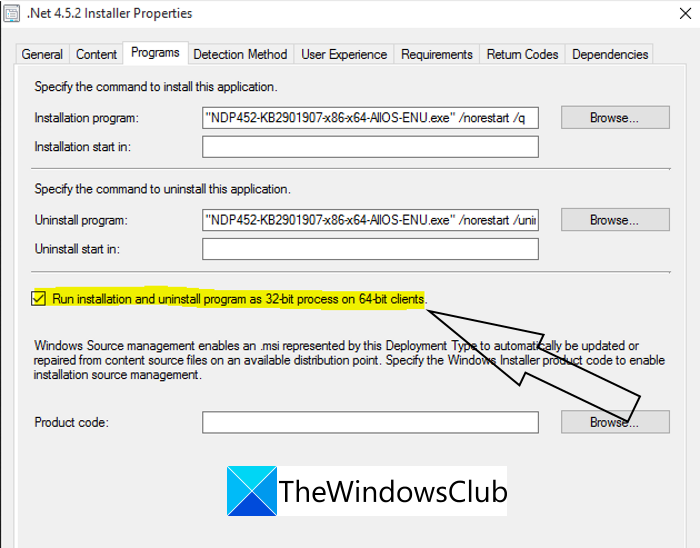
This fix is particularly applicable for .NET Deployment only. In case you are facing the error while deploying a .NET framework across the computers, there are chances that the error code is triggered due to programs are running a 32-bit process on your 64-bit architecture computer. If this scenario applies, what you can do is use a particular checkbox inside the installer properties to uninstall the program as 32-bit process on 64-Bit clients. Here are the steps you need to follow to enable this checkbox:
- Firstly, you need to open the .NET installer or deployment properties that you are currently deploying.
- Now, inside the Properties box, navigate to the Program tab.
- Next, turn on the Run installation and uninstall program as 32-bit process on 64-bit clients checkbox.
- Finally, press the Apply > OK button to save changes, and there try deploying the .NET framework and see if the error is fixed.
If this scenario does not apply to you, try some other fix from this guide.
Read: Fix 0x800707E7 – 0x3000D, The installation failed in the FIRST_BOOT phase error
5] Change Local Computer Description Command
In case you are using a command or script for setting up the local computer description during the upgrade task sequence and the command fails or stops, you are likely to receive this error code. If this scenario suits you, you can try changing the command you used to set the local computer description. You can use a NET CONFIG command for doing this. Simply try adding Run Command-Line to the task sequence and then enter the following command:
cmd /c net config Server /SRVCOMMENT:"%OSDComputerDescription%
This command will set the computer description defined in the OSDComputerDescription variable. You can change the variable name that you want to use.
If none of the mentioned solutions work for you, you can try performing an in-place upgrade using Configuration Manager.
See: Your files, apps, and settings can’t be kept – Windows In-place Upgrade error
What is 0x4005 16389 in place upgrade?
When the System Center Configuration Manager has multiple incompatible apps, your system could display the aforementioned error code. Also, if you have low disk space, there is a chance of getting the same error. It is suggested to go through the aforementioned tips and tricks to eliminate this issue on your computer.
Hope this guide helps you fix the 0x4005(16389) error when upgrading Windows.
Here are some more posts that might help you: