If you’re a Windows 10 or Windows 11 user, you may have seen Error Code 0x8007139f. Now, this error code can be seen for Windows Update, Mail app, Activation, Microsoft account, Windows Defender, Xbox gaming, or when using a PIN. Let us examine each of these scenarios.
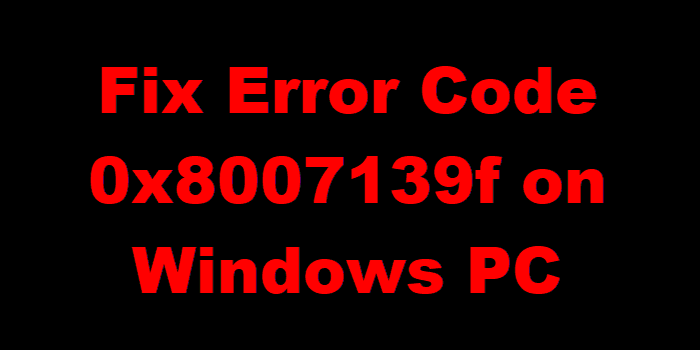
Windows Update error 0x8007139f
You may receive Windows update error code 0x8007139f while trying to install updates on your device. This post offers the most suitable solutions to successfully resolve this issue. You might encounter this error due to one or more but not limited to the following known causes-
- System File corruption.
- Windows Update glitch.
- 3rd party security software interference
If you’re faced with this Windows Update error 0x8007139f issue, you can try our recommended solutions in the order presented below to resolve the issue.
- Run Windows Update Troubleshooter
- Run DISM scan
- Disable/Uninstall 3rd party security software (if applicable)
- Reset Windows Update component
- Manually install the update
Let’s take a look at the description of the process involved concerning each of the listed solutions.
1] Run Windows Update Troubleshooter
As with most Windows update errors that you might encounter on your Windows 10/11 device, it’s recommended to first run the inbuilt Windows Update Troubleshooter and see if that helps to resolve the Windows Update error 0x8007139f issue.
2] Run DISM scan
As this could be a case of corrupted Windows update system files, this solution requires you to use the DISM tool, native to the Windows operating system, to fix corrupted Windows update system files.
Try the next solution if this didn’t work for you.
3] Disable/Uninstall 3rd party security software (if applicable)
Firewall and antivirus are important for your system safety, but sometimes these programs can interfere with the proper functioning of your Windows PC.
This solution requires you to disable your AV software and try running Windows update again. If the error at hand persists, you can remove the third-party antivirus programs from your PC using the dedicated removal tool to remove all files associated with your antivirus program.
If removing the antivirus fixes this error, you can now install the same antivirus again, or you can switch to an alternative AV software or better still stick to Windows OS native AV program – Windows Defender.
4] Reset Windows Update component
In this solution, you can use the Reset Windows Update Agent Tool and see if it helps you. You can reset Windows Update Client using this PowerShell script. Besides these two automated tools, if you want, you can manually reset each Windows Update components to default.
5] Manually install the update
This solution entails you manually download from the Microsoft Update Catalog, the update that is failing to install and consequently triggering the error in question and then install the update on your Windows 10/11 PC.
Also, Windows update can be installed via several other methods such as using the Update Assistant or Media Creation Tool. For major updates like the Feature Update, you can manually update to it using the two mentioned tools.
Windows Mail app Error Code 0x8007139f
This post will help you fix Windows Mail app error code 0x8007139f.
Microsoft Account Error Code 0x8007139f
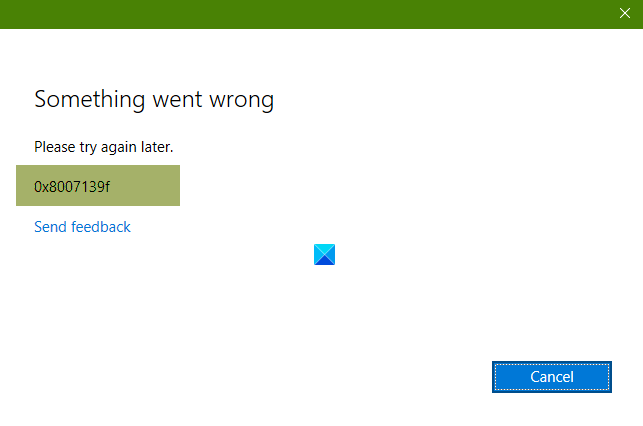
To fix Microsoft Account Error Code on Windows PC
- Log out of your Windows account
- Log in with a Local Account
- Log in again with a Microsoft account into your PC.
This should fix the issue.
Error Code 0x8007139f when using a PIN
This post will help you fix 0x8007139f PIN error on Windows 10.
Windows Defender Error Code 0x8007139f
To fix Windows Defender Error Code 0x8007139f, follow these suggestions-
- Restart Windows Defender Services
- Use our freeware FixWin to reset Windows Defender to default settings.
- Run the System File Checker tool
- Run DISM to repair system image.
To check Windows Defender Services, open Windows Services Manager and locate the following four Services:
- Windows Defender Antivirus Service
- Windows Defender Antivirus Network Inspection Service
- Windows Defender Advanced Threat Protection Service
- Windows Defender Firewall.
You may Stop and Start them or simply use the Restart option, available in the right-click context menu.
Windows Activation Error Code 0x8007139f
To fix Windows Activation Error Code 0x8007139f:
- Run the Windows Activation Troubleshooter and see if it help you.
- Advanced users may want to see how to troubleshoot Windows Activation states.
Error Code 0x8007139f while gaming on Xbox or Windows device
This post will help you Error 0x8007139F when you install, update, launch a game in Windows or Xbox.
Hope something helps!