The Windows Media Creation Tool by Microsoft is a useful tool to get your computer to download and install the latest version of the Windows 11/10 operating system. However, during setup, it has been known to give the following error message:
We’re not sure what happened, but we’re unable to run this tool on your PC. If you continue experiencing problems, reference the error code when contacting customer support – Error code: 0x80072F76 – 0x20016.
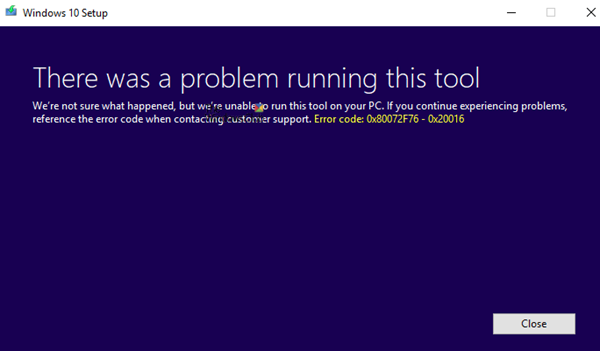
The possible causes for this could be an interrupted download, the internet connection, etc.
Error code 0x80072f76 – 0x20016 for Media Creation Tool
We will be taking a look at the following suggestions to resolve the error code 0x80072f76 – 0x20016 for the Media Creation Tool:
- Use Windows Update Troubleshooter.
- Use another browser to download the tool to another location.
- Change DNS to another one, such as OpenDNS.
- Change the ISP connection.
- Use Windows Update Assistant instead.
- Delete $Windows.~BT & $Windows.~WS folders.
1] Use Windows Update troubleshooter
You can run the Windows Update Troubleshooter and Microsoft’s Online Windows Update Troubleshooter and check if that is any help in fixing any of your issues.
2] Use another browser to download the tool to another location
You need to use another web browser on your computer. If you do not have another browser, you must install it and download the same tool to another logical location on your computer, like the Desktop.
3] Change DNS to another like OpenDNS
Switching to OpenDNS Servers might also help you recover from this error.
4] Change ISP Connection
Sometimes, the connection to the Microsoft Servers can be interrupted due to a glitch or a blockage caused by your ISP. So, if it is possible, switch your device to another ISP’s Internet Connection and check if that fixes your issues.
5] Use Windows Update assistant instead
Windows Update Assistant can be your alternative to the Media Creation Tool. You can try using it and check if that fixes your issues, and the download and installation process begins seamlessly.
6] Delete $Windows.~BT & $Windows.~WS folders
Sometimes existing corrupt or incomplete Windows Update files can cause issues and conflicting downloading and installing a Windows Update.
Delete $Windows.~BT & $Windows.~WS folders if they are present on your computer.
Check if this has fixed your issues.
Did these fixes help you get rid of the issue?
Similar error: Windows Media Creation Tool Error 0x80072F76-0x20017
How do I fix corrupted Windows Update files?
The most straightforward way to fix the issue is to delete the files from the SoftwareDistribution folder and then relaunch Windows Update. It will ensure any corrupt Windows Update file is deleted, and you can get a fresh set of files from the Microsoft Update center.
Read: Windows Update Assistant error 0x80072f76
How to repair Windows files using CMD?
System File Checker and DISM are built-in tools to replace and repair corrupt system files. You can open Windows Terminal and then execute the SFCC /scannow command. The system file checker tool inspects the integrity of Windows system files and mends them when needed. Once the operation is done, restart the machine.
Leave a Reply