Don’t fret when you end up seeing Windows Error 0x800f0954 or 0x500f0984 while installing a Windows Feature or a Windows Update. It can be fixed easily by following the instructions given in the post.
How to fix Windows Update Error 0x800f0954
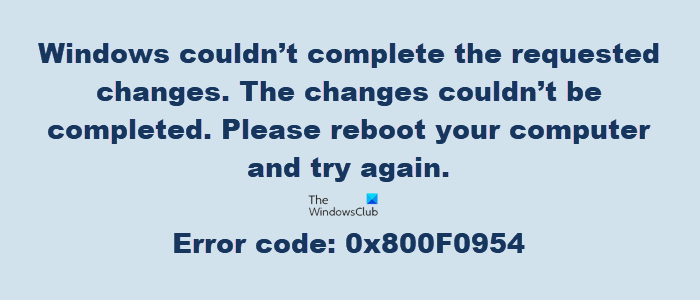
Windows couldn’t complete the requested changes. The changes couldn’t be completed. Please reboot your computer and try again.
Error code: 0x800F0954 – CBS_E_INVALID_WINDOWS_UPDATE_COUNT_WSUS.
You may receive Error 0x800f0954 when you try to install .NET Framework 3.5 or any other Optional feature using the Windows Features functionality or DISM. Try these suggestions to resolve the issue:
Open Registry Editor
Navigate to the following registry key:
HKEY_LOCAL_MACHINE\SOFTWARE\Policies\Microsoft\Windows\WindowsUpdate\AU
In the right pane, locate UseWUServer. Set its value to 0.
Exit Registry Editor and restart your computer.
If this does not help, you may need to Repair your computer using a Windows ISO.
Also read: Fix 0x800F0954 error when installing .NET Framework
How to fix Windows Update Error 0x500f0984
When your system throws up Windows Update Error 0x500f0984, you may not be able to download or receive any build updates. However, you can fix this by creating a batch file and run it with administrator privileges.
- Open the NotePad.
- Copy and paste the list of commands given in the post.
- Click the File tab.
- Select Save as option to save the file.
- Name the file as Wufix.bat and hit the Save button.
- Run the Wufix file with administrator privileges.
- Restart your computer.
The batch command as the name suggests, executes a series of commands.
To fix Windows Update Error 0x500f0984, you’ll first need to create a batch file using NotePad.
Open the NotePad app and copy-paste the following list of commands in it.
SC config trustedinstaller start=auto
net stop bits net stop wuauserv net stop msiserver net stop cryptsvc net stop appidsvc Ren %Systemroot%\SoftwareDistribution SoftwareDistribution.old Ren %Systemroot%\System32\catroot2 catroot2.old regsvr32.exe /s atl.dll regsvr32.exe /s urlmon.dll regsvr32.exe /s mshtml.dll netsh winsock reset netsh winsock reset proxy rundll32.exe pnpclean.dll,RunDLL_PnpClean /DRIVERS /MAXCLEAN dism /Online /Cleanup-image /ScanHealth dism /Online /Cleanup-image /CheckHealth dism /Online /Cleanup-image /RestoreHealth dism /Online /Cleanup-image /StartComponentCleanup Sfc /ScanNow net start bits net start wuauserv net start msiserver net start cryptsvc net start appidsv
This will clear software Distribution and catroot2 folder contents, re-register needed DLL files, reset winsock, run DISM and SFC basically.
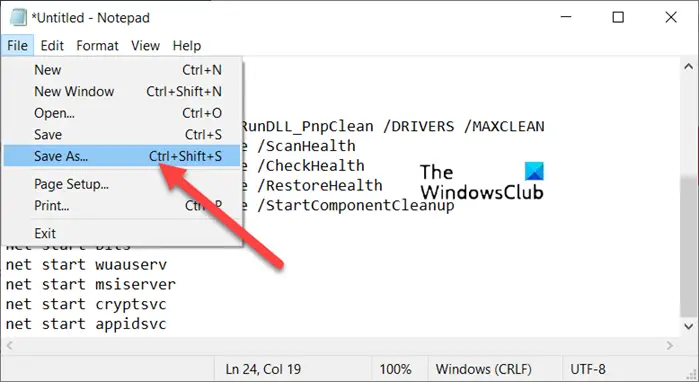
When done, go to the File tab in the upper right-corner of the NotePad window and select Save As option.
When the Save As dialog box appears, enter the File name as Wufix.bat.
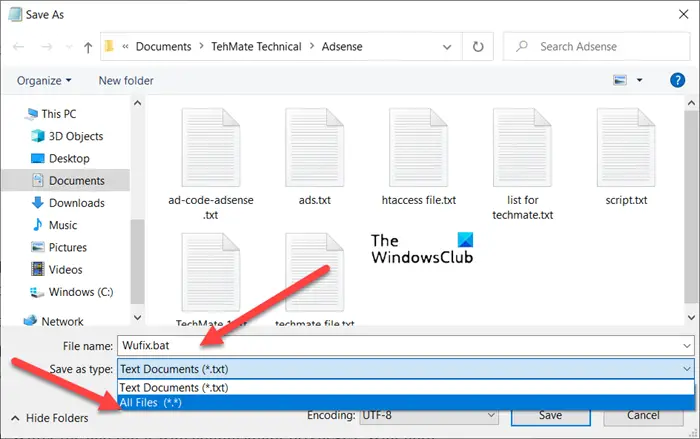
Hit the drop-down button next to Save as type field and choose All Files from the list of options displayed.
Hit the Save button to save the file.
Now, right-click the Wufix file and run the batch file with administrator privileges. Wait until the process is complete.
Now, restart the PC and see if the error persists.
I hope this helps.
Leave a Reply