Are you experiencing error code 0x887A0005 in Call Of Duty Warzone 2 and Modern Warfare 2? Many COD players have reported facing 0x887A0005 in the Warzone 2 and Modern Warfare 2 games. The error results in a game crash leaving the gamers frustrated. You will get the following error message when you experience this error code:
The application has unexpectedly stopped working.
Allow Steam to Verify the integrity of your game files the next time you start the game.
Error Code: 0x887A0005 (0x887A00020) (5759) D
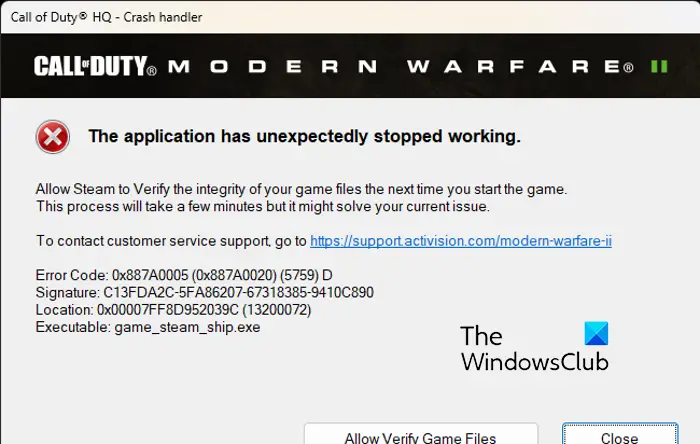
Now, you might face this error in various scenarios. Here are the potential causes:
- In-game overlays can also result in error code 0x887A0005 in Warzone 2 and MW2.
- Some in-game graphics configurations such as On-Demand Texture Streaming, Upscaling mode, etc., can also cause the error at hand.
- A few affected users have reported that running MSI Afterburner can also interfere with the game and cause it to crash.
- Overclocking can also lead to the same error.
- A corrupted or out-of-date graphics driver is another potential cause of this error.
- It could be caused due to broken or missing game files of Warzone 2/ MW2.
Fix Error Code 0x887A0005 in Call Of Duty Warzone 2 and MW2
If you keep getting the error code 0x887A0005 in Call Of Duty Warzone 2 or Modern Warfare 2 and the game crashes, you can use the below fixes to resolve the error:
- Verify your game files.
- Switch off On-Demand Texture Streaming.
- Stop overclocking if applicable.
- Modify the Upscaling mode.
- Close MSI Afterburner if applicable.
- Disable Instant Replay in GeForce Experience.
- Update or reinstall your graphics driver.
- Turn off the in-game overlay.
- Clear the Shaders cache.
1] Verify your game files
Such errors and game crashes can also result from infected and corrupted game files. If the game files of Warzone 2 and Modern Warfare 2 are broken, you might face this error. Or, if any of the essential game files that are required to properly run the game are missing, you will face game crashes with error code 0x887A0005. Hence, if the scenario is applicable, verify the integrity of the game files and see if the error is resolved.
Battle.net:
- First, start the Battle.net app and navigate to its GAMES tab.
- After that, choose the problematic game and click on the gear button present beside the Play button.
- Next, from the context menu options, tap the Scan and Repair option.
- Then, Battle.net will start checking the integrity of the game files and repair all the bad ones.
- Finally, reopen your game and see whether the error is fixed or not.
Steam:

- First, launch the Steam app and open its LIBRARY where all your installed games are present.
- After that, right-click on your problematic game and select the Properties option from the appeared context menu option.
- Now, move to the LOCAL FILES tab and press the Verify integrity of game files button, and it will verify and repair the game files.
- Lastly, you can relaunch the game and see if the error is fixed or not.
If you still get the same error while playing Warzone 2/ MW2, you can use the next fix.
Read: Fix Modern Warfare Warzone’s High CPU Usage on PC.
2] Switch off On-Demand Texture Streaming
You can try disabling On-Demand Texture Streaming in your game and see if the error stops appearing. It is a handy feature that downloads enhanced textures while playing the game. However, it may also cause your game to crash. Hence, you can disable it using the below steps:
- First, launch your game and enter its main Settings menu.
- Once you manage to open up the game’s settings, go to the Graphics > Quality section.
- You will see an On-Demand Texture Streaming option under the Details & Textures section; simply set its value to OFF.
- Now, open your game and see if the error is fixed or not.
3] Stop overclocking if applicable
If you have enabled overclocking on your computer, disable it. It can cause instability in your games that result in game crashes. So, stop overclocking and see if the error has stopped now.
4] Modify the Upscaling mode
You can also try modifying your in-game graphic setting and then see if the error is gone now. Change the Upscaling mode in Warzone 2/ MW2 and see if the problem is resolved. There are various Upscaling algorithms used in a game that basically enhance in-game textures’ quality using your GPU card. Some of these algorithms can also cause game crashes because of incompatibility and other issues. So, modify the Upscaling mode in your game and check if the problem is resolved.
- First, launch your game and go to its Settings.
- Now, navigate to the Graphics > Quality section.
- After that, locate the Upscaling/Sharpening setting and switch to a different mode.
- Once done, try playing your game and check if the error is fixed.
In case this method doesn’t work for you, move to the next fix.
Read: Fix Call of Duty Modern Warfare Dev Error 1202.
5] Close MSI Afterburner if applicable
As reported by some affected users on Reddit, closing MSI Afterburner is what helped them fix the error at hand. So, if you are running MSI Afterburner on your computer, close the program and check if the error is resolved or not.
6] Disable Instant Replay in GeForce Experience
In addition, to fix 6, you can also try switching off the Instant Replay feature. It fixes the error for some users and might help you as well. Here’s how:
- Firstly, open the GeForce Experience application and press the Share button.
- Now, turn off the “Instant Replay” feature.
Try playing the game now and see if the error is fixed or not. If not, you can apply the next solution.
Read: Fix COD Warzone 2 Dev Error 657 on Windows PC.
7] Update or reinstall your graphics driver
Graphics driver is important for playing games. Your game is likely to crash if you have an outdated version of your GPU driver installed on your system or if your graphics driver is corrupted. Hence, if the scenario is applicable, you can update or reinstall your graphics driver to fix the error.
To update the graphics driver, here are the steps to follow:
- First, open the Settings app using Win+I and go to the Windows Update tab.
- Now, tap on Advanced options and then click on the Optional updates option.
- In the opened section, you find all the pending driver updates including graphics driver updates. Download and install available updates.
- Once done, reboot your computer and see if the error is fixed.
There are other methods to update your graphics driver including Device Manager, the official website, and a device driver updater. In case the installation of your graphics driver is faulty, you will be required to uninstall and reinstall the driver to fix the error. Here’s how:
- First, hit Win+X and choose the Device Manager app.
- Now, expand the Display adapters category and right-click on your graphics driver.
- Next, from the context menu, select the Uninstall device option.
- Complete the uninstallation process using the prompted instructions.
- When done, reboot your computer and Windows should start reinstalling the missing drivers on your computer.
- You can also open the Device Manager app and click on the Action > Scan for hardware changes option to reinstall your graphics driver.
Finally, reopen the game and check if the error code 0x887A0005 is resolved or not.
Read: COD Modern Warfare DEV ERROR 6068, 6065, 6165, 6071.
8] Turn off the in-game overlay
Another reason for this error could be the in-game overlay feature. It is a nice and useful feature but can also cause instability and crashes in many games. Hence, disable overlays in Steam, Discord, etc., and see if the problem is fixed or not.
Steam:

- First, go to your Steam app and click on the Steam > Settings option.
- Inside the Settings page, move to the In-Game tab.
- After that, uncheck the Enable the Steam Overlay while in-game option.
NVIDIA GeForce Experience:
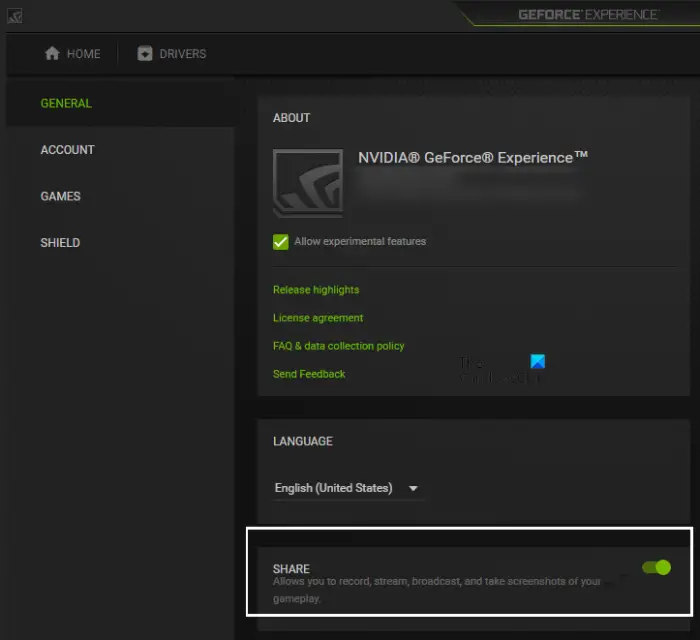
- First, launch your GeForce Experience application.
- Next, press on the gear-shaped icon to open up its settings.
- After that, turn off the In-Game Overlay toggle from the General section.
Discord:
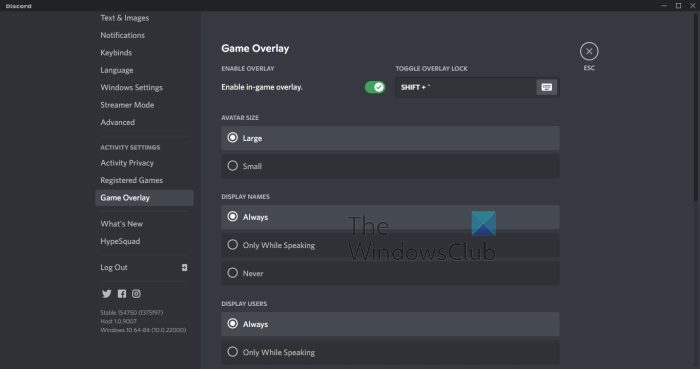
- First, launch Discord and tap on the User Settings (gear icon) button.
- Now, scroll to the ACTIVITY SETTINGS section and go to the Game Overlay option.
- After that, switch off the Enable in-game overlay toggle.
If you have some other overlay apps running in the background, you can disable the in-game overlay feature and then see if the error is fixed or not.
See: Fix COD Warzone 2 Dev Error 6345 on Windows PC.
9] Clear the Shaders cache
There is a handy function called shaders optimization in Call of Duty Modern Warfare 2 and Warzone 2. When this feature is enabled, a shaders cache is stored on your computer locally. Now, in some cases, this shaders cache might get corrupted and as a result, the game crashes with error code 0x887A0005. So, if this scenario is applicable, you can delete the corrupted Shaders cache using the below steps:
- Firstly, press Win+E to open File Explorer and navigate to the installation directory of the game (Warzone 2/ MW2) with which you are experiencing this error. You are likely to find the shader cache at the below location:
Battle.net: \Call of Duty\_retail_\shadercache Steam: \steamapps\common\Call of Duty HQ\shadercache
- Now, open the shadercache folder and delete the whole content.
- Next, reopen the game and check if the error at hand is fixed.
Hopefully, you won’t face this error anymore.
Read: Voice Chat not working in Call of Duty Modern Warfare or Warzone.
How do I fix error code 0x887A0005 Vanguard?
To fix the error code 0x887A0005 in COD: Vanguard, you can run the game launcher and Vanguard with administrator privilege. Besides that, you can turn off the Texture Streaming function in your game, scan and repair your game files, update display drivers, or disable Sun Glare in the game to resolve this error. You can further modify your Render Resolution in the game to fix the error.
How do I fix the Photo error code 0x887A0005 in Windows 11?
If you are experiencing error code 0x887A0005 in the Photos app on Windows, make sure your graphics driver is up-to-date. You can also try running Windows Store Apps Troubleshooter to address and fix the issues with your Photos app. In case the error still appears, repair or reset your Photos app, turn off hardware-accelerated video encoding in Photos, and clear the Microsoft Store cache. Finally, you can reinstall the Photos app to fix the error.
Leave a Reply