Some Diablo 3 players have complained about getting error 300016 they try to sign in to the game. If you are facing this issue, then this post will help you fix the error – There was a problem logging in to Diablo III. (Code 300016).
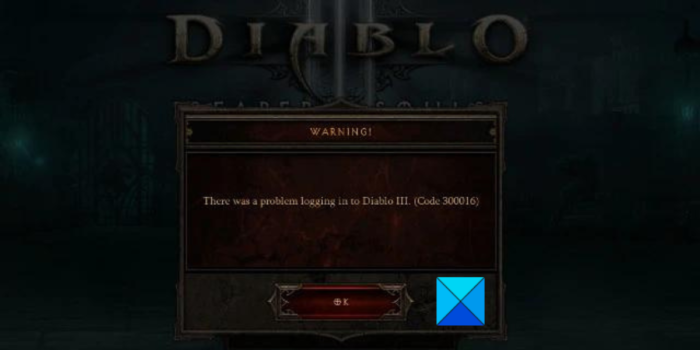
You might also get the following error message:
There was an error. (Code 300016)
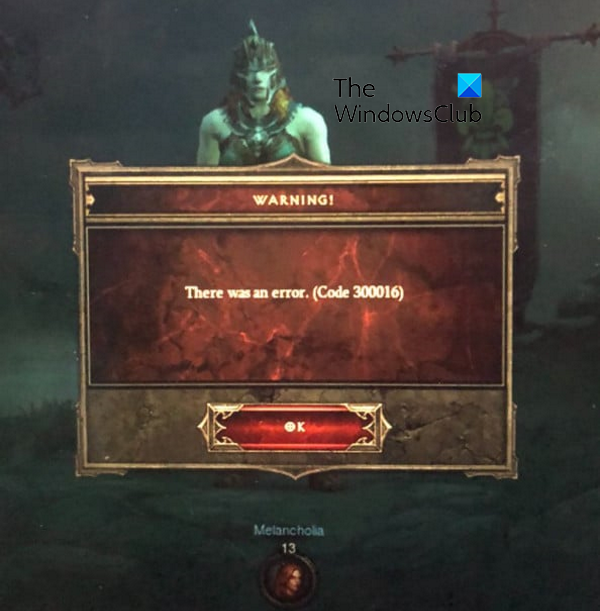
What causes error code 300016 on Diablo 3?
Here are some potential causes due to which you might get error code 300016 on Diablo 3:
- There might be an ongoing server issue and thus, you are unable to login into the game and keep getting this error code.
- Internet connectivity issues like unstable internet, old or corrupted DNS cache, etc. can be other reasons for the same error.
- It might be caused if you don’t own the game or expansion.
- If your password is above 16 characters, you might get this error.
- Your VPN, Firewall or proxy server might be causing the error at hand.
In any of the above scenarios, you can fix the error using the below fixes.
Fix Error Code 300016 in Diablo 3
Here are the solutions you can use to fix the error code 300016 in Diablo 3:
- Make sure Blizzard servers are not down.
- Check whether your device drivers are up-to-date.
- Install pending Windows updates.
- Purchase the game or Expansion from Blizzard Shop.
- Update the password of your Blizzard Account.
- Power cycle your router.
- Release & renew your IP and clear your DNS cache.
- Try a VPN or disable your VPN.
- Terminate background applications.
1] Make sure Blizzard servers are not down
This login error could be caused due to a server issue. There might be a server outage at the end of Blizzard which is why you keep getting error code 300016 on Diablo 3. Or, the servers might be going through maintenance, and thus, you encounter the error at hand.
In past, Battle.net and Blizzards games have returned such errors due to a DDoS (Distributed Denial of Service) attack. Hence, the first thing you can do is check the status of Blizzard servers and make sure the servers are not down. If the servers are currently unavailable, you will have to wait for some time until the error 300016 on Diablo 3 is fixed from the server side.
There are different ways to check the server status of Blizzard. You can use a free website that allows you to find out the current server status of online services. Just open a website like IsItDownRightNow.com or IsTheServiceDown.com in a web browser, enter Blizzard in the search box and it will display the current server status. Besides that, you can also check the server updates on the official pages of Blizzard on Twitter and other social networks.
If there is no server issue at the end of Blizzard, there might be some other underlying cause of the error at hand. Hence, you can move on to the next potential fix to resolve it.
See: Diablo Immortal keeps crashing and is not launching or working on PC.
2] Check whether your device drivers are up-to-date
Out-of-date device drivers especially graphics drivers can trigger various errors and issues in Diablo 3. Hence, you need to make sure that you are using the latest version of your device drivers or not. If not, you must update your device drivers and then check if the error at hand is fixed or not. The easiest way to update your drivers is to use the Settings app. Here’s how:
- Firstly, open your Settings app using Win+I and move to the Windows Update tab.
- After that, press the Advanced options > Optional Updates option; you will see all the available updates for your device drivers.
- You can now download and install the available driver updates and then reboot your PC.
- Finally, launch Diablo 3 and check if you are able to log in without error code 300016 or not.
You can also visit the official website of device manufacturers and download the most recent versions of your device drivers. Or, you can also use the Device Manager app that lets you manage all your device drivers. If you prefer using a third-party app to perform a task, there are multiple free software that let you automatically update your device drivers.
If the error continues to pop up, move on to the next potential fix.
3] Install pending Windows updates
Along with device drivers, it is also recommended to keep your system up-to-date to avoid such errors. Outdated Windows can cause compatibility and other issues that might trigger the error at hand. Hence, you need to ensure that you have installed all the latest Windows updates. You can open Settings, go to Windows Updates, and press the Check for updates button to update Windows 11/10.
If your drivers and Windows are up-to-date but you still get the same error, use the next potential fix.
Read: Diablo 3 keeps crashing or freezing on Windows PC.
4] Purchase the game or Expansion from Blizzard Shop
You might be getting this error because you don’t own the content that you are trying to access. This mainly happens with the Starter Edition of Diablo 3. You will be required to buy the game at the end of the Starter Edition. Hence, if the scenario is applicable, purchase the game or the Expansion from Blizzard Store to fix the error.
To do so, open the official Blizzard shop page in your web browser and log in with the same account that you use for playing the game. Now, press on the Games tab, select Diablo III and then choose the content you want to purchase. Once your purchase is complete, check if the error code 300016 on Diablo 3 is fixed or not.
If you already own the game, you can move ahead with the next fix to resolve the error.
5] Update the password of your Blizzard Account
This error might be triggered because of the fact that the Blizzard client doesn’t support a password of over 16 characters. You may create a bigger password than 16 characters on Blizzard’s Account page. However, while signing into Diablo 3, you are likely to experience this error code. Hence, if the scenario is applicable, you can change your Blizzard account’s password and check whether or not the error is fixed.
You can update the password of your Blizzard Account using the below steps:
- Firstly, visit the official Blizzard.com website n your favorite web browser and then click on the My Account > Login option to sign in to your account. The account should be the same one that you use for Diablo 3.
- Now, you can click on the profile menu button and select the Account Settings option.
- After that, from the right-side section, move to the Security tab and then press the Update button from the left pane.
- Next, enter your old password and the new password. Make sure you enter a new password that is not greater than 16 characters.
- Once done, you can try signing into Diablo 3 and check if the error is fixed or not.
If you still keep getting the same error, there are some more fixes that will help you fix it.
See: Fix Diablo 2 Resurrected crashes and not launching on Windows PC.
6] Power cycle your router
Network inconsistency and connection issues can be another cause of the error at hand. So, what you can do is perform a power cycle on your router to clear the old and corrupted cache which might be causing the error at hand. Here’s how you can do that:
- Firstly, turn off your router and remove its power cord from the main switch.
- Now, wait for about 30-45 seconds to let the device turn off completely.
- After that, plug in your device and switch it on.
- Finally, connect to the internet and then check if the error code 300016 in Diablo 3 is fixed or not.
If this method doesn’t fix the error for you, use the next potential fix to get rid of the error.
7] Release & renew your IP and clear your DNS cache
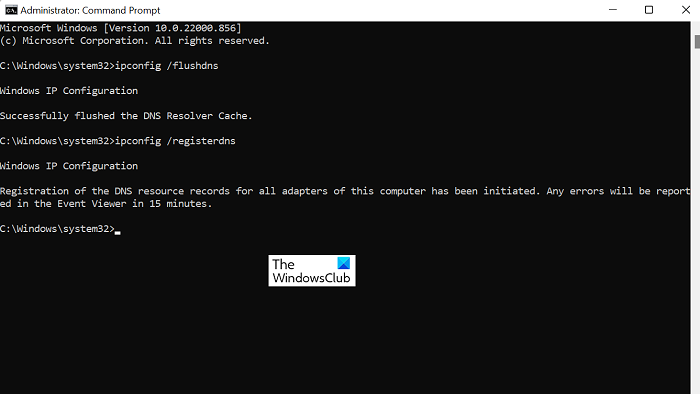
The next fix that you can use to fix the error is renewing your IP configurations and flushing the DNS cache. This error might be a result of a network inconsistency issue. So, in that case, you can renew your IP and clear the DNS cache to resolve the error at hand. Here are the steps to do that:
- Firstly, open an elevated Command Prompt window.
- Now, you need to enter the below commands one by one:
ipconfig /release ipconfig /renew ipconfig /flushdns nbtstat -R nbtstat -RR netsh int reset all netsh int ip reset netsh winsock reset
- When all the above commands are executed successfully, you can close the window and reboot your PC.
- Finally, open Diablo 3 and check if the error at hand is resolved or not.
Try the next solution if this one fails.
Read: Connection to the Blizzard game server has been lost, Error Code BLZBNTBGS000003F8.
8] Try a VPN or disable your VPN
If there is a network restriction that is causing the error at hand and preventing you from logging in to Diablo 3, you can use a VPN service and then see if the problem is fixed. There are several free VPN clients that you can use on your Windows PC.
On the other hand, if you are already using a VPN or proxy server, disable it and then check if the error is fixed. As mentioned on the official forum page, proxies can interfere with the login module causing the error 300016 on Diablo 3. Hence, disconnect your VPN or disable the proxy on your PC to fix the error.
9] Terminate background applications
There might be a software conflict that is triggering the error at hand. So, you can try closing all the background applications that are non-essential. You can open Task Manager using Ctrl+Shift+Esc and then use the End task button to close background applications. If you are unable to analyze the apps causing the conflicts, you can perform a clean boot to fix the error. Here’s how:
- First, open the Run command box using the Windows + R hotkey.
- Now, in the Open box, enter msconfig to bring up the System Configuration window.
- After that, go to the Services tab and tick the checkbox called Hide all Microsoft services to ensure you don’t turn off an essential Microsoft service.
- Next, press the Disable all button and save changes.
- Now, go to the Startup tab, tap on the Open Task Manager button, and turn off all the programs that open at Windows startup.
- Finally, restart your computer and hopefully, you won’t receive error 300016 on Diablo 3 now.
If you still get the same error, you can try disabling your antivirus or firewall and then check if the error is fixed.
Is Diablo 3 down right now?
To check if Diablo 3 servers are down right now, you can use a free web service. There are online tools like isitdownrightnow.com, IsTheServiceDown.com, DownForEveryoneOrJustMe.com, etc. You can open these websites in a web browser, search for Diablo 3 or Blizzard, and then check if the servers are available or down at the moment. If the servers are down, you will not be able to connect to online servers and play the game.
Why won’t my Diablo 3 won’t launch?
If Diablo 3 keeps disconnecting wont launch, there must be an issue with your internet connection. You might be dealing with a weak or unstable internet connection, a bad router cache, an inconsistent network, an inconsistency with your DNS server, etc. It might also be the case that if you are using a VPN service or proxy, it will hinder your connection with Diablo 3 servers and cause disconnection issues.
Now read: Fix Diablo 3 Game Connection Lost issues.