Error code 30068 occurs when installing Office. The primary reason for it to occur is because of an issue with the Office Click-to-Run service. However, it can also occur because of issues with installations. This guide will share how to resolve Error code 30068 when installing Office. The error codes could appear like this – 30068-29 (2), 30068-4 (3), 30068-4 (1715), 30068-39 (3), and so on.
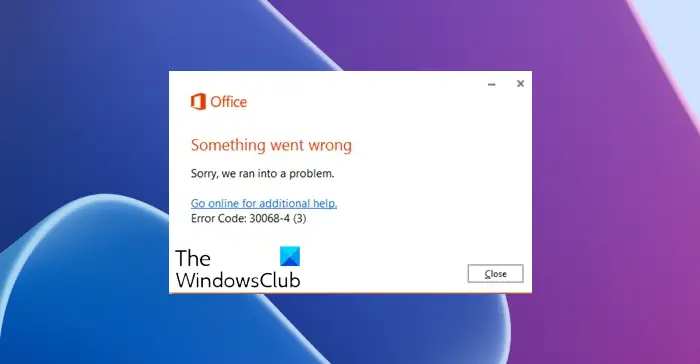
Fix Error code 30068 when installing Office
Most of the Office installations happen directly from the Microsoft servers. It works through the Click-to-Run service. It’s an alternative to MSI or offline installation. Click-to-Run is a Microsoft streaming and virtualization technology. It helps to reduce the time that is required to install Office. While it saves time, a good internet connection is the primary condition for this to work correctly.
1] Check if the Click-to-Run service is disabled
Press the Windows Key + q and type Services. You will get an option to run Services.msc as administrator. Once the Services section opens, look for Microsoft Click to Run service in the list. In the General tab, in the Startup type drop-down, select Automatic. Click Apply, then OK. If you have issues, follow our guide to repair, update, and uninstall Microsoft Office Click-to-Run.
2] Restart your computer and reinstall Office
Try a simple restart, and try to reinstall Office. If the online installation doesn’t work, you can always download an offline Office setup and install it.
3] Uninstall and reinstall Office
If nothing else works, you can always uninstall and reinstall Office. Download the Microsoft Office Uninstall Tool from Microsoft. Run it, and it will remove any incomplete Office installation and unwanted files. It will altogether remove all Office apps and settings from your PC. The same solution can be applied if you get an error code 30068-4 (3) while installing Office.
If the uninstaller throws an error saying that the Office installation is missing, do check if there is an ongoing Office installation. You will have either complete it or manually uninstall it. This error is mainly related to Microsoft Project and Viso. So uninstall them, and try the uninstaller.
Let us know if these tips helped you to resolve error code 30068 when installing Office on your computer.
Why can’t I install Microsoft Office on my Windows computer?
If you find setting up Office on your Windows PC impossible, the problem could be the damaged Office setup files. Delete any remaining traces of previous Microsoft Office versions and attempt a fresh Office installation. Ensure to restart your PC once you have removed the earlier installation.
How do I manually activate Microsoft Office?
If you are using Microsoft Office 365, you must sign in using the Microsoft account to activate the copy on your PC. If you have bought a standalone installation, you need to use the Activation option in Office and enter the key that came with the purchase.
Leave a Reply