This post features solutions to fix the Error Code 4 in CoD Warzone. Call of Duty Warzone is a free-to-play battle royale video game that was developed by Infinity Ward and published by Activision. But users have recently complained that the error code 4 keeps troubling them. The error message reads:
ERROR
You have been disconnected from the Call of Duty: Modern Warfare servers. Please try again or visit https://support.activision.com/mwstatus for updates.
Error Code: 4
Fortunately, you can follow these suggestions to fix it.
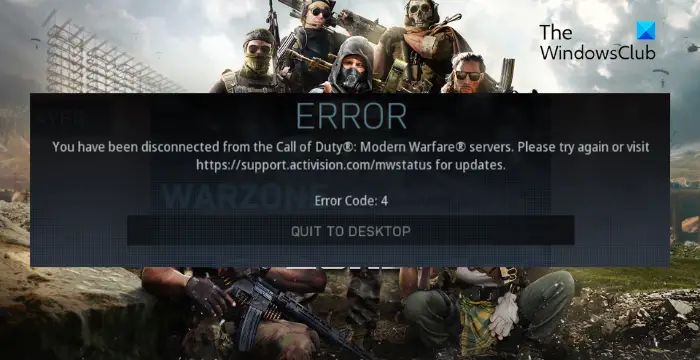
Fix Error Code 4 in CoD Warzone
Try the following suggestions to resolve the error code 4 in COD Warzone on your Windows 11/10 PC:
- Check CoD Servers
- Modify DNS Settings
- Scan & Repair the Game Files
- Disable Firewall and Antivirus
- Run these Network Commands
- Reinstall the Game
Let’s now see these in detail.
1] Check CoD Servers
Start by checking Call of Duty Warzone’s server status. The servers can be under maintenance or face a temporary downtime. You can also follow @CallofDuty on Twitter to stay updated about any scheduled maintenance.
2] Modify DNS Settings
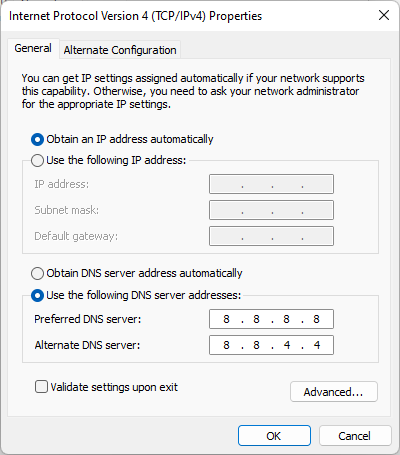
The error code 4 in CoD Warzone can occur due to server errors; modifying the DNS settings can help fix it. Here’s how:
- Open Control Panel, navigate to Network and Sharing Center and click on Change Adapter Settings.
- Right-click on your Wi-Fi connection and select Properties
- Select Internet Protocol Version 4 (TCP/IPv4).
- Click on the Properties button and enter the following values:
- Primary DNS Value: 8.8.8.8
- Secondary DNS Value: 8.8.4.4
- Click OK and exit.
3] Scan & Repair the Game Files
The game files often get corrupted due to a bug or recent update. This could also be why the error code 4 occurs in CoD Warzone. To fix this, Verify the game files of game files on Steam and scan the game files on the Battle.net client.
On Steam

- Open Steam and click on Library.
- Right-click on CoD Warzone from the list.
- Select Properties > Local Files
- Then click on Verify Integrity of Game Files.
On Battle.net
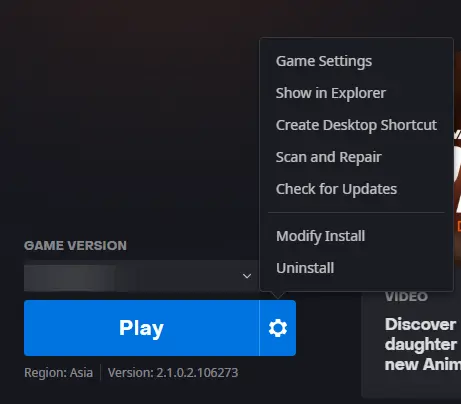
- Launch the Battle.net client and click on CoD Warzone.exe
- Click on the Gear icon and select Scan and Repair.
- Now click on Begin Scan and wait for the process to complete.
- Close the Battle.net launcher, and restart your PC once done.
4] Temporarily Disable Firewall and Antivirus
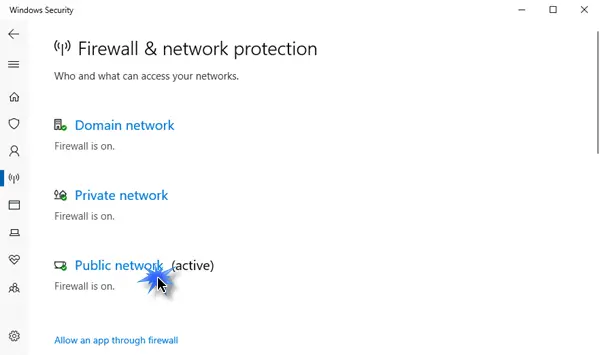
If nothing helped so far, try disabling the antivirus and Windows Firewall. Sometimes, these security applications can interrupt the game’s processes. Disable these applications temporarily and see if the installation error gets fixed.
5] Run these Network Commands
As the error code 4 in CoD Warzone is a server-related error, running the network commands will reset the TCP/IP stack, renew the IP address, Reset Winsock and flush the DNS client resolver cache. Here’s how you can do it:
Press the Windows key, search for Command Prompt, and select Run as Administrator.
Type the following commands one by one and hit Enter.
netsh winsock reset
netsh int IP reset
ipconfig /release
ipconfig /renew
ipconfig /flushdns
Restart your device once done.
6] Reinstall the Game
If none of these suggestions helped, consider reinstalling the game. This has been known to help most users fix the error.
Read: Fix PUGET ALTUS error in Modern Warfare and Warzone
How do I fix error code 4 on Modern Warfare?
To fix the error code 4 on Modern Warfare, temporarily disable your Firewall and see. However, if that doesn’t help, consider resetting the TCP/IP stack and reinstall the game.
How do I fix Warzone error codes?
Fix the error codes in CoD Warzone by logging out and then back into your account and scan and repair the game files. Also, run the game as an admin and allow it through Firewall.