In this article, we will see how to fix the error code 80070570 on Xbox One or Xbox 360. This error occurs when downloading content from Xbox Live on Xbox 360 or while downloading an update for a game or for the Xbox One console. Here we will discuss the methods to resolve this error code on Xbox One and Xbox 360.

The complete error message is as follows:
Status Code: 80070570
Sorry, there’s a problem with the Xbox service. Try again later.
Fix Error 80070570 on Xbox One or Xbox 360
Use the following solutions to fix the error code 80070570 on Xbox One or Xbox 360. Some users tried skipping the update and then going offline. After a few minutes, they connected their consoles again to the internet and then tried downloading the update again. This worked.
One more thing that you can do is cancel all other pending or partial downloads and then try downloading the update. See if it works. If not, move ahead to the following solutions:
- Power Cycle Xbox console
- Check the Xbox Service Status
- Install the game on an internal hard disk instead of an external hard disk
- Delete and download your profile again on Xbox 360
- Reset your Xbox One console
Let’s see all these fixes in detail.
1] Power Cycle Xbox console
The easiest fix is to power cycle your Xbox console. The following steps will guide you on this:
- Press and hold the power button on the Xbox console until it turns off.
- When the console is turned off completely, unplug the power cables from the wall socket and Xbox console.
- Wait for a few minutes.
- Plug-in power cables again and turn on your console.
This method will also clear the cache. Now, check if the problem persists.
2] Check the Xbox Service Status
The error message indicates that there is a problem with the Xbox service. Therefore, you should check the Xbox service status on the Xbox Status page.
If there is an outage with the game servers, the problem is not from your side. In this case, you have to wait till the issue is resolved. Keep checking the status of the outage on the Xbox Status page.
3] Install the game on an internal hard disk instead of an external hard disk
Are you downloading the game on an external hard disk? If yes, change the download location. Either connect another hard disk or download the game to your internal storage. This trick has helped some users.
If you are downloading the game on the internal hard disk on your Xbox 360, try to download it on an external hard disk. If it works, there might be a problem with your Xbox 360 hard disk. Hence, you may have to send your Xbox 360 for repair.
4] Delete and download your profile again on Xbox 360
The issue might be associated with your Xbox 360 profile. Delete and download your profile again on Xbox 360 and see if it helps. The following steps will help you with that:
- Open Guide on Xbox 360 and go to Settings.
- Now, go to “System > Storage > Hard drive.”
- Select Profiles.
- Select the profile from the list that you want to delete and click Delete.
- Now, select Delete profile only.
The above steps will only remove your profile from Xbox 360. Your profile will not be deleted permanently. Follow the steps to download your profile again on Xbox 360:
- Open Xbox Guide.
- Select Download Profile and then select Download Profile again.
- Enter your Microsoft account details to download your profile on Xbox 360.
Xbox One users can try removing and adding their profiles. Go through the following instructions:
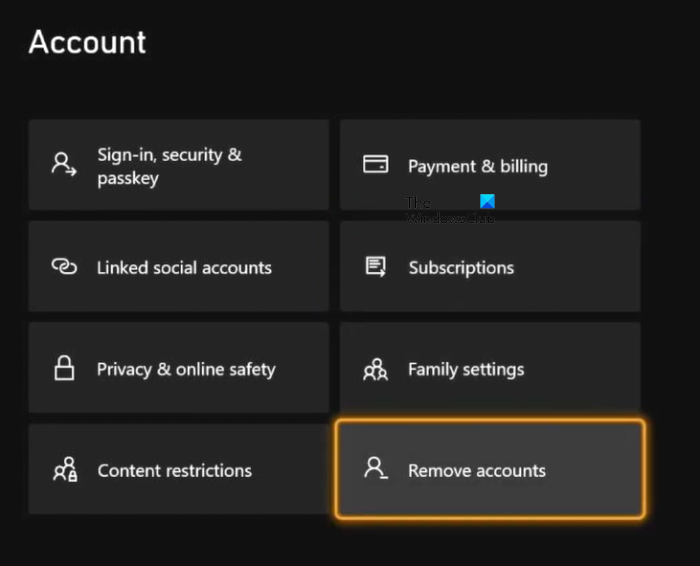
- Open Xbox Guide.
- Go to “Settings > Profile & system > Account > Remove accounts.”
- Select the account that you want to remove.
- Now, select Remove.
Now, add your profile on Xbox One again and see if the issue persists.
5] Reset your Xbox One console
Xbox One users can try resetting their Xbox One consoles and see if it helps. The following will guide you on this:
- Open Guide on Xbox One.
- Go to “Profile & system > Settings > System > Console info.”
- Select Reset console.
- Now, select “Reset and keep my apps & games.”
This should work.
What is error 80070057 on Xbox 360?
The error code 80070057 on Xbox 360 can occur while watching a video or redeeming a digital code. In both of these cases, the error message is different but the error code is the same. If there is a video error, downloading the content again can help. If the error message shows the Digital code error, you should check the Xbox status and your billing and account information.
How do I fix Xbox Live error on Xbox 360?
The Xbox Live error on Xbox 360 usually occurs due to internet connection issues. First of all, check your internet connection. Other things that you can try to resolve this issue are clearing your Xbox Live and Xbox 360 cache, resetting your network settings on Xbox 360, etc. Factory resetting Xbox 360 is the last option as this will erase all the data from the disk. Hence, before restoring Xbox 360 to factory default settings, copy all your data to an external storage device so that you could transfer it back to your console later.
Read next: Microphone is not working in Xbox app.
Leave a Reply