Are you getting error code 22 while using Spotify on Windows? Some users have reported experiencing this error with the following error message:
This app is restricted to Premium users only.
Error code: accesspoint:22
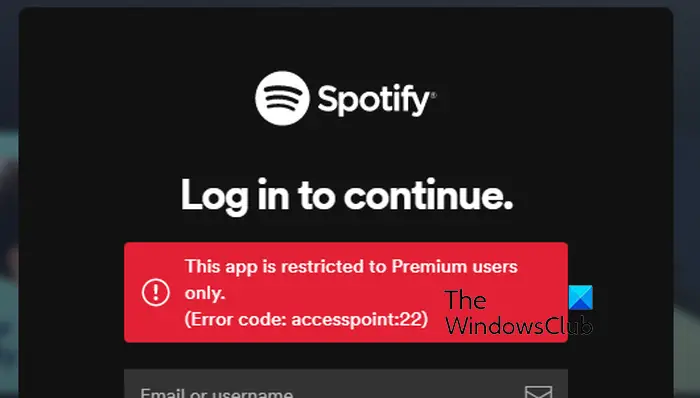
While the error prevents you from listening to your favorite tracks, it is also confusing as it indicates you need a Premium account to use the app. It is reported to occur with Premium users as well. The error will likely occur in older versions of the Spotify desktop app.
Fix Error Code Access Point 22 on Spotify
If you see Spotify error code accesspoint 22 when logging into or using the Spotify app on Windows, here are the solutions you can use to fix the error:
- Update your Spotify app to its latest version.
- Reinstall the Spotify app.
- Try using the Spotify web app.
1] Update your Spotify app to its latest version
This error appears to occur in a Spotify app version older than 1.1.59. Hence, if you are using an outdated version of Spotify, update it right away and check if the error is fixed.
You can update Spotify on Windows via the Microsoft Store. Open the Store app and go to its Library tab. Now, click on the Get updates button and let it download and install pending updates for apps including Spotify. Once done, relaunch Spotify and check if the error code 22 is fixed.
Another method to update Spotify is directly via the app itself. If there are updates available, you will see a blue dot next to your profile picture. You can click on your profile picture and select the Update Spotify now option to download and install available app updates. When finished, Spotify will be relaunched and you should be able to use the app without error code 22.
Related read: Fix Spotify is slow on Windows PC.
2] Reinstall the Spotify app
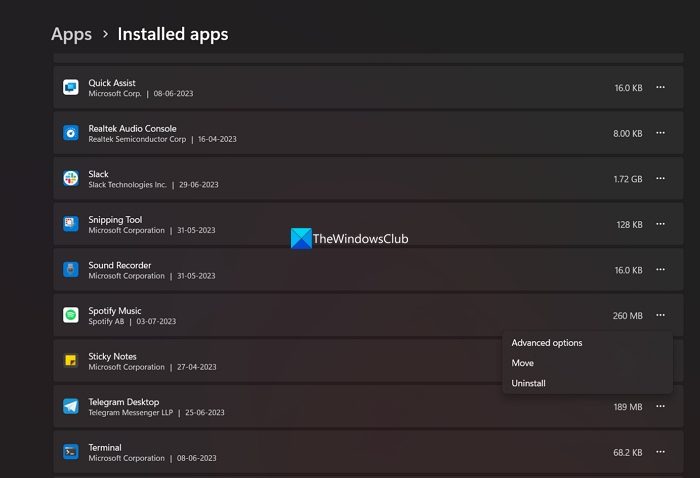
If updating the app doesn’t work, you can uninstall and reinstall the Spotify app to fix this error. A corrupted or incomplete installation of the app may result in such errors. So, uninstall the corrupted copy of the Spotify app from your PC and reinstall the app. Here are the steps to do that:
First, close Spotify and ensure no instance of the app is running on your PC using Task Manager.
Now, open Settings using Win+I, go to the Apps > Installed apps section, and scroll down to the Spotify app. Now, click the three-dot menu button associated with it, choose the Uninstall option, and then proceed with the onscreen instructions. After that, clear any leftover or residual files associated with the app from the Program Files/Program Files (x86) folder.
After that, hit Win+R on your keyboard to evoke the Run command box and enter %AppData% in its Open box. Then, delete the Spotify folders in the opened folder.
Next, press Win+R to reopen Run, enter %LocalAppData% in it, and delete the Spotify folder.
When done, restart your PC and install the Spotify app from Microsoft Store. Or, you download the Spotify installer from its website and then run the installer to install the app on your PC.
See: Fix No Sound in Spotify on Windows PC.
3] Try using the Spotify web app
If the error persists, you can use Spotify in a web browser on your PC. Open a web browser, go to https://open.spotify.com, sign into your account, and check if you are able to play music.
Read: Spotify Error Code Auth 74 on Windows PC.
What does error code auth 2 mean on Spotify?
The Error code: auth:2 on Spotify occurs when trying to sign into your account. When triggered, you will get an error message saying “The username or password is incorrect.” As the error message clearly indicates that your login credentials are wrong, ensure that you are entering the correct username and password. Besides that, you can try resetting your password in case you have forgotten your credentials.
Why does my Spotify keeps saying Something went wrong?
If you get the Something went wrong error message on Spotify, it could be because Spotify servers are down at the moment. So, check if the Spotify servers are down or available. A corrupted app cache can also cause the same error. Hence, you can delete the Spotify cache and see if the error is fixed. Apart from that, try disabling your VPN if you are using one, flushing the DNS cache, or using the Private session feature on Spotify to fix the error.
Now read: A firewall may be blocking Spotify, Error code 30.
Leave a Reply