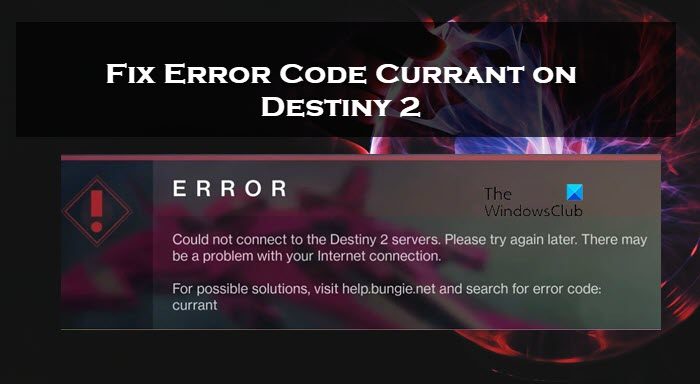When trying to log in to the game or when loading into any launch destination users see Error Code Currant on Destiny 2. The issue is not just seen on PC, but also on consoles. The issue can be a result of network glitches or server outages. In this post, we will talk about this issue and see what can be done to resolve it.
The following error message is what users see along with the error code Currant.
Could not connect to the Destiny 2 servers. Please try again later. There may be a problem with your Internet connection.
For possible solutions, visit help.bungie.net and search for error code: currant
Why do I keep getting the error code Currant Destiny 2?
Error Code Currant is a network issue, either at the client end or at the servers’. If the server of the game is down, Currant will flash on your screen. One may also fail to log in to the game if there are some network issues. Hereinafter, we have mentioned every single solution you need to resolve the issue.
Resolve Error Code Currant on Destiny 2
If you get Error Code Currant on Destiny 2, follow the solutions mentioned below to resolve the issue.
- Check if Destiny Server is down
- Power cycle your router and gaming device
- Close Network hogging applications
- Use Google DNS
- Use Wired Connection
Let us talk about them in detail.
1] Check if Destiny Server is down
Let us first of all, check if the game’s server is down. If the server is down or under maintenance, there is nothing you can do other than wait for the issue to be resolved. You can use any of the mentioned down detectors or go to @bungiehelp on twitter.com and check if the website is down. In case, the site is down, wait for the issue to be resolved. If there is no outage, move to the next solution to start troubleshooting.
2] Power cycle your router and gaming device
Since we are facing network issues, one of the best solutions would be restarting both your network device and the device you are gaming on. We won’t just restart the devices, we will power cycle them. This means you need to turn off the device, remove all of the cables, wait for a few seconds as the capacitor discharges, then attach all the cables and turn on the device. Once you do that with both devices, connect the gaming device to the network and finally check if the issue is resolved. Hopefully, this will do the job for you.
3] Close Network hogging applications
If you are playing on a computer, do check if there are applications other than the game using the network. To do the same, open Task Manager by Ctrl + Shift + Esc. Now, check apps that you are using on the Internet, right-click on the one you don’t need, and click on End Task. Do this to every single redundant application and then check if the issue is resolved.
4] Use Google DNS
Another thing that you can do in order to resolve the issue is to switch to Google DNS. Google Public DNS helps you in staying away from a lot of network issues and the one we are facing can be resolved with its help. So, follow the steps mentioned below to switch to Google Public DNS.
- Search for “Manager Network Adapter Settings” and open the settings.
- Select More network adapter options from Related settings.
- Right-click on your Network Adapter and select Properties.
- Double-click on Internet Protocol Version 4 (TCP/IPv4).
- Select Use the following IP address and enter the following address.
- Preferred DNS server: 8.8.8.8
- Alternate DNS server: 8.8.4.4
- Click Ok.
After making the changes, check if the issue is resolved.
5] Use Wired Network
If you are unable to resolve the issue or if after resolving the issue once, it keeps popping up time and again, use an Ethernet cable. A wired connection ensures that there are no hiccups with your network and you experience smooth gameplay. After connecting an ethernet cable, launch the game and see if you still face network issues. Hopefully, your issue will be resolved.
We hope that you are able to resolve the error code Currant in Destiny 2 and are able to enjoy your game.
Read: Fix Destiny 2 Error Code BROCCOLI on Windows PC
How do I fix BattlEye error in Destiny 2?
You will see the BattlEye error code in Destiny 2 if your computer is outdated. The error code just wants to tell you that in order to play the game you need to give Destiny 2 a compatible environment. This can be achieved by just checking for updates. If there is an update, available, install it and your issue will be resolved.
Read: Failed to initialize BattlEye Service, Driver load error (1450).