Error Code LC-203 in Overwatch 2 stops the game from connecting to its server. There could be various reasons for this peculiar behavior such as slow Internet, server-side issues, firewall blocking the game files, etc. In this post, we will go over every single potential fix that can help you resolve this error code.
LOGIN ERROR
DISCONNECTED FROM GAME SERVER (LC-208)
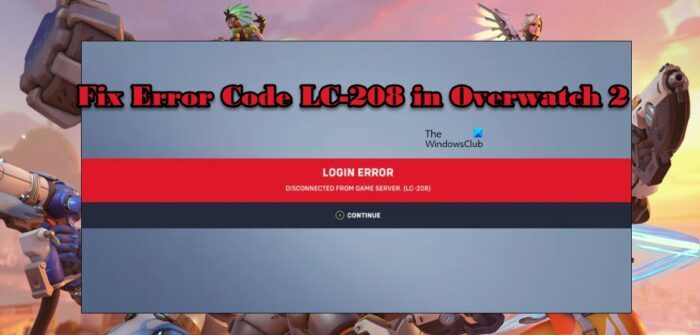
Let us what this error and then go to the troubleshooting guide and to fix this error.
What is Error Code LC 208?
Error Code LC-208 is an Overwatch 2 error that signifies that the game is not connecting to its server and the user is unable to log in. More often than not, this is a result of network glitches that can be resolved by various methods. However, you should first check the server status because if it is down, there is nothing you can do other than wait for the issue to be resolved. So, if you want to resolve the issue, go to the troubleshooting guide and start executing them.
Fix Overwatch 2 Login Error Code LC-208
If you encountered Error Code LC-208 in Overwatch 2, follow the solutions mentioned below to resolve the issue.
- Check Server Status
- Check your bandwidth
- Restart your device
- Switch the region
- Update your game
- Disconnect and reconnect the console profile in Battle.Net
- Repair Game Files
Let us talk about them in detail.
1] Check Server Status
The very first thing you should do is check if the server of Overwatch is down. To do the same, you can go to twitter.com/PlayOverwatch and see if people are complaining. You can also use any of the mentioned down detectors to know if their Overwatch server is down. In case, the server is down or under maintenance, all you can do is wait for the issue to be resolved.
2] Check your bandwidth
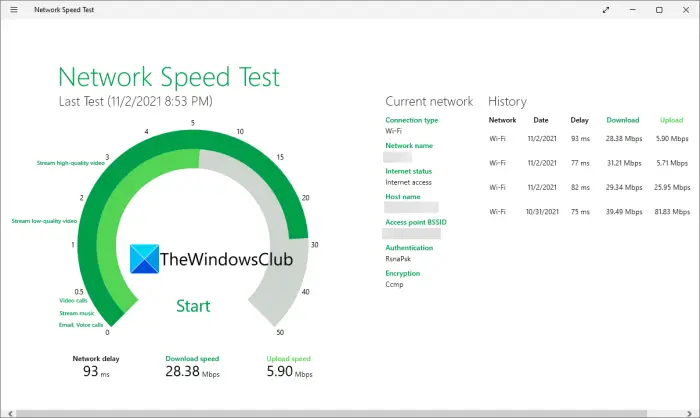
Since we are unable to connect to the game’s server, checking the bandwidth and making sure that the Internet is fast enough becomes crucial. We can’t have a slow Internet when playing games. If you are on a computer, check the bandwidth using any of the mentioned free online Internet Speed testers to know your bandwidth.
If you are on an Xbox, press the Xbox button, go to Profile & System > Settings > General > Network Settings > Test network speed & statistics, and then check your Internet.
On a PlayStation, you need to go to Settings > Network and then test your Internet connection.
In case, the Internet is slow, restart your router and if that doesn’t work you need to contact your ISP and ask them to resolve the issue.
3] Restart your device
Next up, we need the device on which you are playing as that will also restart the game. Sometimes, the issue is nothing but a temporary glitch and can be resolved by just restarting the device. So, do that, and check if the issue is resolved.
4] Switch the region
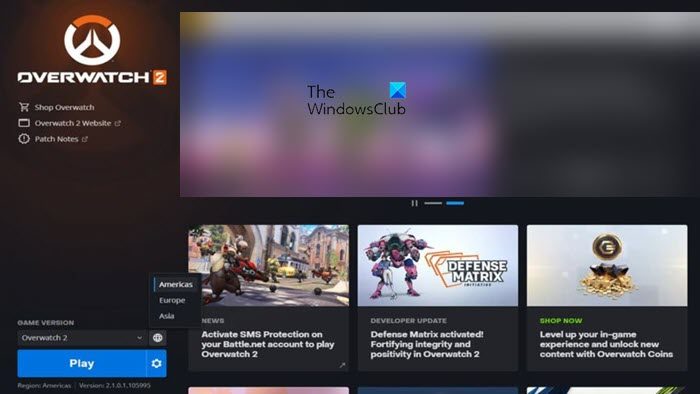
If you are unable to connect to the gamer server then we need to switch regions because there is a high chance that server from a different region is active. However, keep in mind, changing the region is not something you can do on a console, making this solution only viable for computer users. However, one of the downsides of picking a region other than yours or the one you are close to is high ping and packet loss. Now that we have discussed who this solution is for and what are the downsides, follow the prescribed steps to switch the region.
- Open Battle.Net.
- Go to Games and then click on the Overwatch 2 icon.
- Click on the Globe icon placed below “GAME VERSION”.
- Select a different region than yours.
After making this change, open your game and see if the issue is resolved. Hopefully, this will do the trick for you.
5] Update your game
It is pretty well known that an update can break or fix the game and we are hoping that there is an update available that will resolve the issue for you. Usually, the Battle.Net launcher can install the update when it’s available automatically, but still, we need to check for available updates manually. Follow the prescribed steps to do the same.
- Open Battle.Net.
- Go to Games > Overwatch 2.
- Click on the Update button.
If there is an update available, it will be downloaded and hopefully, your issue will be resolved.
6] Disconnect and reconnect the console profile in Battle.Net
Maybe the issue can be resolved by just disconnecting and reconnecting the console profile to Battle.Net. To do the same, all you have to do is go to kr.battle.net and log in using your credentials. Go to Connections and then disconnect your console. Finally, reconnect it and open the game. Hopefully, your issue will be resolved.
7] Repair Game Files
If nothing worked, then maybe your files are corrupted. There could be various reasons why this has happened such as improper downloads or shutdowns. We won’t be going deep into the causes, instead, we have a solution that you can repair the corrupted files. To repair the game files, we will be using the Battle.Net launcher. Most launchers have the option to scan and repair the game files and Battle.Net is no exception. To repair the game files, follow the prescribed steps.
- Open the Battle.Net launcher.
- Navigate to Games > Overwatch 2.
- Click on the gear icon and then select Scan and Repair.
Allow the launcher to scan and repair the game files.
Hopefully, you are able to resolve the issue using the solutions mentioned in this post.
Read: How to fix Overwatch BN-564 error on Windows PC or Xbox One
How much will Overwatch 2 cost?
Overwatch 2 is a free-to-play game. All you need to do is download the Battle.Net launcher, then search for Overwatch 2 and download it. It is not going to cost you a penny. You, there are a lot of free games on Steam and Epic Games, so, if you are looking for free titles, you must check these games.
Also read: Overwatch 2 Error: Sorry, we were unable to log you in.