Error Code M7111-1935-107016 on Netflix pops up at times when trying to watch anything on the platform. However, the error is obnoxious but not as difficult to get rid of as you may think. The problem is mostly seen on a web browser. In this article, we are going to resolve this error code with some simple solutions.
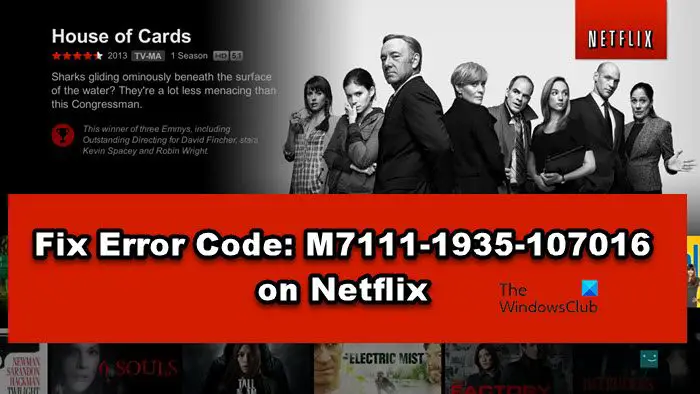
What is error code M7111 1935 Netflix?
There are a lot of M7111-1935 errors, but in this post, we will be talking about M7111-1935-107016. There are multiple reasons that can cause this issue, such as corrupted cache, a glitch in Network protocols, etc. Netflix error is not the only issue that you can face because of the causes we talked about earlier, but a lot of web applications, websites, and streaming platforms will feel the heat as well.
However, all the causes can be resolved and will be resolved in a systematic order in this article. So, without wasting any time, let us go to the troubleshooting guide.
Error Code: M7111-1935-107016 on Netflix
If you experience the error code M7111-1935-106007 on your computer, it typically points to information stored on your browser that needs to be refreshed. If you want to fix Fix Error Code: M7111-1935-107016 on Netflix, then check out the following solutions.
- Reopen your browser and restart your computer
- Sign Out and Sign In
- Clear cache and browsing data
- Disable or Remove Browser Extensions
- Delete Corrupted Netflix Profile
- Flush DNS, Release IP, and Reset Winsock
Let us talk about them in detail.
1] Reopen your browser and restart your computer
As mentioned earlier, this issue is nothing but a glitch. These glitches are sometimes temporary and restarting the app can do the trick. So, first of all, refresh Netflix, or close or open the website and check the result. If it doesn’t work, close your browser, go to Task Manager, and close any instances of the browser. Now, go to Netflix and check whether you are able to stream or not. If that didn’t work for you, reboot your computer and check if the issue persists.
2] Sign Out and Sign In
Another method to resolve temporary glitches is by signing out and then signing in. So, open Netflix, click on the three horizontal dots, and select Sign-out. Then restart your computer, open your browser, go to Netflix.com and sign in. Hopefully, this will do the job for you.
3] Clear cache and browsing data
Corrupted cache and browsing data are notorious for causing issues in the browser. According to Netflix Help Center, the error code is caused by them. So, try to clear the cache and browsing data of Chrome, Firefox, Edge, Opera, or any other browser of your choice. Keep in mind that this won’t clear your password, extensions, or any personal data, so, there is nothing to lose.
4] Disable or Remove Browser Extensions
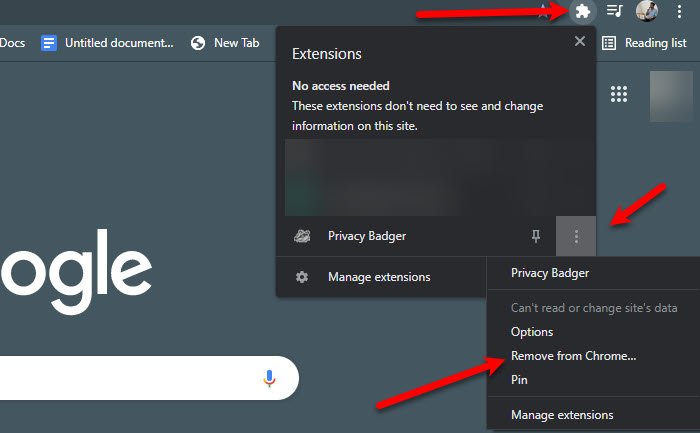
The extensions or add-ons that you have added to your browser can interfere with Netflix services and trigger the error code in question. However, we don’t know which extension is causing the problem. So, what we would recommend is to disable all the extensions and see whether the issue persists. If disabling all the extensions removes the error code in question, then try enabling them one by one, until you find the culprit, then remove it and your issue will be resolved.
Read: Netflix error M7111-1331-5067 indicates a problematic browser extension
5] Delete Corrupted Netflix Profile
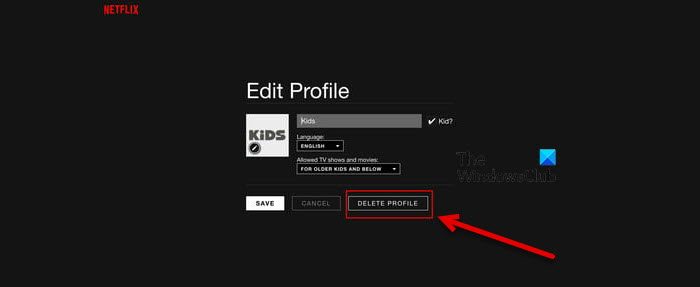
If Netflix Profile is deleted you can see the error code in question. So, you should delete the profile on which you are seeing the error code M7111-1935-107016 and hopefully, your issue will be resolved. Keep in mind that this will remove all the adjustments that you have made to that profile, including setting tweaks and pinned content. But losing the content is better than not having to watch Netflix, so, follow the given steps to delete the corrupted profile.
- Sign in to your Netflix Account.
- Click on your profile picture and then on Manage Profiles.
- Select the profile you want to delete.
- Click on the DELETE PROFILE button.
Once the profile is deleted, create a new profile and try streaming, hopefully, that will do the job for you.
6] Flush DNS, Release IP, and Reset Winsock
DNS, IP, Winsock are network protocols and a glitch in them can cause network issues including the one that we are trying to resolve. We need to execute some commands and hopefully, your issue will be resolved. So, open Command Prompt as an administrator and execute the following commands.
ipconfig /flushdns
ipconfig /registerdns
ipconfig /release
ipconfig /renew
netsh winsock reset
After running all the commands, restart your system and check if the issue persists.
Read: How to fix Netflix Error M7353-5101.
How do I clear my Netflix cache?
If you have installed Netflix on your Android smartphone, you can clear the cache via Settings. Go to Settings in your Android device and go to “Apps > Netflix > Storage > Clear Cache.” If you watch Netflix on your web browser on your computer, clear your web browser’s cache and cookies. If you have installed Netflix from Microsoft Store, resetting the Netflix app will do the job for you.
That’s it!
Also Check: Fix Netflix error code M7111-1331 or M7111-1331-2206.