A lot of users reported that they encounter Error Code Maine 15F in Far Cry 6 while trying to play the game online. This error code appears when game files are corrupted or there’s an Internet issue. In this article, we are going to learn more about the reasons and what should be done to resolve the issue.
Following is the error message that users see:
Warning
An error occurred.
Attention: Maine-15F
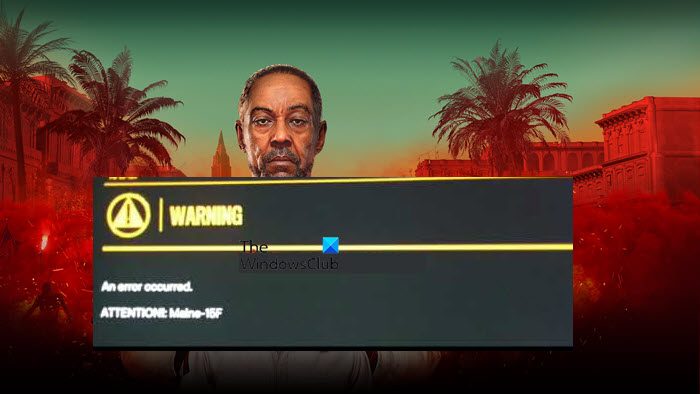
Fix Error Code Maine 15F in Far Cry 6
If Error Code Maine 15F appears on the screen when trying to play the game online, you can execute the solutions mentioned below to resolve the error:
- Reset your Ubisoft account’s password
- Make sure that your game is linked to the console
- Restart your game and reboot your device
- Check your network
- Check the game’s server status
- Verify game files
- Reinstall Far Cry 6
Let’s get started.
1] Reset your Ubisoft account’s password
This issue may happen due to the fact that Ubisoft detected something suspicious on the account, however, changing the password can resolve the issue pretty easily. To do the same, go to Ubisoft Login Page from account.ubisoft.com, then from the top-right corner, click on the icon and select Forgot my password option (if the option is available on the main screen, just click on it). Now, follow the commands on the screen and change the password, once done, launch the game again and see whether the issue is resolved or not.
2] Make sure that game is linked to the console
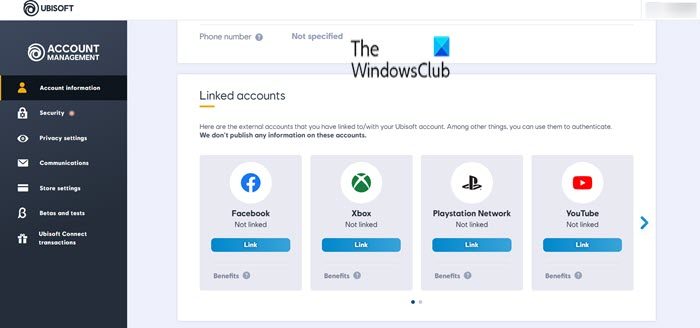
Do keep in mind that if we want to play on a console, be it Xbox or PlayStation, we need to link Ubisoft to the console. If you fail to do so, there is a high chance that you will see the error code in question. So, go ahead and link your account. To do the same, go to Ubisoft and log in using your account. Now, click on Account Information, then go to Linked Account, click on Link associated with the console you want to connect to, and follow the on-screen instructions to complete the process.
3] Restart your game and reboot your device
The issue usually occurs when gamers try to play online, from this, we can assume that a bad Internet connection or glitches are the reasons. In such cases, we need to restart the game and see if it clears out the error, if it doesn’t, we will reboot our computer and see if that works. Rebooting the system will restart all the related services, and once you have restarted your computer, open Epic Games and try joining online sessions or playing the game online. Hopefully, this will do the job for you.
4] Check your network
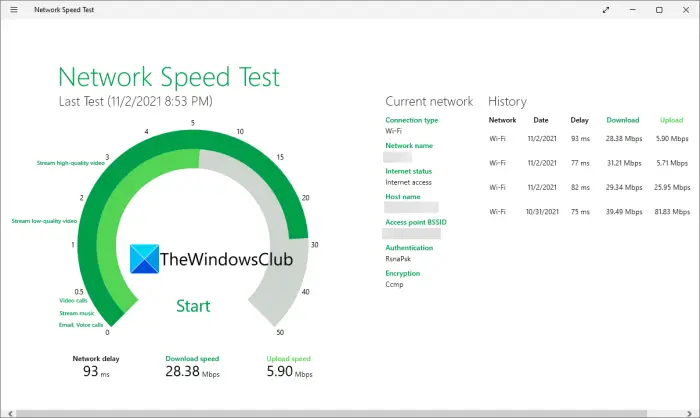
If there’s a weak or unstable internet connection, you can be on the other side of facing such kind of issue in all the games. Therefore, we’ll recommend checking the Internet connection and making sure that the computer is connected to high-speed internet. If it is slow, try clearing the router cache by power cycling the device or switching to a wired connection and then see if the issue is fixed.
5] Check the game’s server status
Another reason behind this issue can be the game’s server. If it is under maintenance or down then there’s a high possibility of coming face to face with not only this error code but crashing and loading issues as well. And in such scenarios, users can do nothing but wait for the developers to address the issue and fix it. There are a lot of Donwndetecters that can help us to check the Far Cry 6 server status.
6] Verify game files
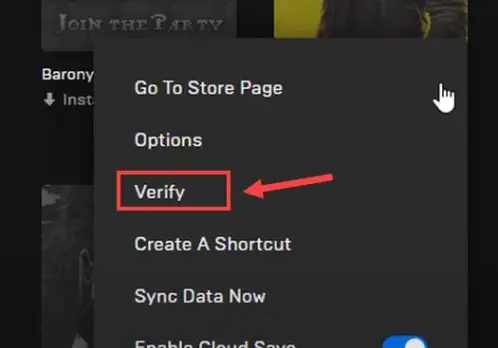
Next up is game files. It’s pretty common for game files to get corrupted and cause issues such as error code Maine 15F, and many more. Keeping this in mind, launchers have made a feature that allows you to verify the game files and repair the files. Follow the steps prescribed below to resolve the issue:
For Epic Games Users
- Launch Epic Games Launcher
- Go to Library.
- Now click on the three horizontal dots associated with the game that’s giving you the trouble and select Verify.
If you are a Ubisoft user, follow the prescribed steps.
- Launch Ubisoft connect.
- Select the Games option, right-click Far Cry 6 and select Properties.
- Click on Local Files, and select Verify Files to start the verification process.
Once the process is done, launch the game again, and see if you are able to play the game again, hopefully, this will do the job, and if it doesn’t work see the next solution.
7] Reinstall Far Cry 6
If none of the above-mentioned solutions resolves the issue, delete Far Cry 6 and then reinstall it as sometimes the error lay in the installation process, therefore no troubleshooting guide can resolve it until and unless a fresh installation file of the game is downloaded. So go ahead and then reinstall it and see if the issue still persists or not. If it continues to stop you from playing the game online, contact the Ubisoft support team.
What to do if Far Cry 6 keeps crashing?
Apart from the Internet issue, a lot of users are not even able to play the game as it keeps stuttering or clashing at the start-up. Simple steps like keeping the Graphics driver updated can steer bugs away, and resolve the issue.